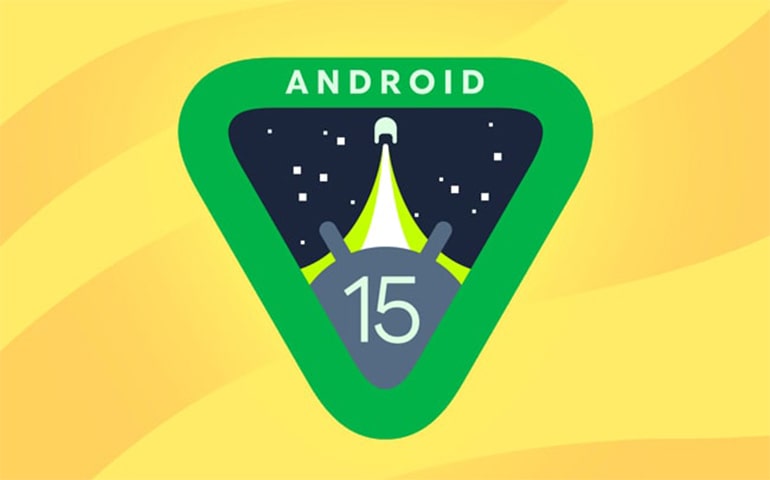- Android 15 Beta 1 is now available for public testing.
- New features include edge-to-edge apps and smoother NFC payments.
- Introduces app archiving and app-managed profiling for better performance.
- You can install Android 15 Beta 1 via the Android Beta Program, manual flashing, or ADB sideloading.
The public Android 15 Beta 1 update is now available, giving Pixel phone owners their first taste of what’s coming in Google’s latest operating system. Following two initial developer previews, Android 15 Beta 1 is launched with a small but significant set of improvements over the previous Developer Preview 2.
This beta update is not released just for developers. It is open to all Google Pixel users who want to try the new Android 15 features and improvements. As you may know, Google always launches 2 developer previews and 4 major Beta updates before releasing the platform-stable Android version. That means there will be three more beta updates for the vanilla ice cream OS.

List of Eligible Phones for Android 15 Beta 1
As always, only the Google Pixel device will experience the new Android 15. Here is the list of devices that can taste the beta update:
- Pixel Fold
- Pixel Tablet
- Pixel 6
- Pixel 6 Pro
- Pixel 6a
- Pixel 7
- Pixel 7 Pro
- Pixel 7a
- Pixel 8
- Pixel 8 Pro
How to Install Android 15 Beta 1
There are three methods to flash the Android 15 Beta version. You can either enroll your Pixel device in the Android Beta Program, manually install it using the Android Flash Tool, or sideload using ADB. Let’s check out each method in detail.
Disclaimer
This Android 15 Beta 1 update is primarily for developers who want to test their apps on the new version. Since it is still in the development phase, you might experience multiple bugs and issues. Moreover, you could also lose your phone data. Proceed at your own risk.
Method 1: Enroll in Android Beta Program
- Visit the Android Beta Program page and log in with your Google account.
- Select your Pixel device from the list of eligible devices and choose to opt in.
- Once you’ve opted in, the Android 15 Beta will be sent to your device via an over-the-air (OTA) update.
- This method does not require data wiping if you already use a recent Android version.
Method 2: Manual Installation using Android Flash Tool
- Enable USB Debugging and OEM Unlocking on your Pixel phone.
- Go to the Android Flash Tool website and download the system image for your device.
- Using a USB cable connect your device to a PC
- Follow the instructions on the Flash Tool site to flash the Android 15 Beta 1 on your Google Pixel model.
Method 3: Sideload Using ADB
- Go to the Android Developer full OTA image hosting site.
- Download the Android 15 Beta OTA system image for your Pixel smartphone or tablet.
- Turn off your phone, then press and hold the Power and Volume Down buttons simultaneously to enter Recovery mode.
- In the recovery menu, use the volume buttons to navigate and the power button to select.
- With your device still in Recovery mode, connect it to your computer via USB, open CMD, and execute the command adb sideload XYZ, where XYZ is the name of the downloaded OTA file.
Conclusion
With the release of Android 15 Beta for Pixel phones, you can try the new update before everyone else. However, remember to back up your phone first because betas can have bugs.