Turn Android into iOS (iPhone) without rooting or flashing custom ROM. Install iOS on Android phone with our easy step guide. No doubt Android is the best OS available in the market, but many people like the iPhone due to its brand, beauty, and features. But due to their expensive prices, many are not able to afford them.
We have a solution for those guys. Yes, now you can transform your Android into iOS within a few minutes. Although this trick does not involve software update, it will change the look of your Android into iOS. It’s tough to make your Android device operate exactly like an iPhone in every way, but there are a few apps and tweaks that’ll get you close.

Related Post:
How to install iOS on an Android phone.
If you’re getting home screen-sick and want to tweak your phone, then this is the guide for you. Here, we’ve listed some of the best apps that’ll transform your Android into iOS look alike.
There are many Android Apps on Google Play Store that can make the interface on your Android Phone look like an iPhone. Most of them are paid, so we’ve done our best to find all the good ones that are completely free.
Disclaimer
This process does not involve any firmware flashing or software update. This trick will only change the look of your Android into iOS.
Steps to Turn Android Into iOS

1. Wallpapers
Let’s install the latest iPhone wallpapers to give your home screen a complete feel of iOS.
- Download and copy these iPhone Wallpapers on your phone.
- Then open any of the images and set it as wallpaper.
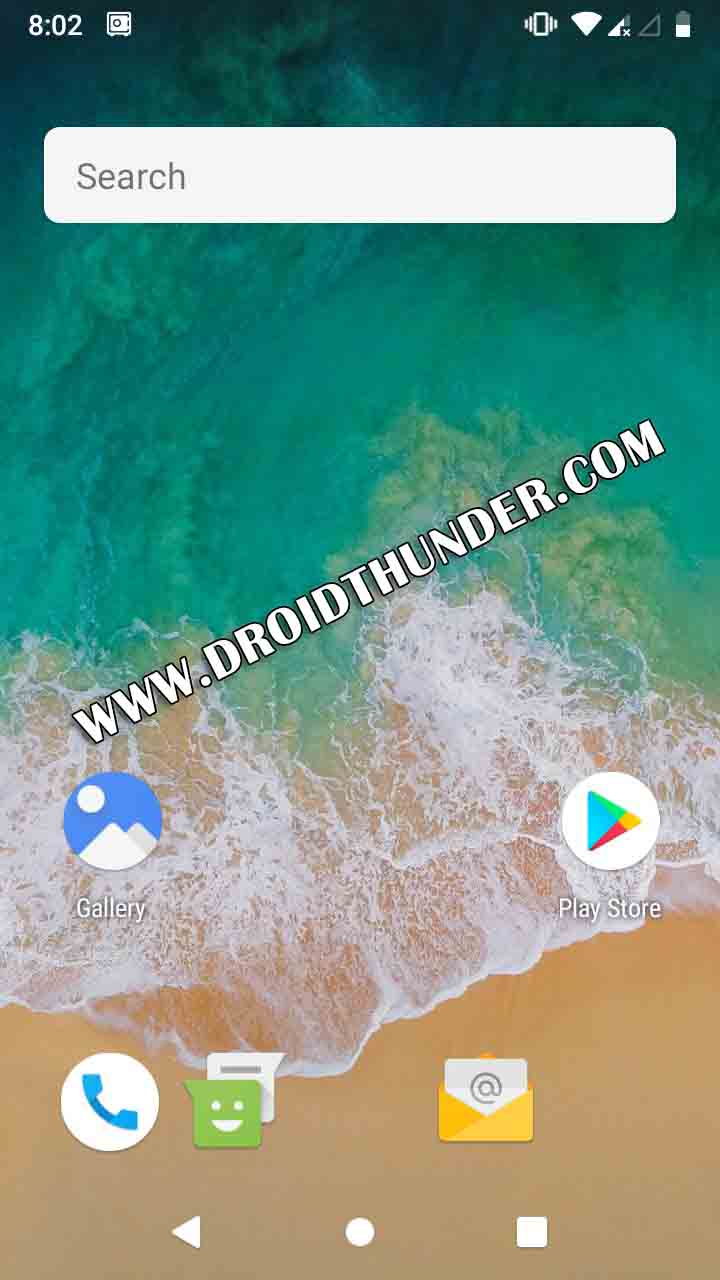
2. Home screen
Let’s make your Android home screen transform into iPhone.
- Install Nova Launcher from Google Play Store. Also install the Cleandroid UI app.
- Tap the Home button and select Nova as the default Home screen launcher.
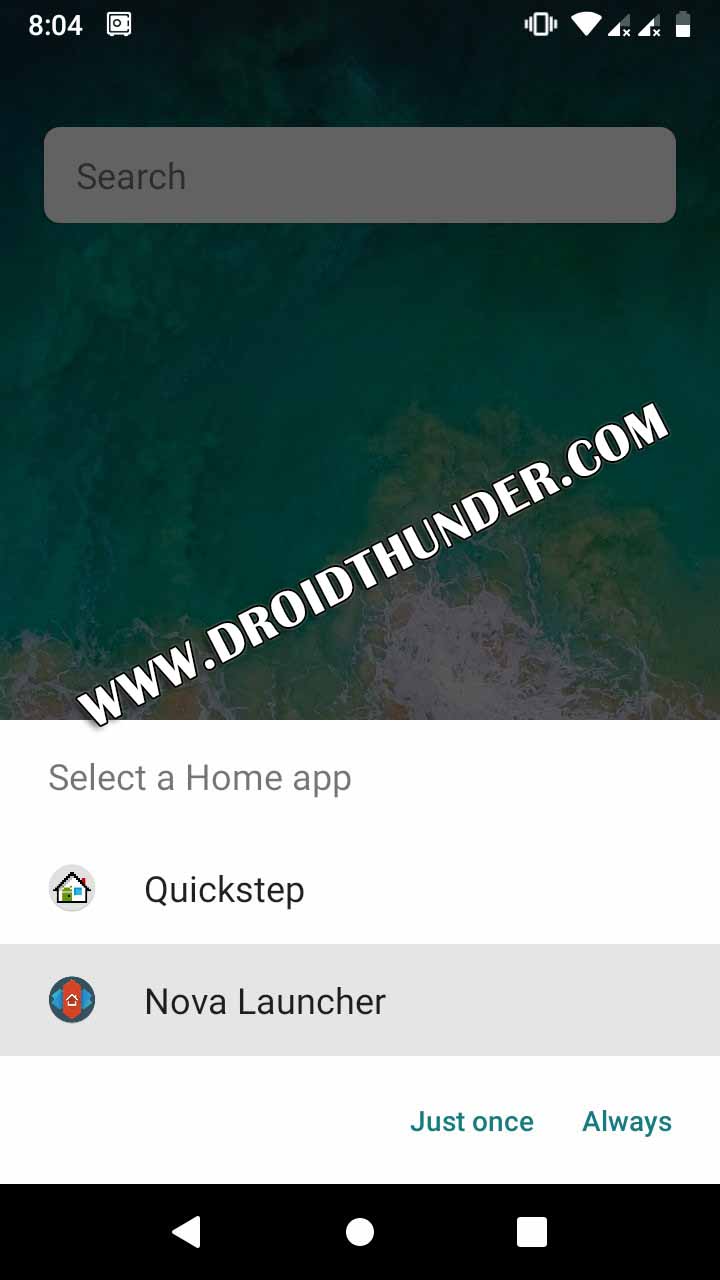
- Launch the Nova Launcher.
- Skip the process.
- Open the Applications panel and launch the Nova Settings app.
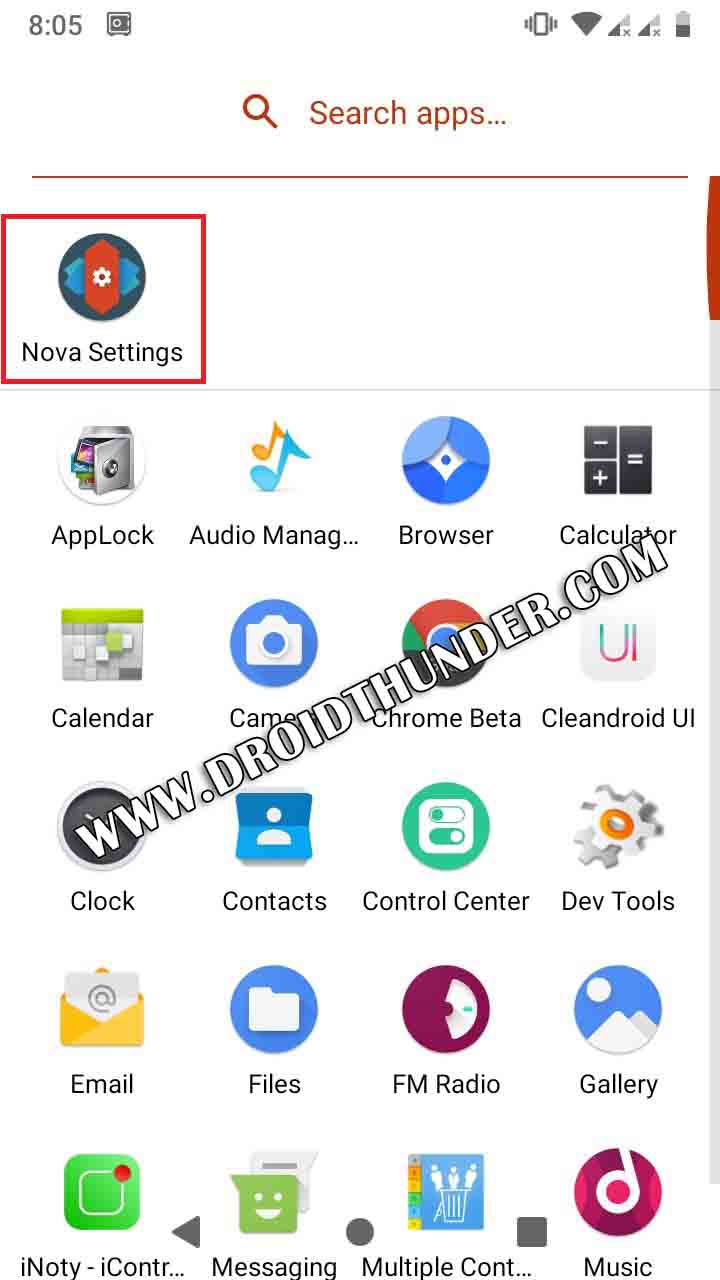
- Then click on the Look & Feel option.
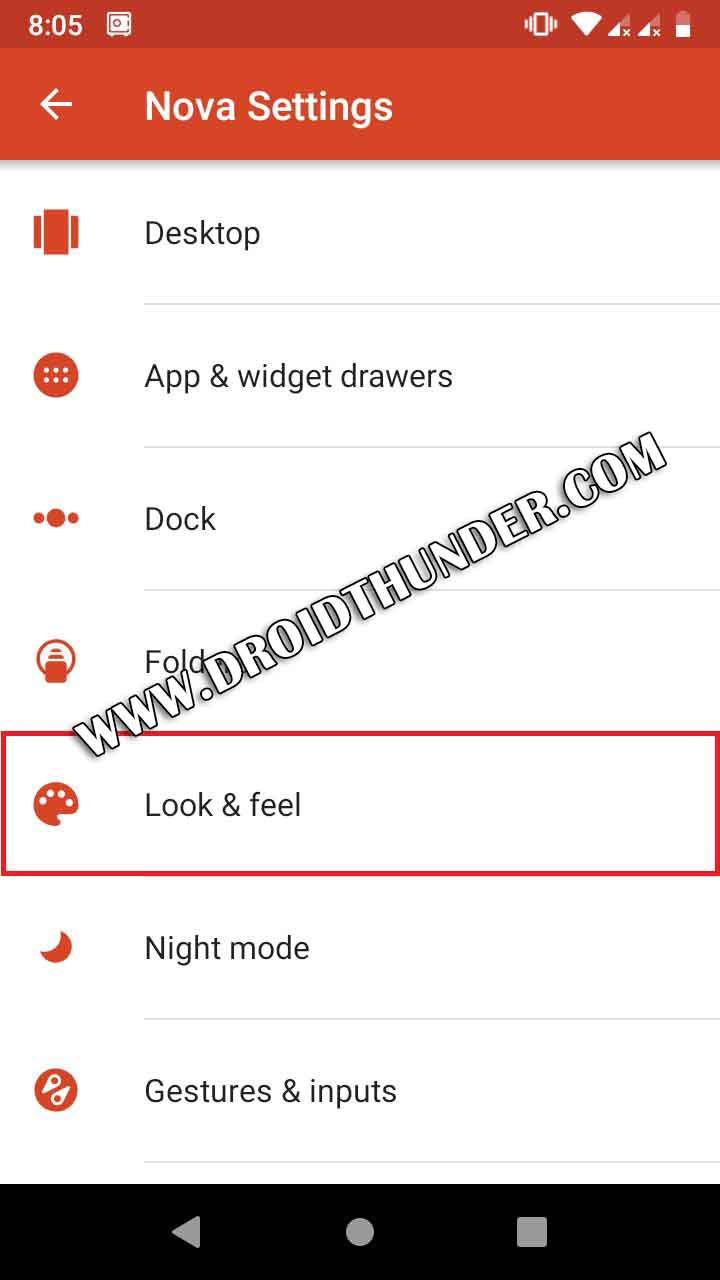
- On the next screen, click on the Icon theme option.
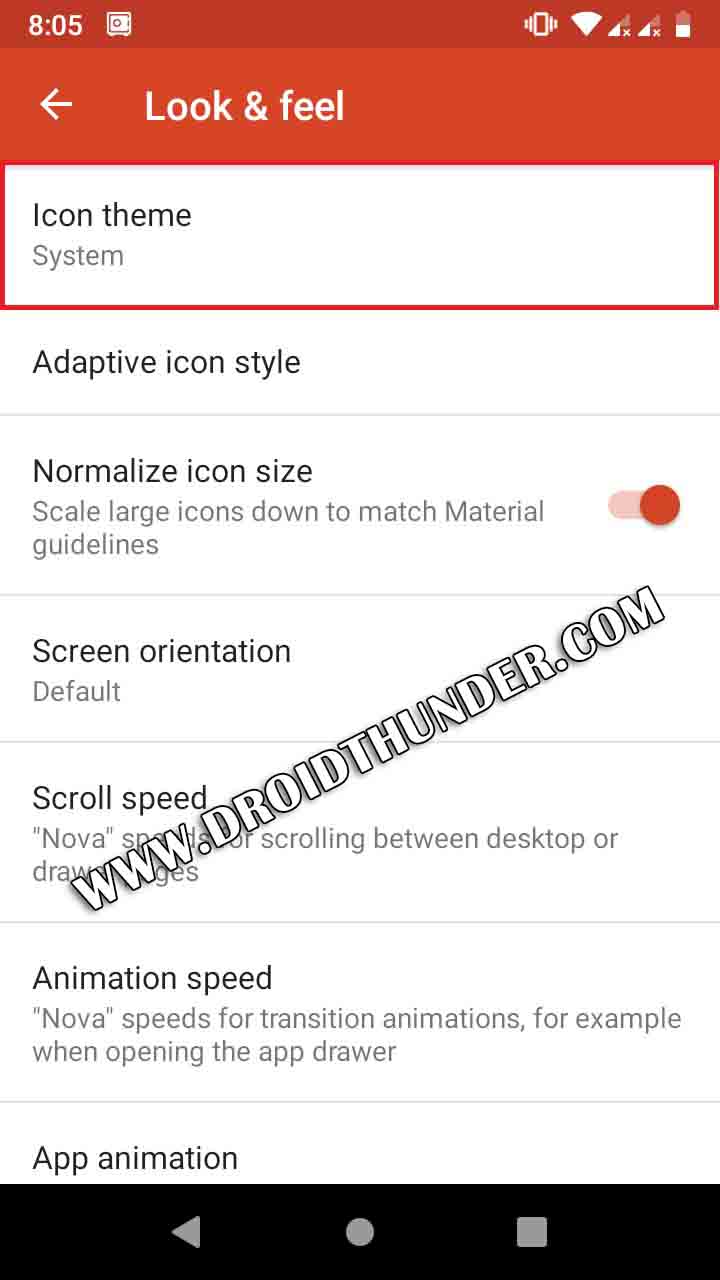
- On the next screen, select the Cleandroid UI option.
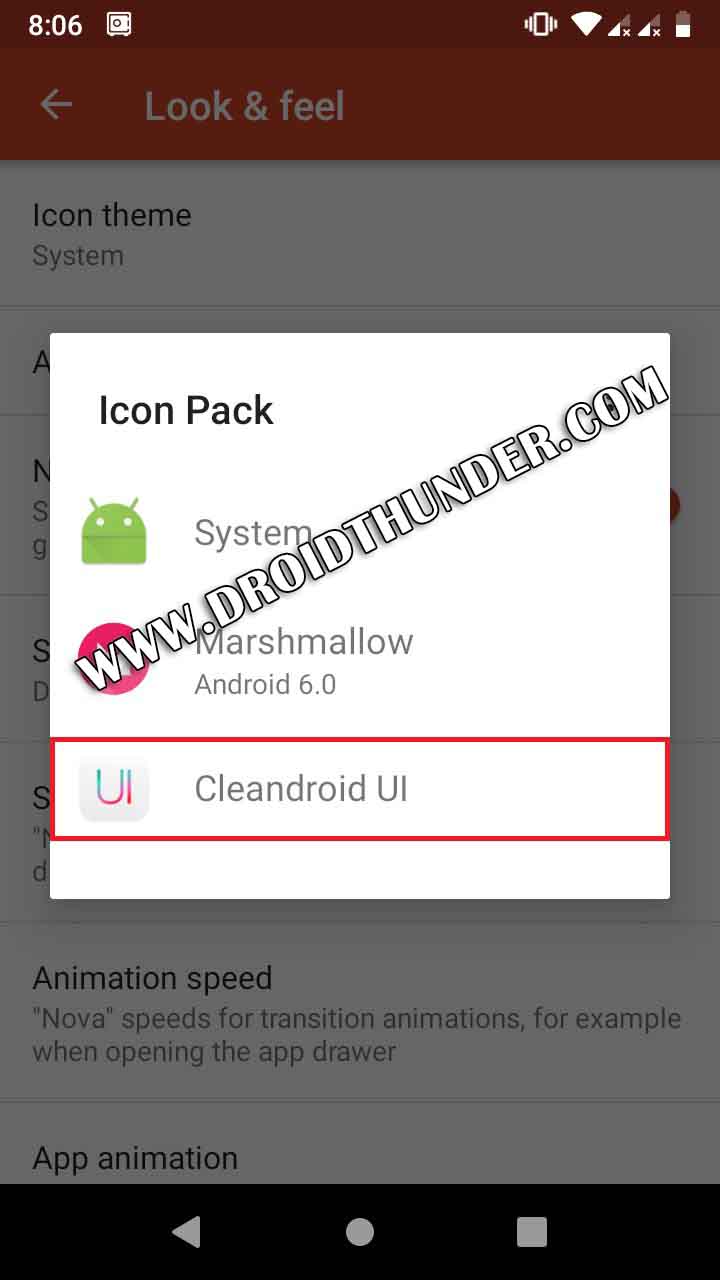
- Disable the Normalize icon size option.
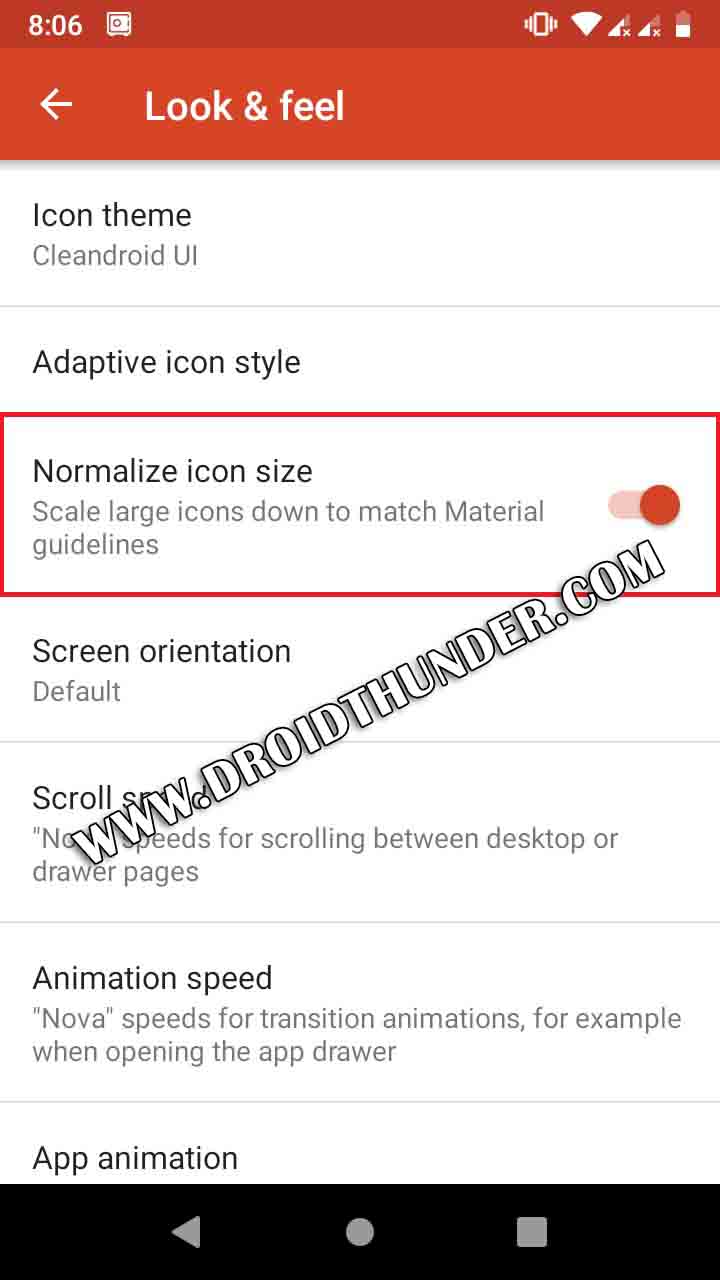
- Now scroll down and click on the App animation option.
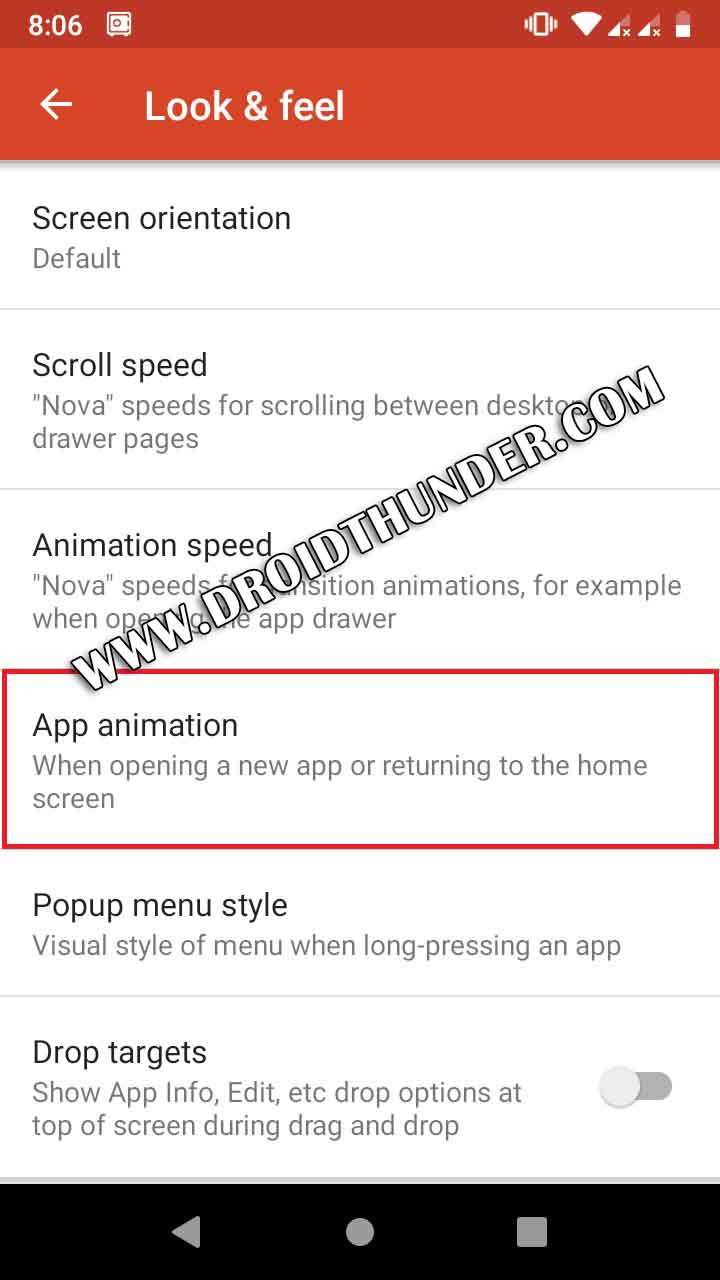
- Then select the Zoom option.
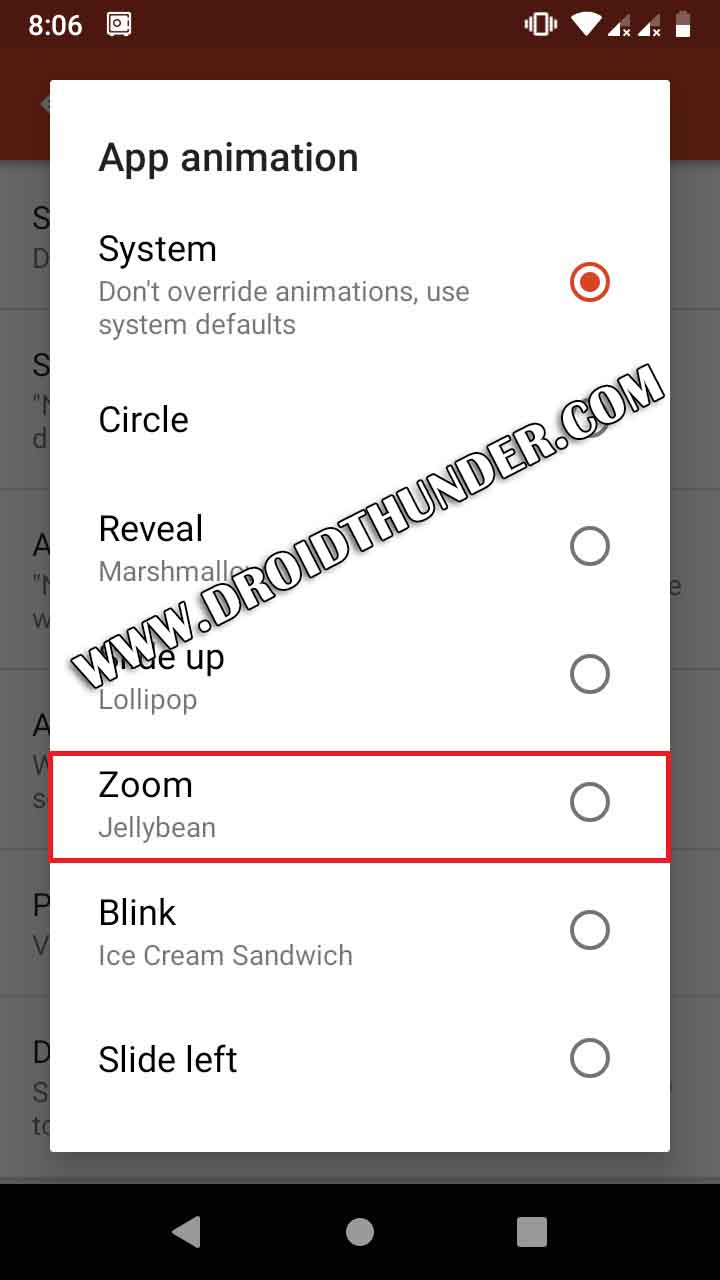
- Go back to the main menu of Nova settings and open the Desktop option.
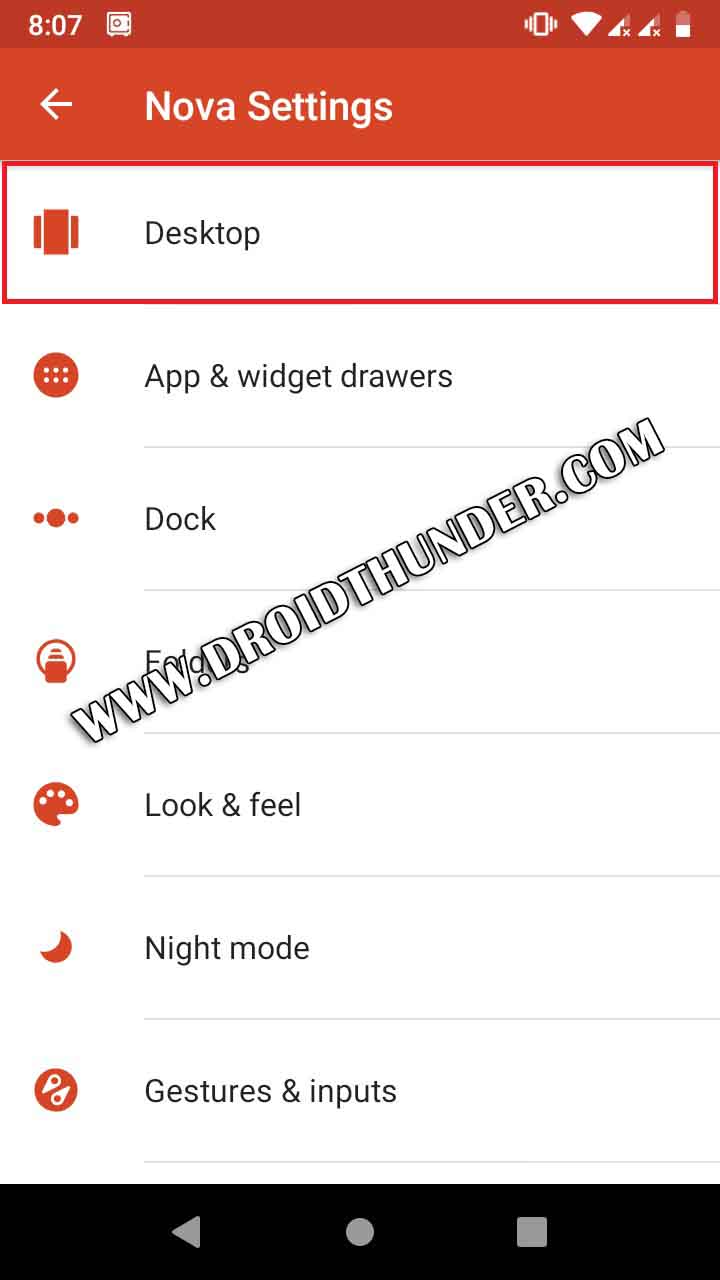
- Click on the Desktop grid option.
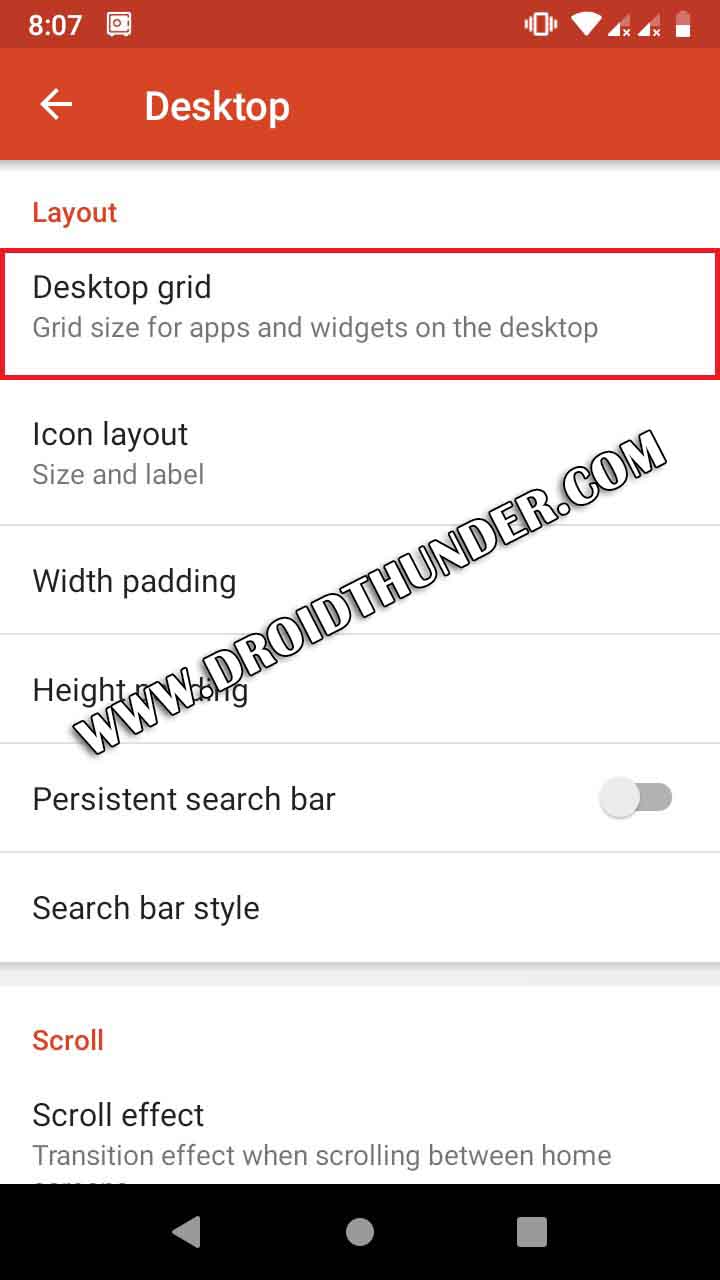
- Set the Desktop grid in a 5:4 ratio.
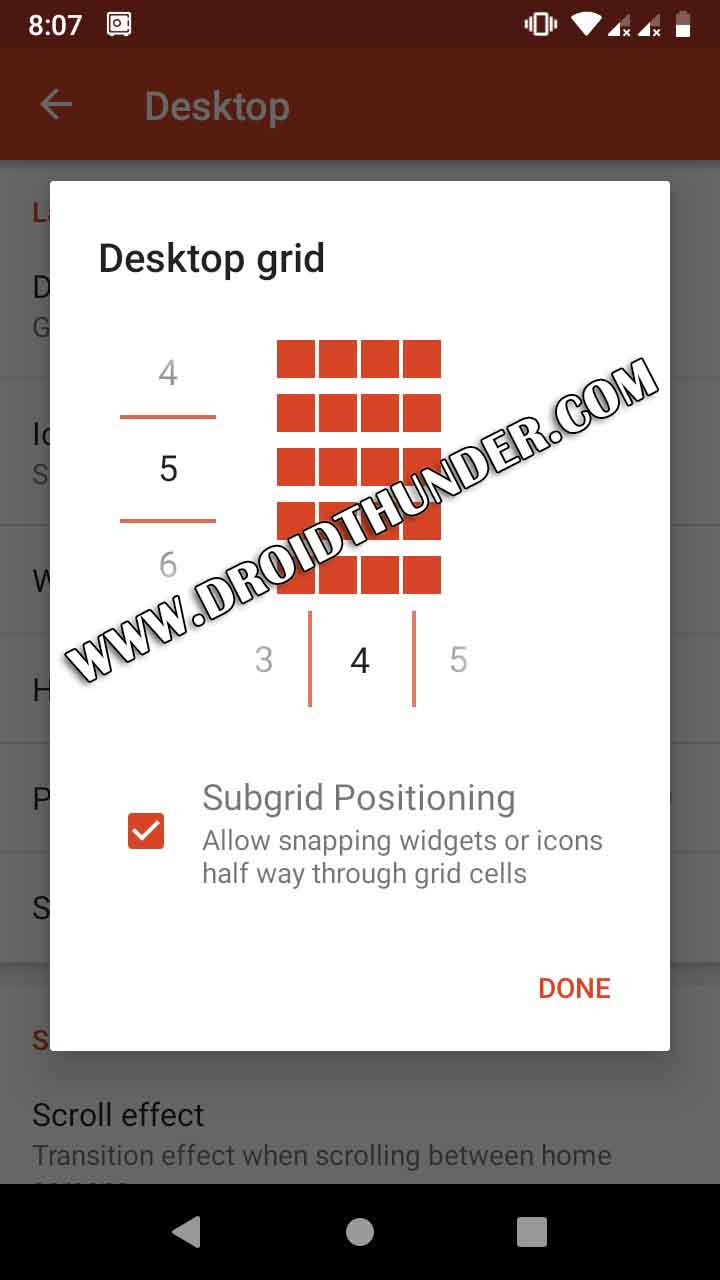
- Click the Icon layout option.
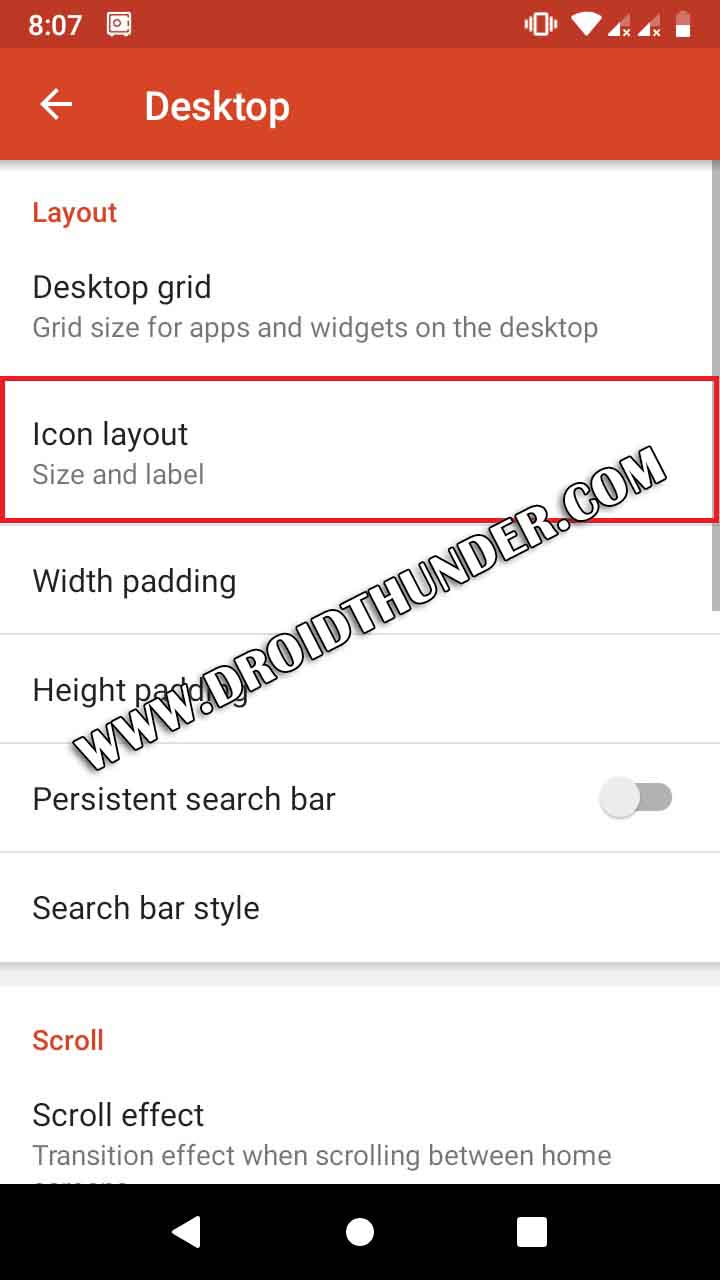
- Disable the Shadow option.
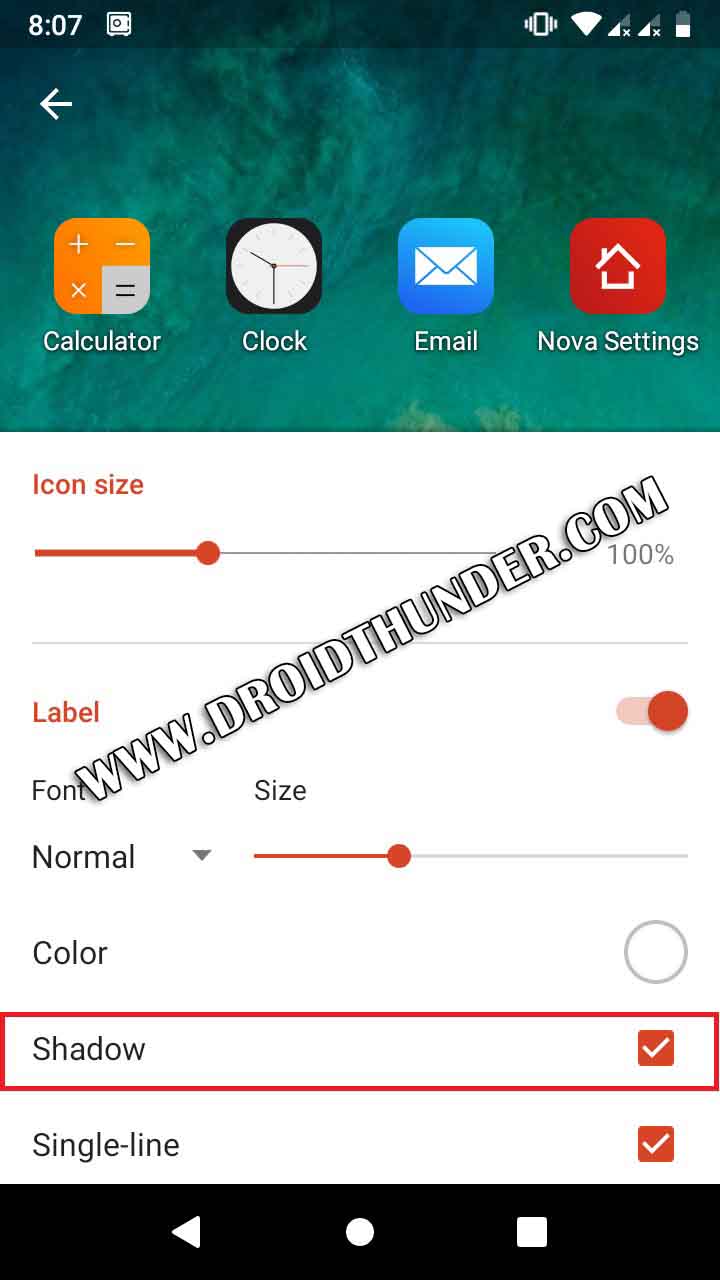
- Increase the Icon size to 120%.
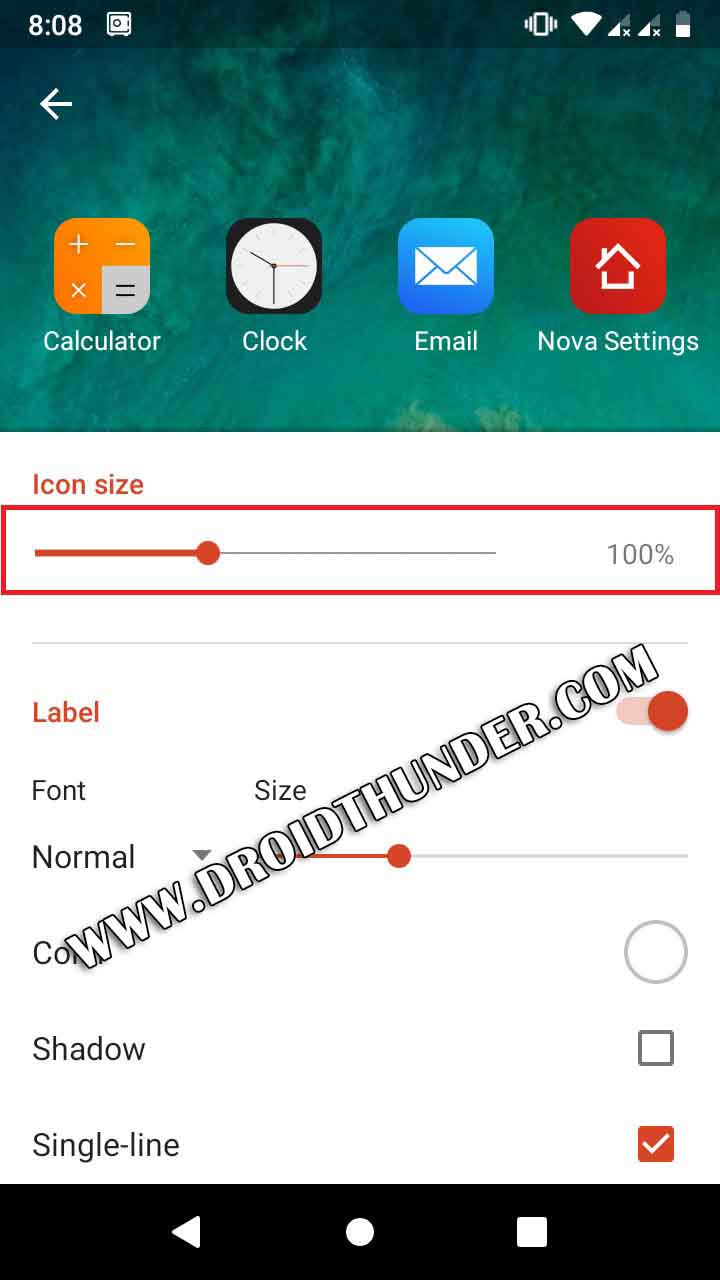
- Go back and open the Wallpaper scrolling option.
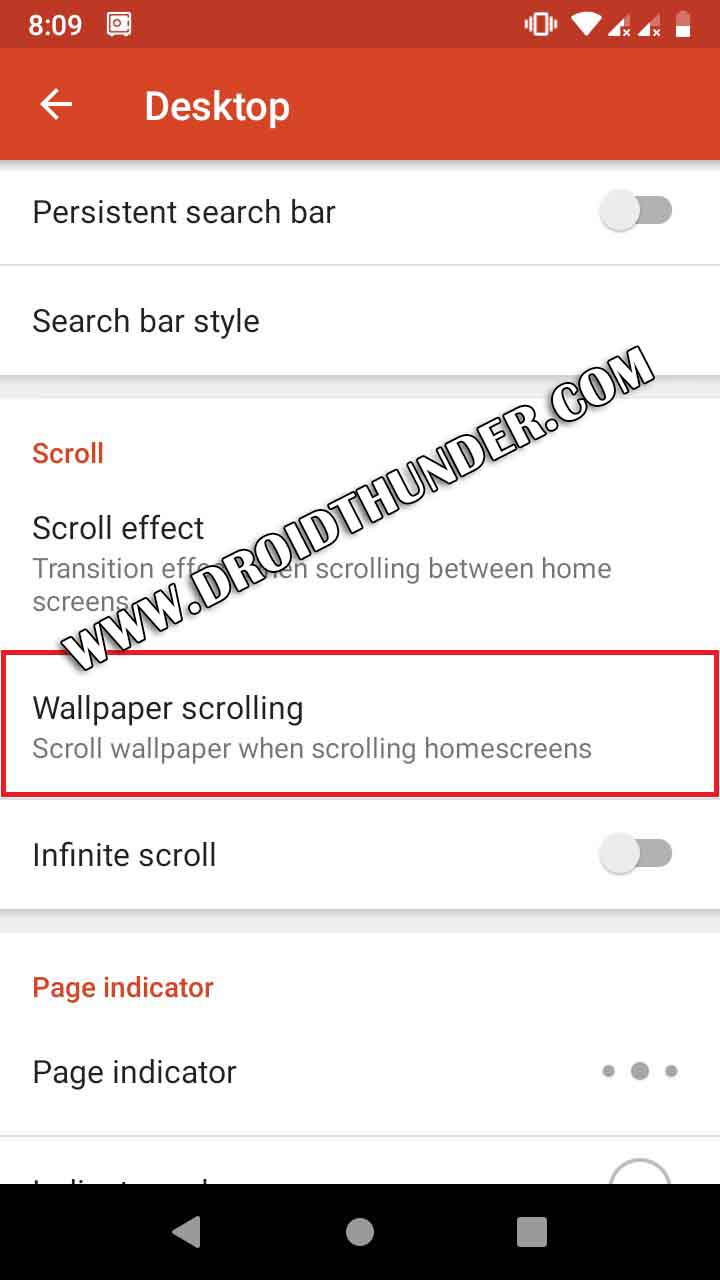
- Disable the Wallpaper scrolling.
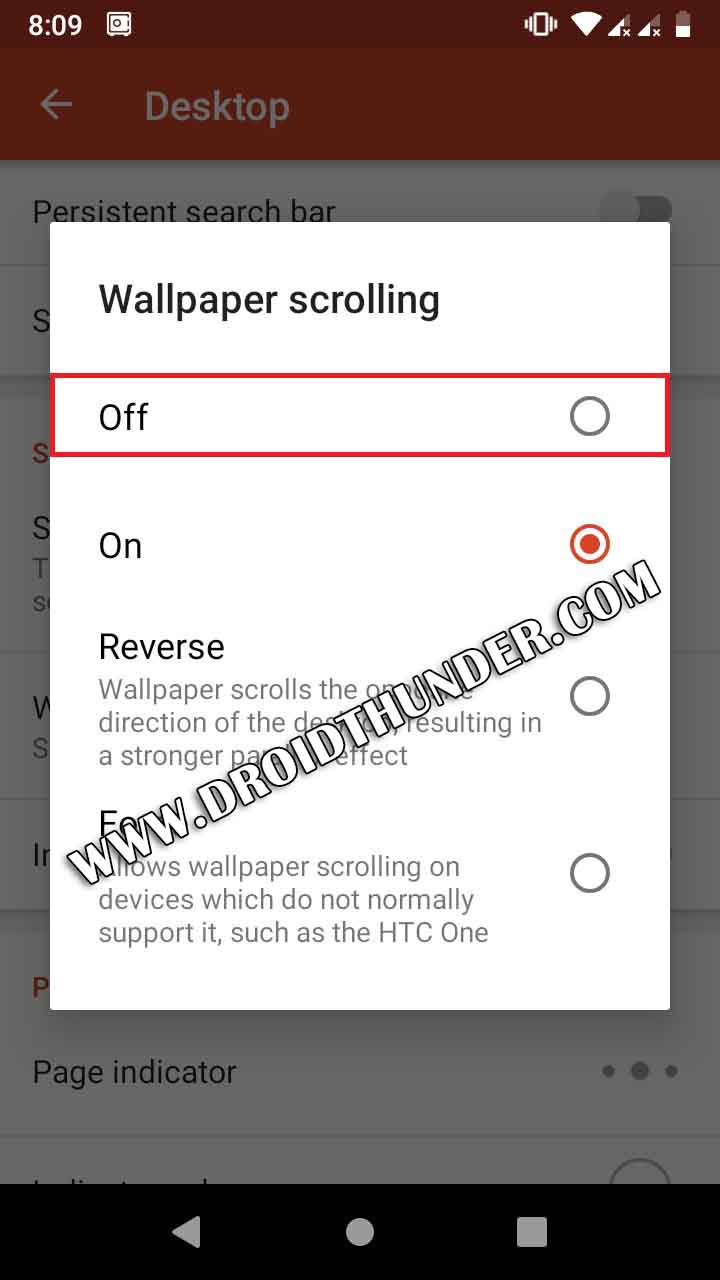
- Scroll down and enable the Add icon to home screen option.
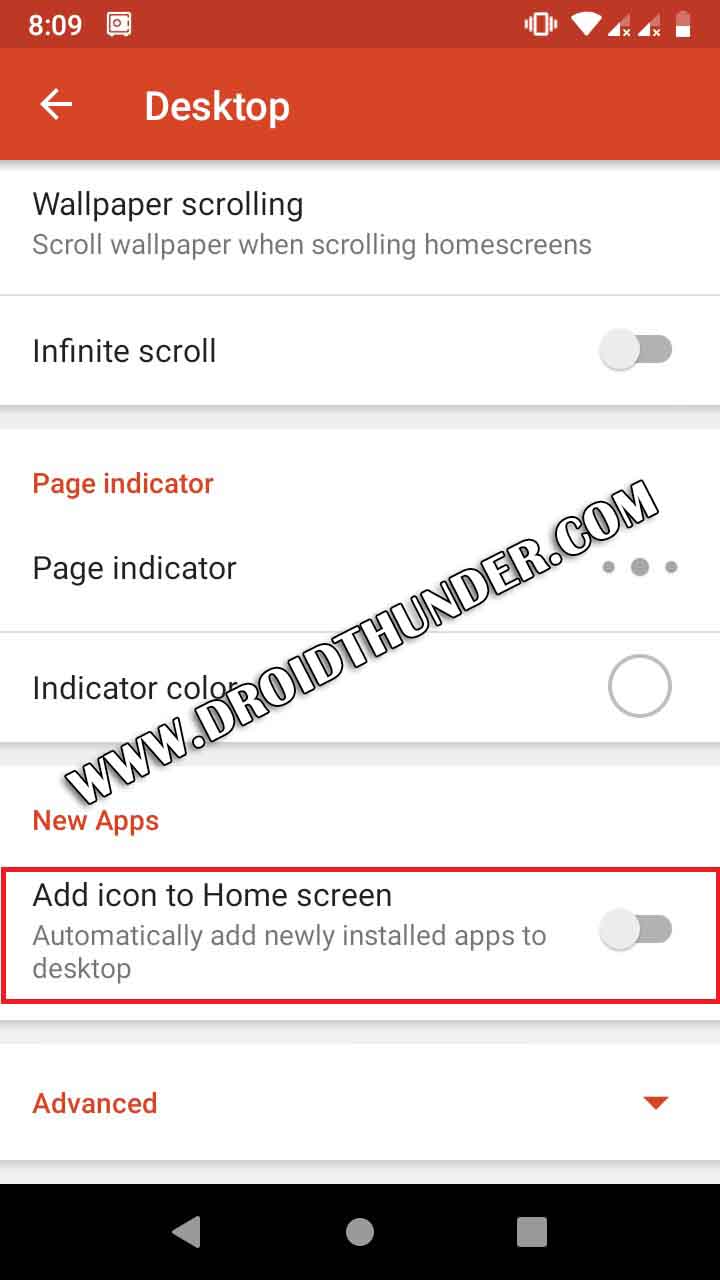
- Open the Width padding option.
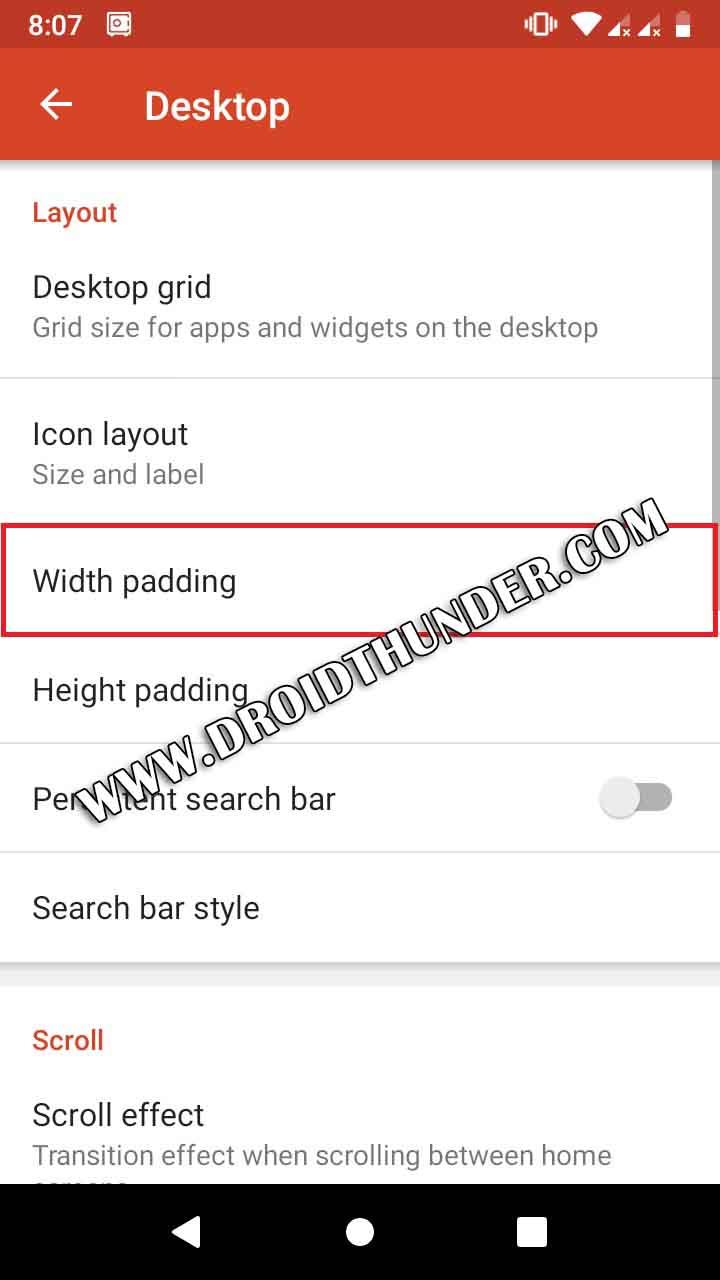
- Set the Width padding to Large.
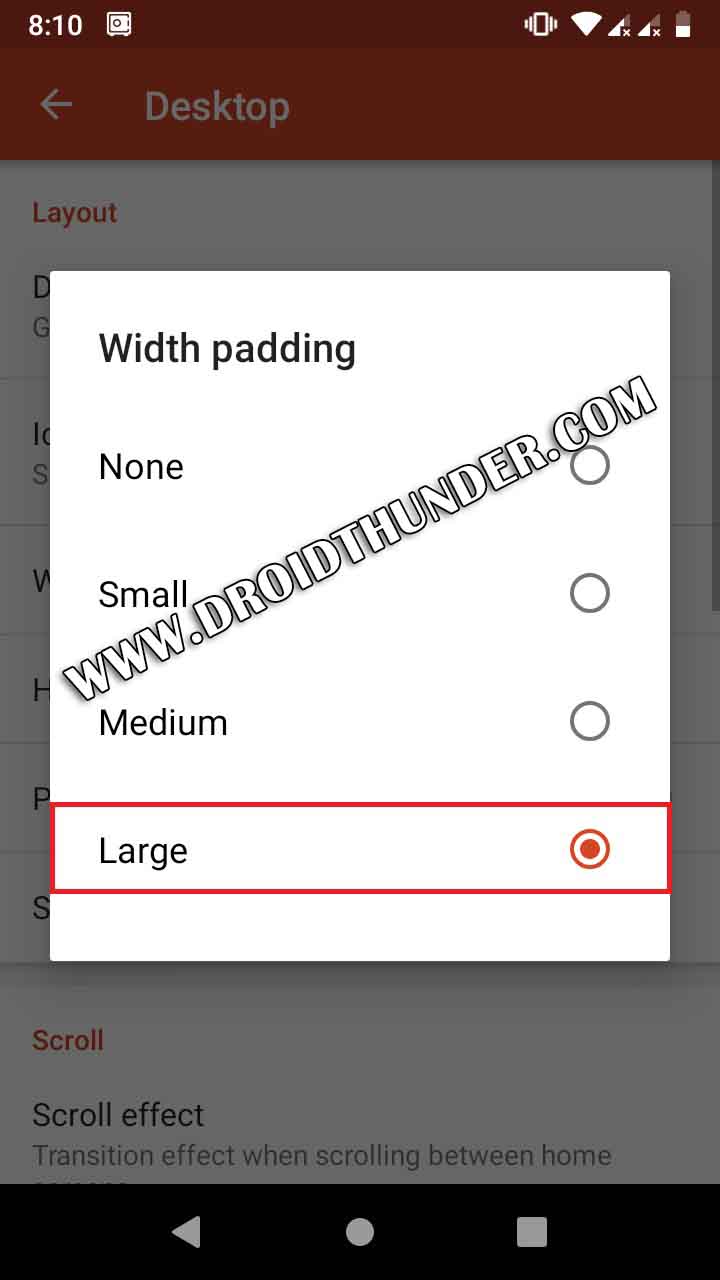
- Open the Height padding option.
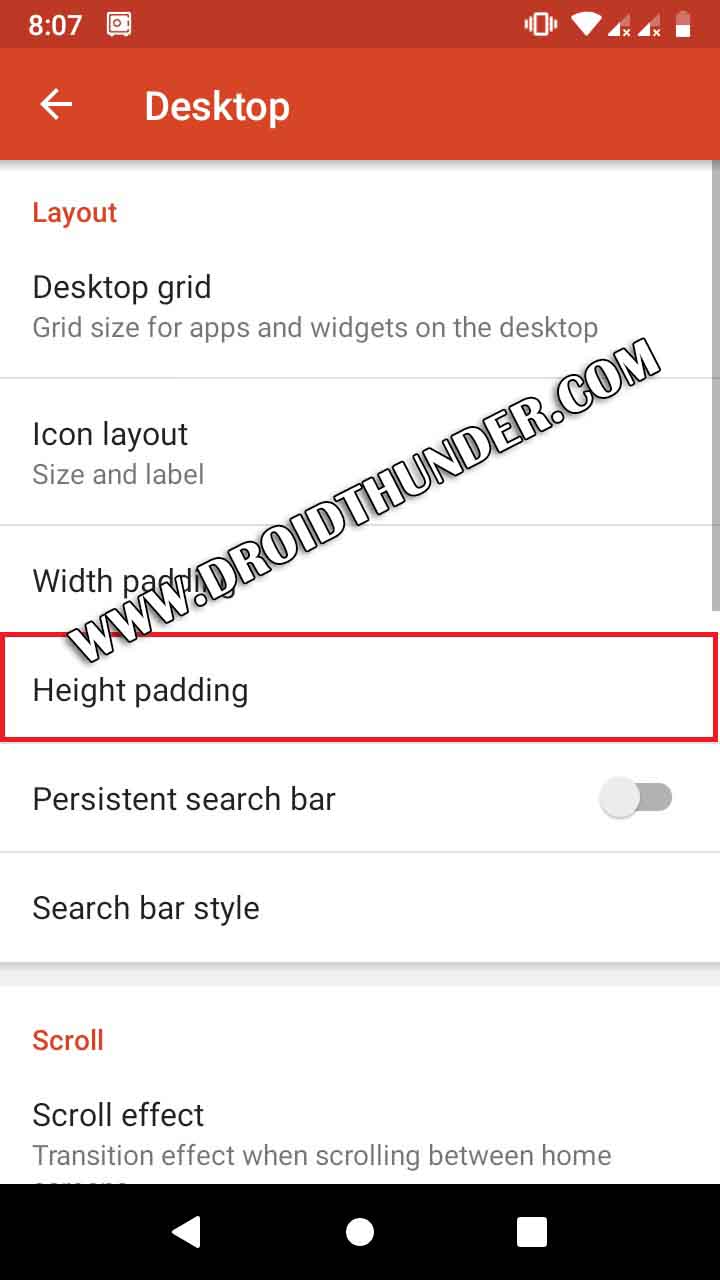
- Set the Height padding to Medium.
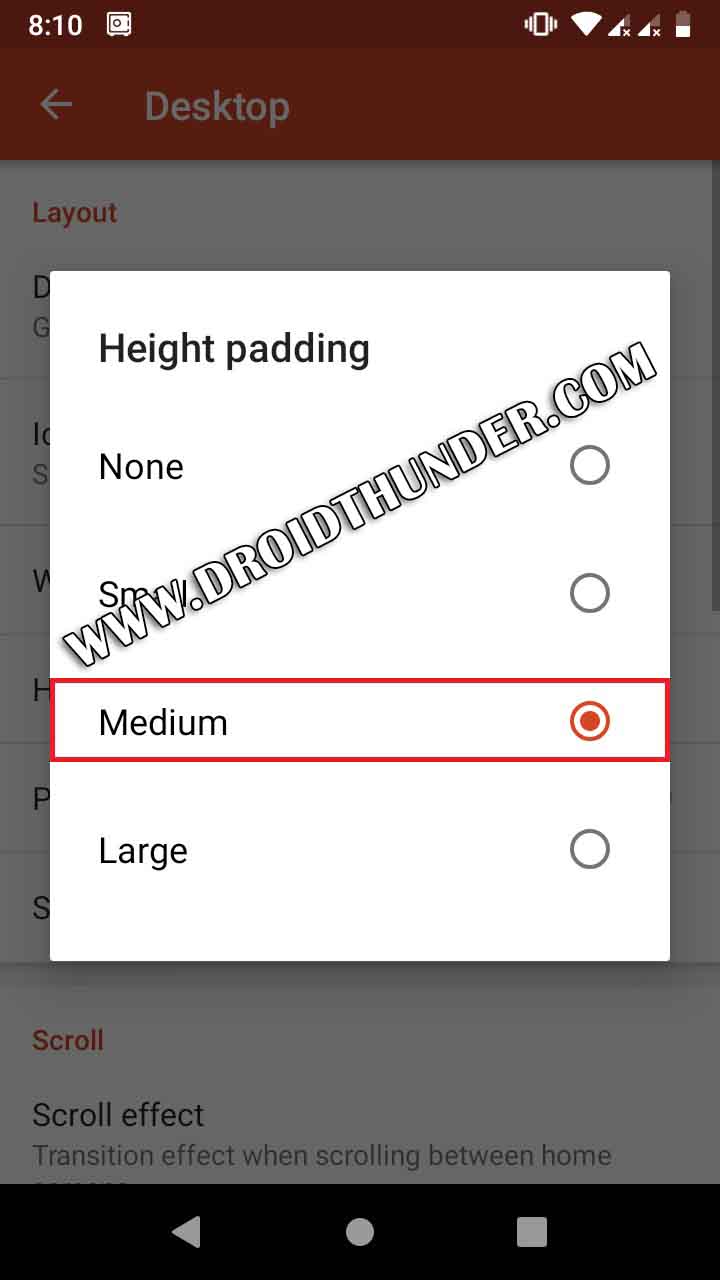
- Go back to the main menu of Nova settings and open the Dock option.
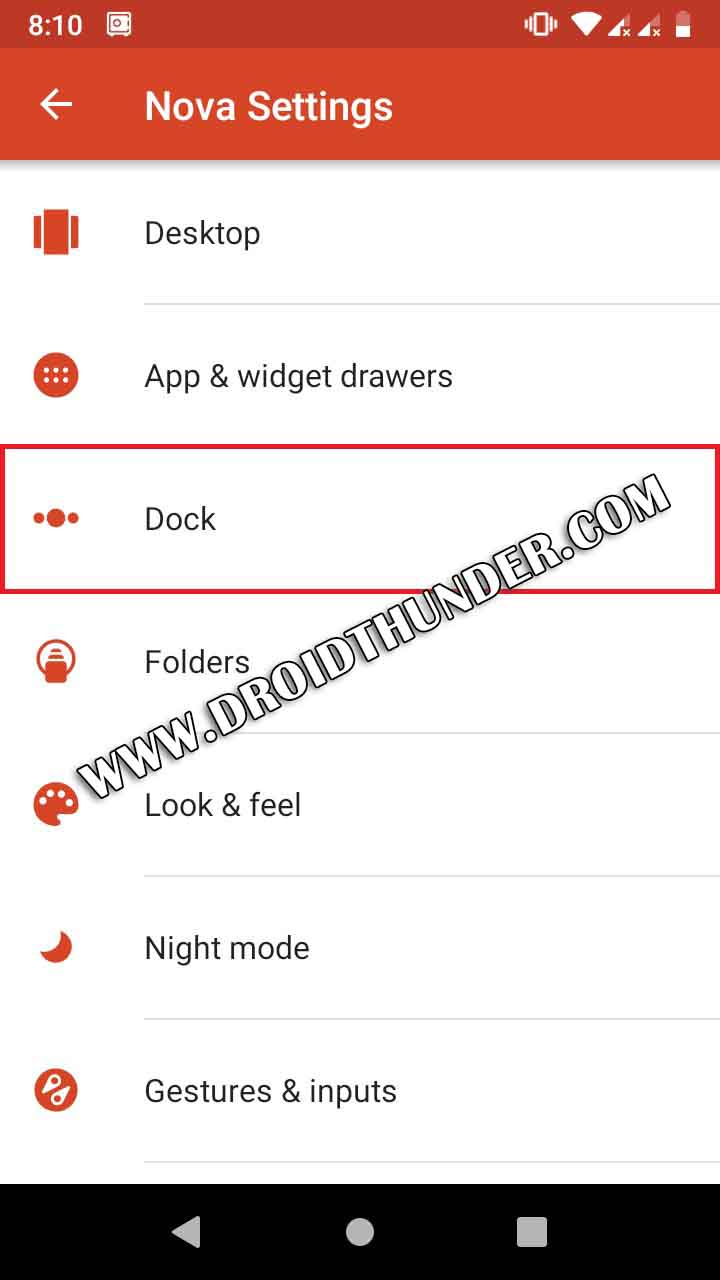
- On the next screen, open the Dock background option.
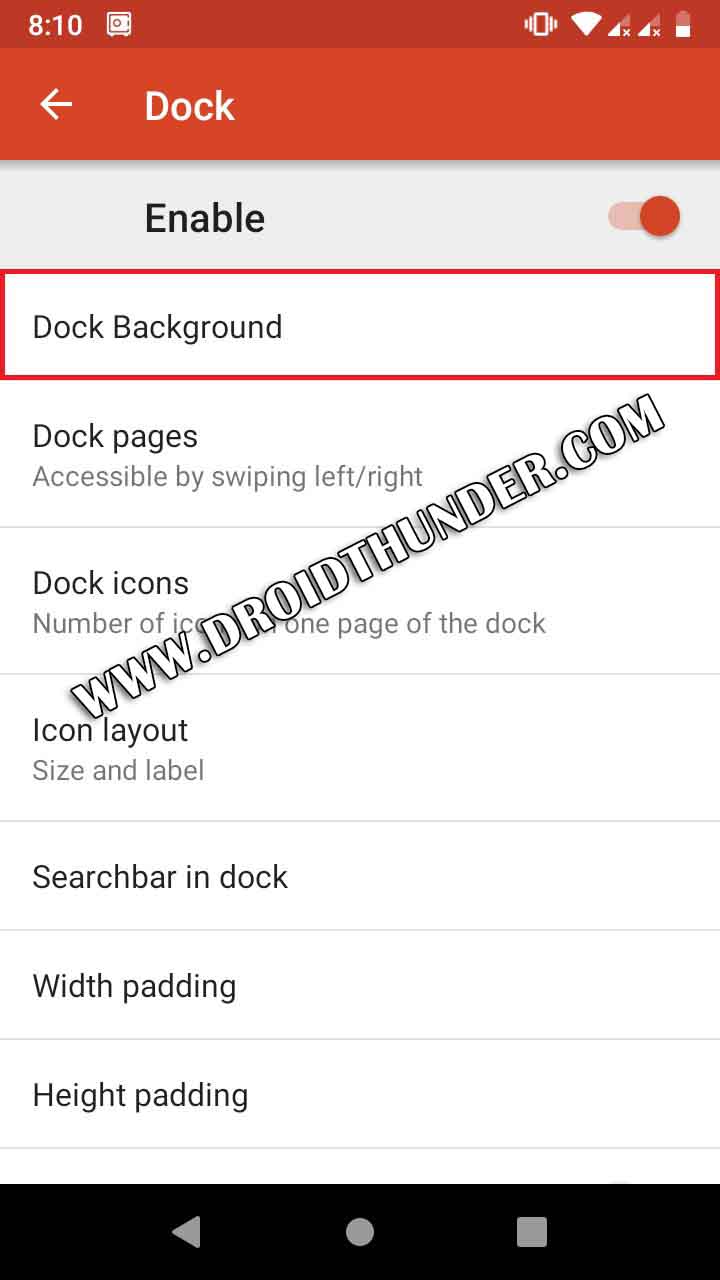
- Then click on the Rectangle shape.
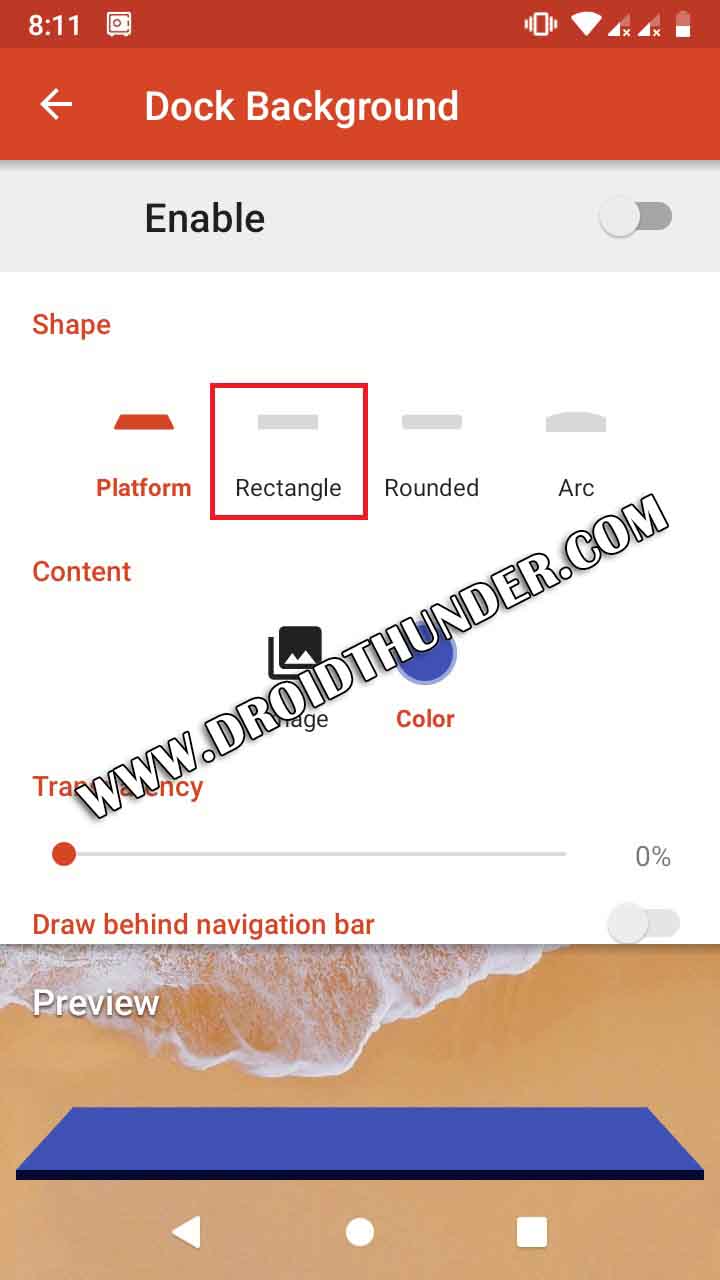
- Enable the Draw behind navigation bar option.
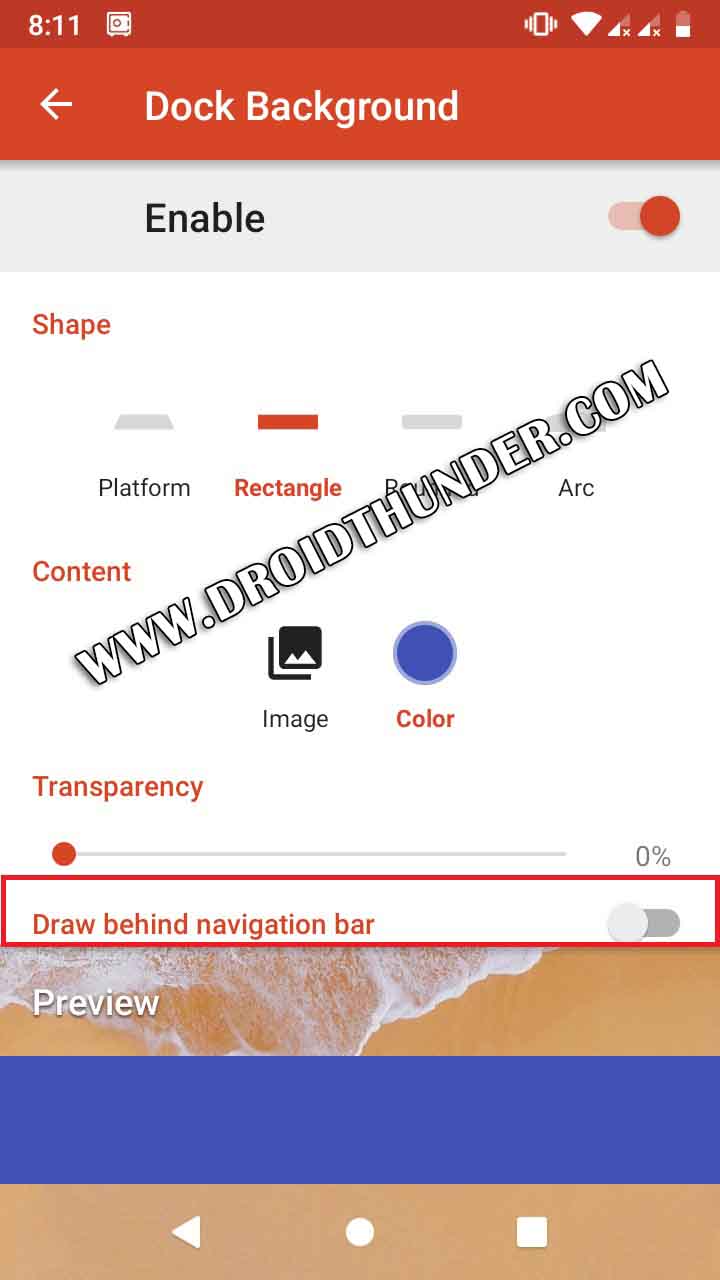
- Increase the transparency to 80%.
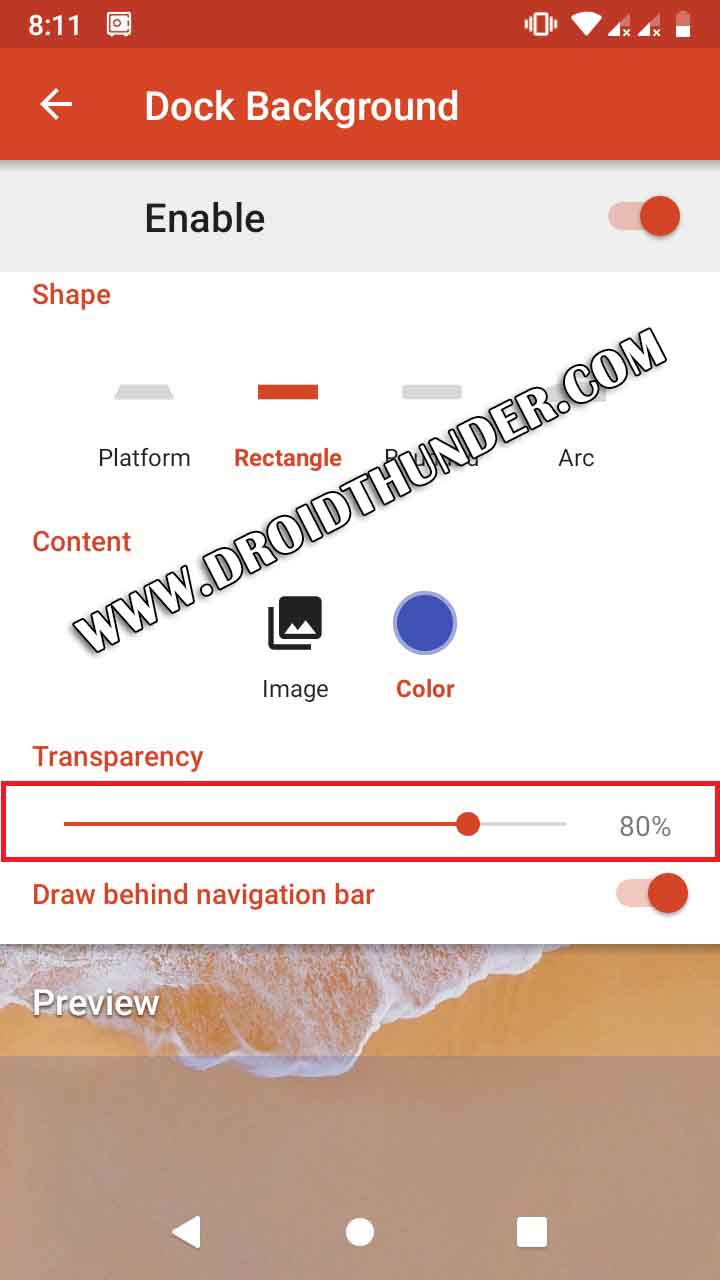
- Open the color option. And choose the White color.
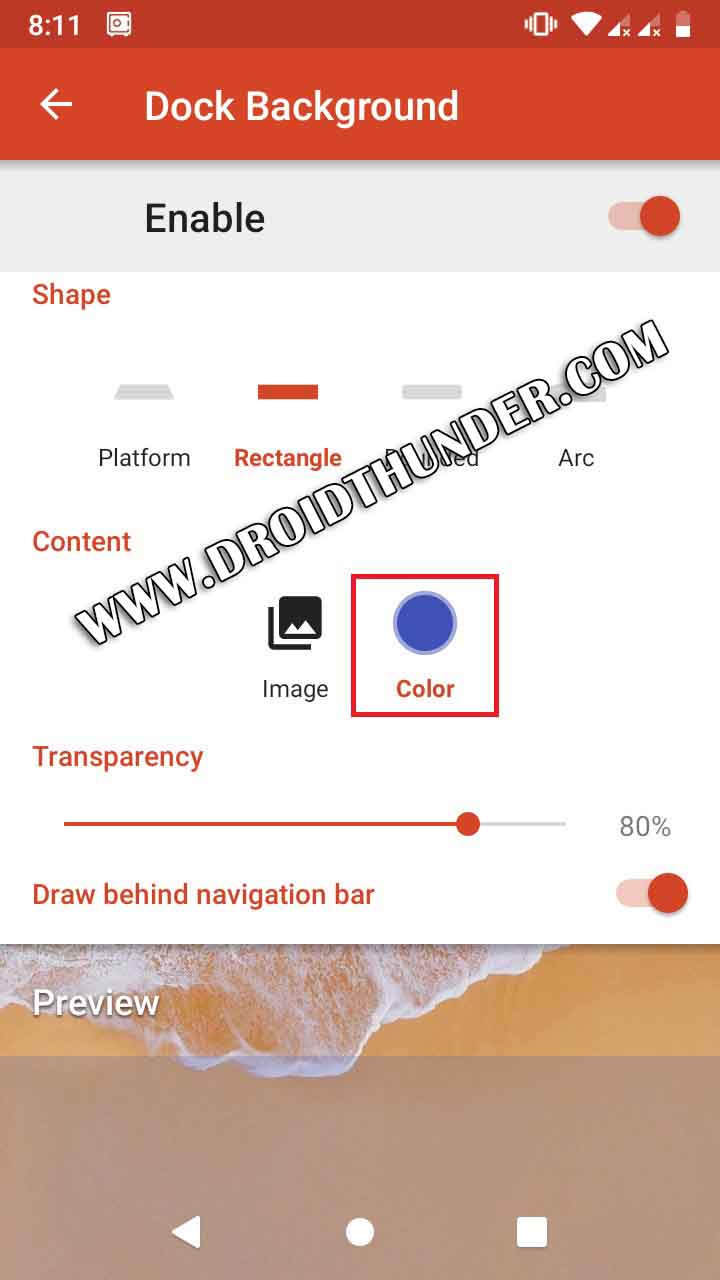
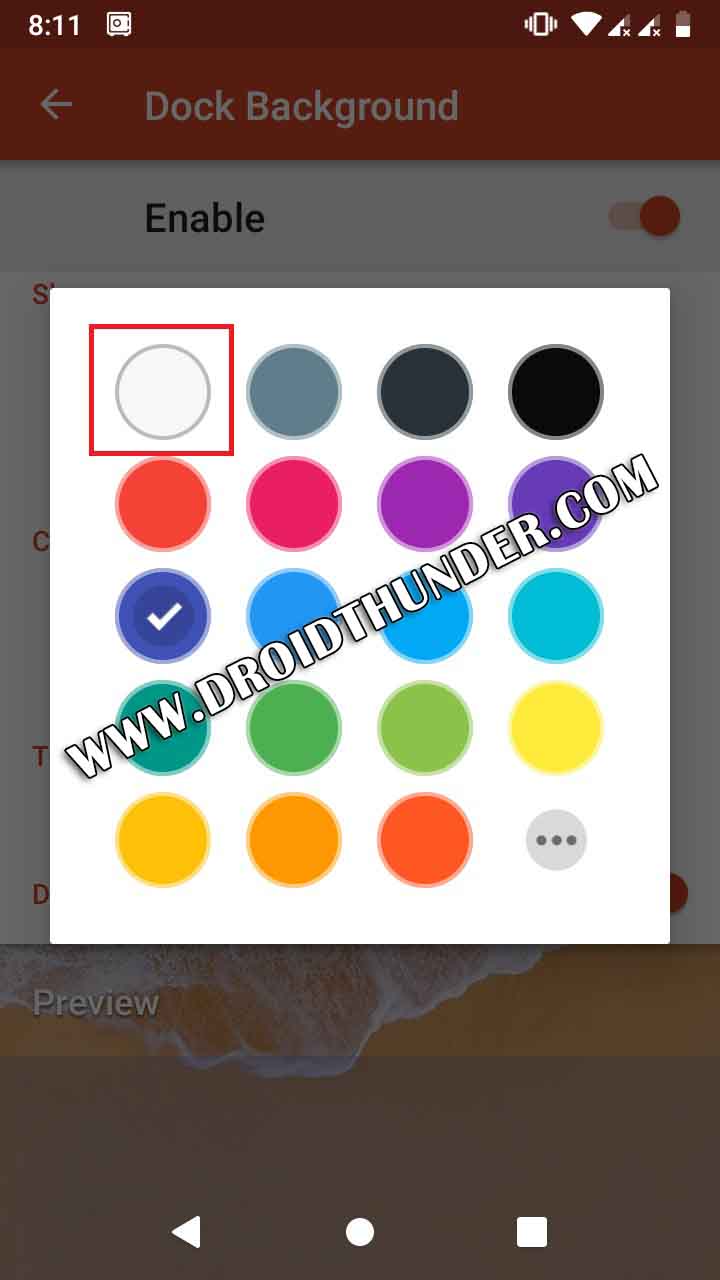
- Go back and open the Dock icons option.
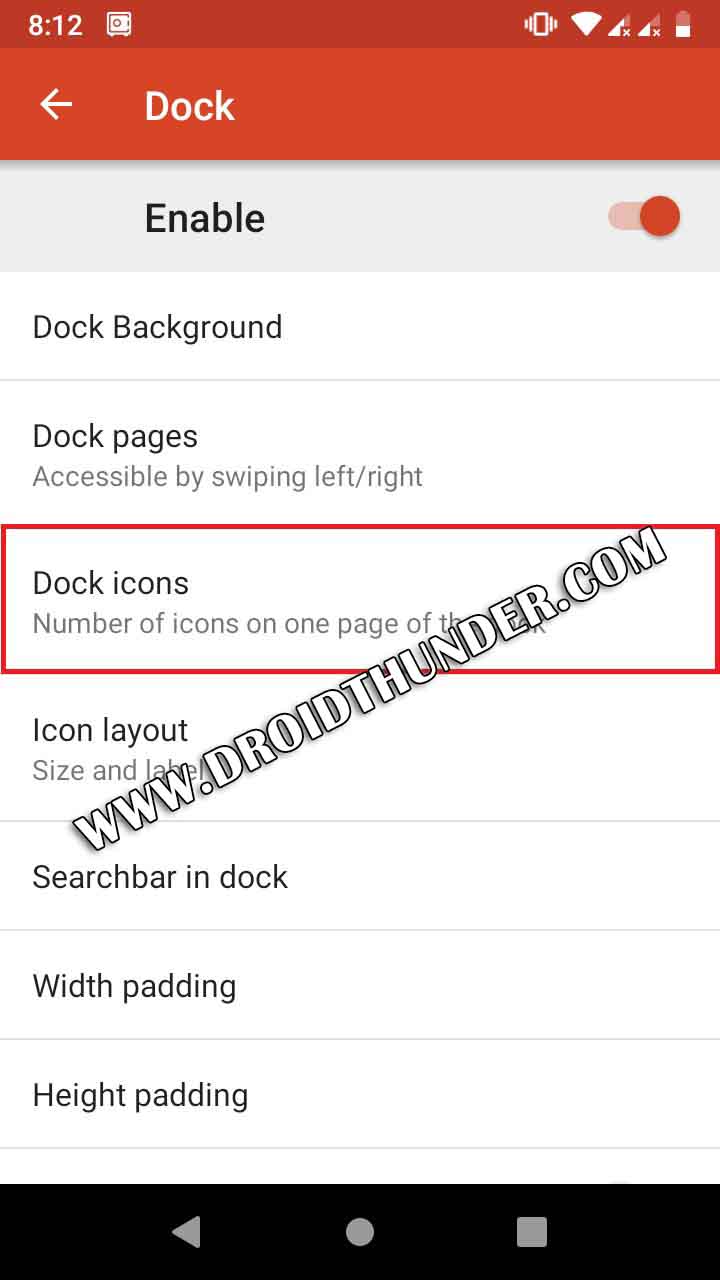
- Set it to four and click on done.
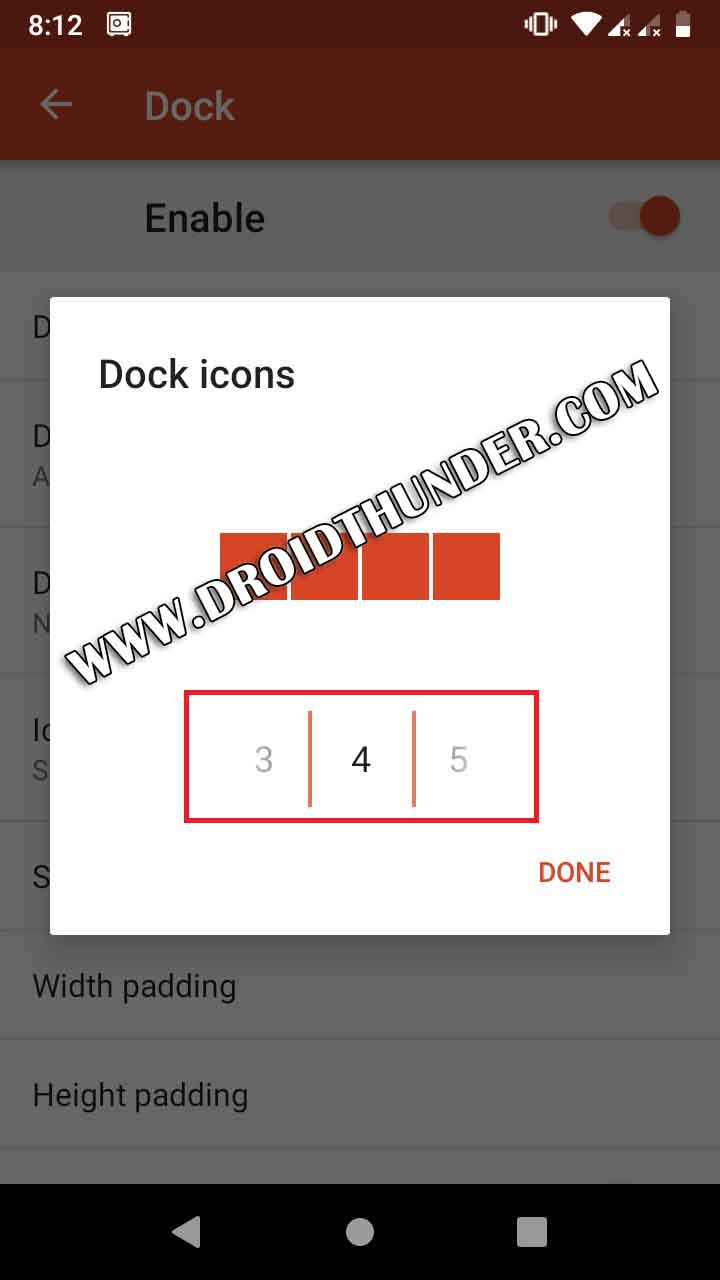
- Open the Icon layout option. And increase the icon size to 120%.
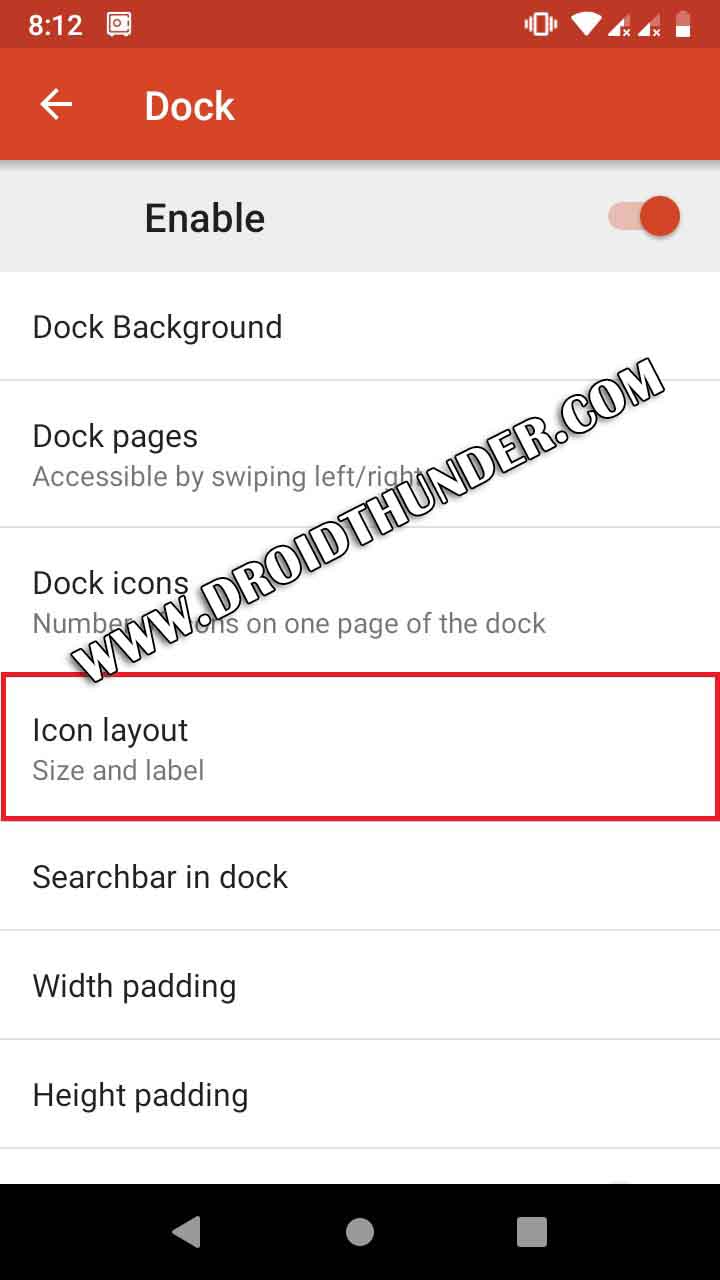
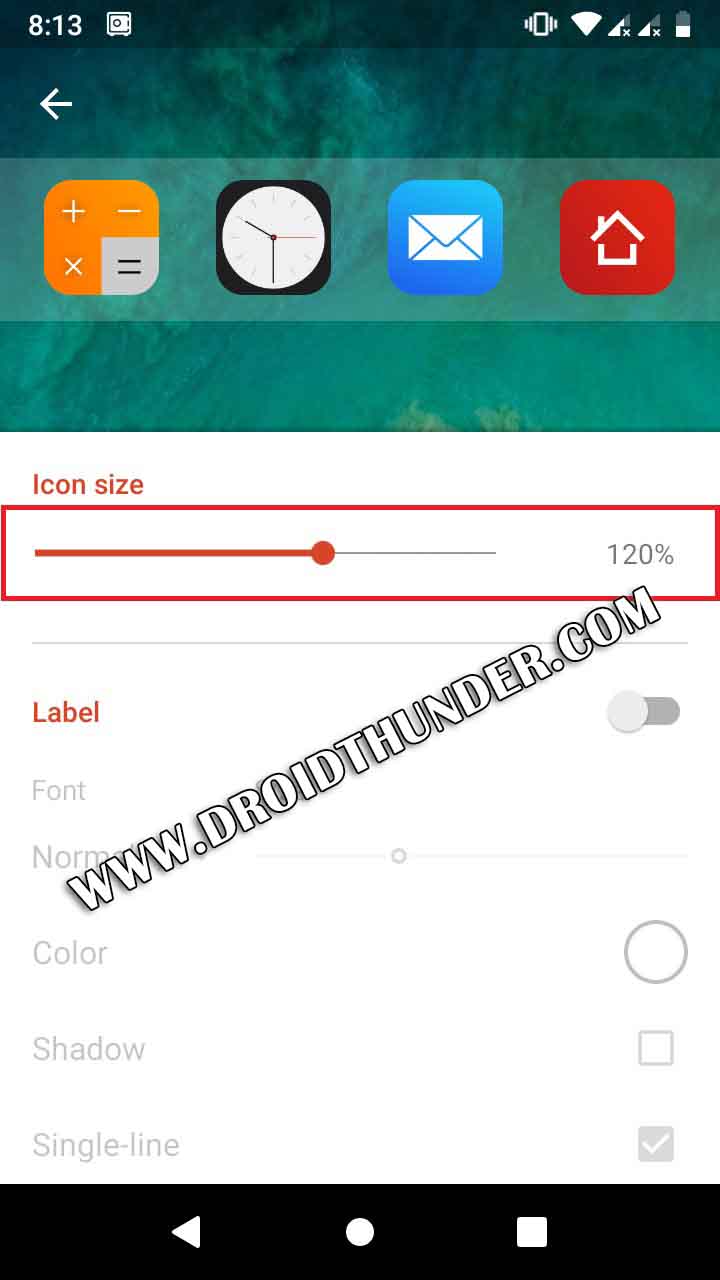
- Open the Width padding and set it to Large.
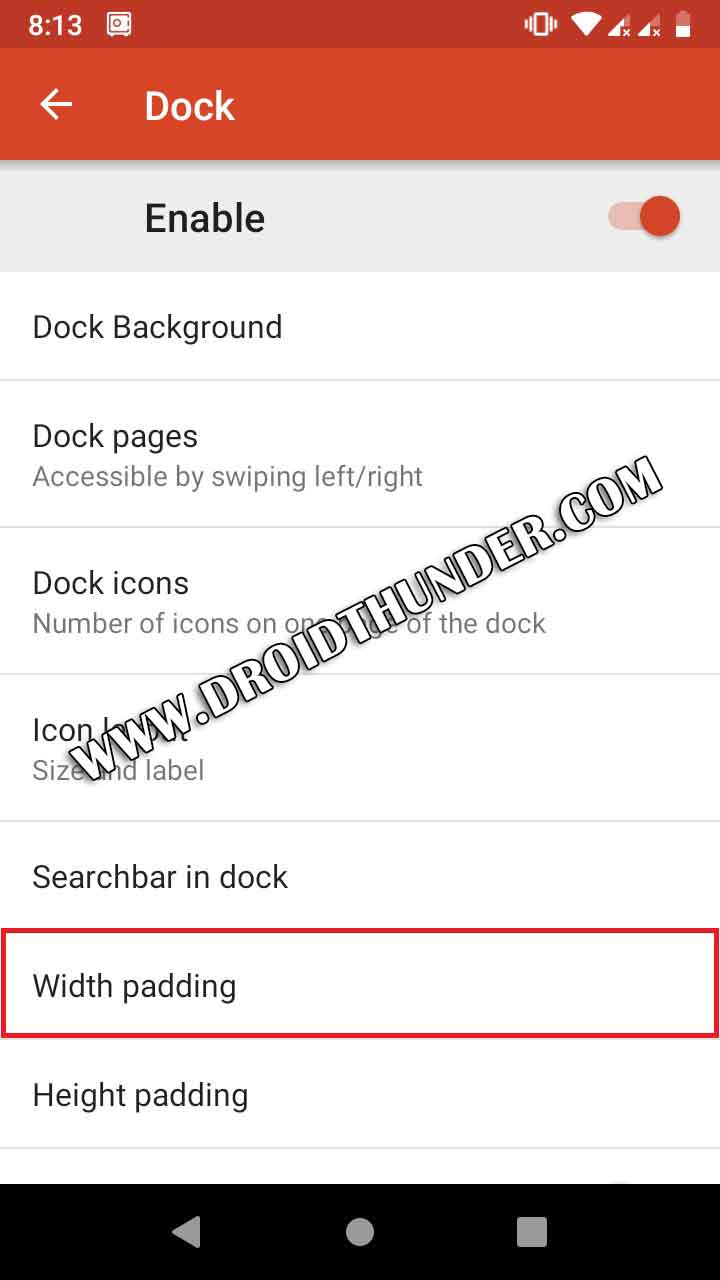
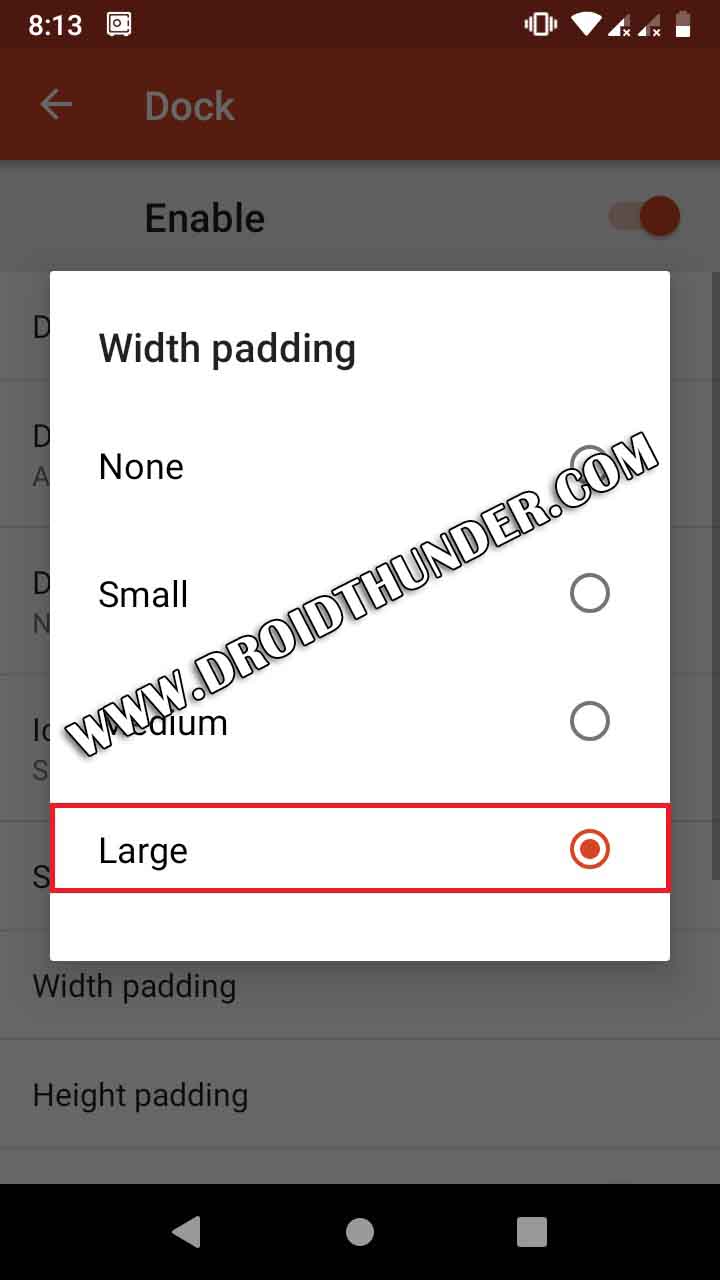
- Open the Height padding and set it to Medium.
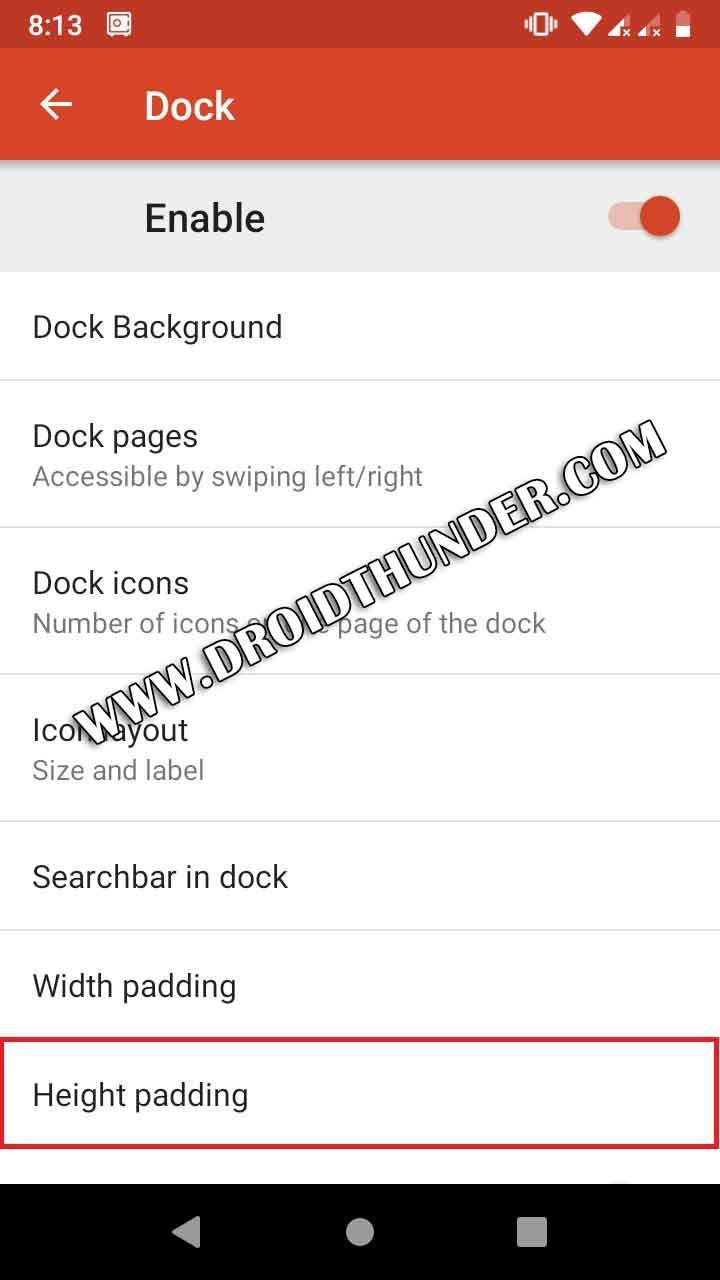
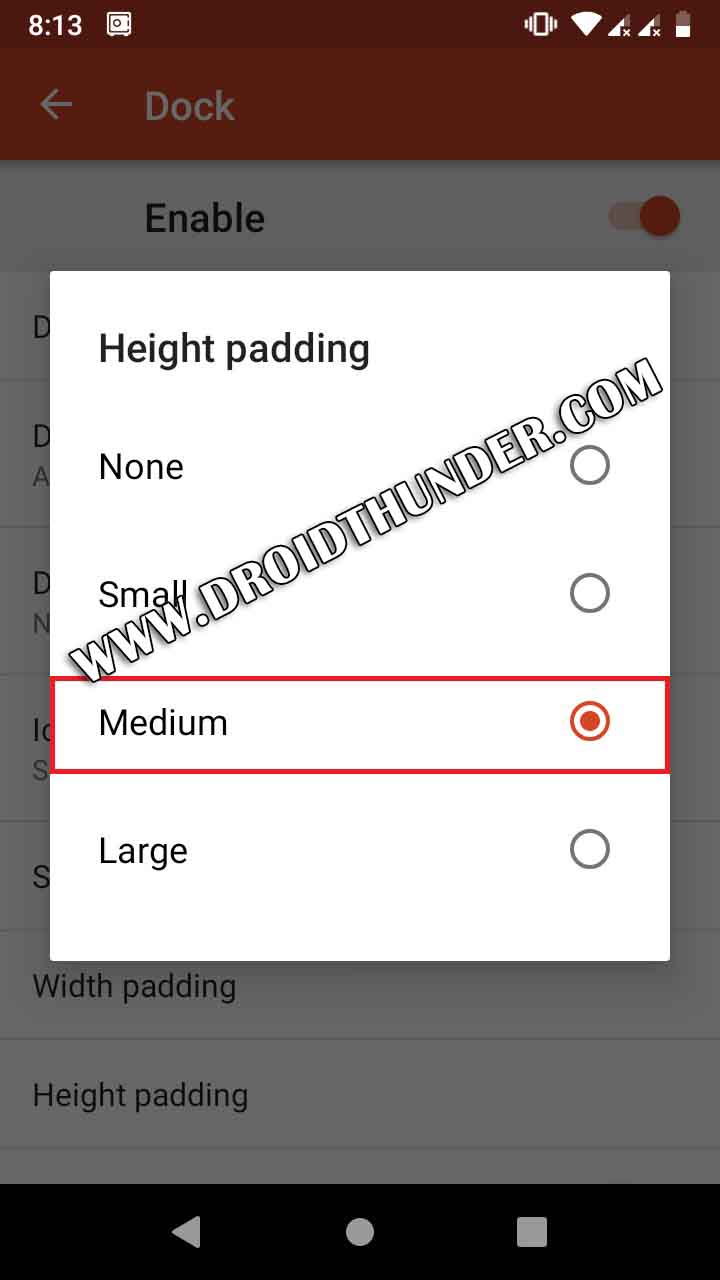
- That’s all! Just press the Home button to see the iOS look-alike Home screen on your Android device.
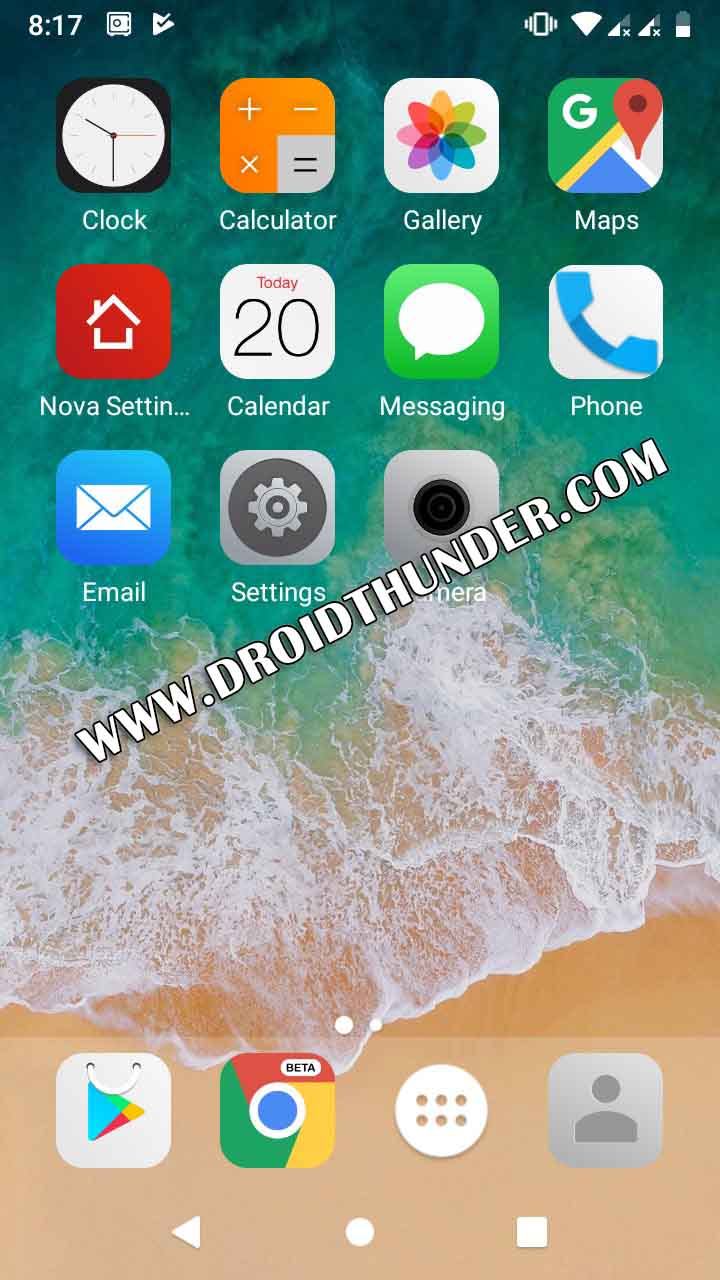
3. Notifications
We’ll use the iNotify app for getting notifications the same like iPhone.
- Install and launch the iNotify app.
- Click on Yes to access the permissions.
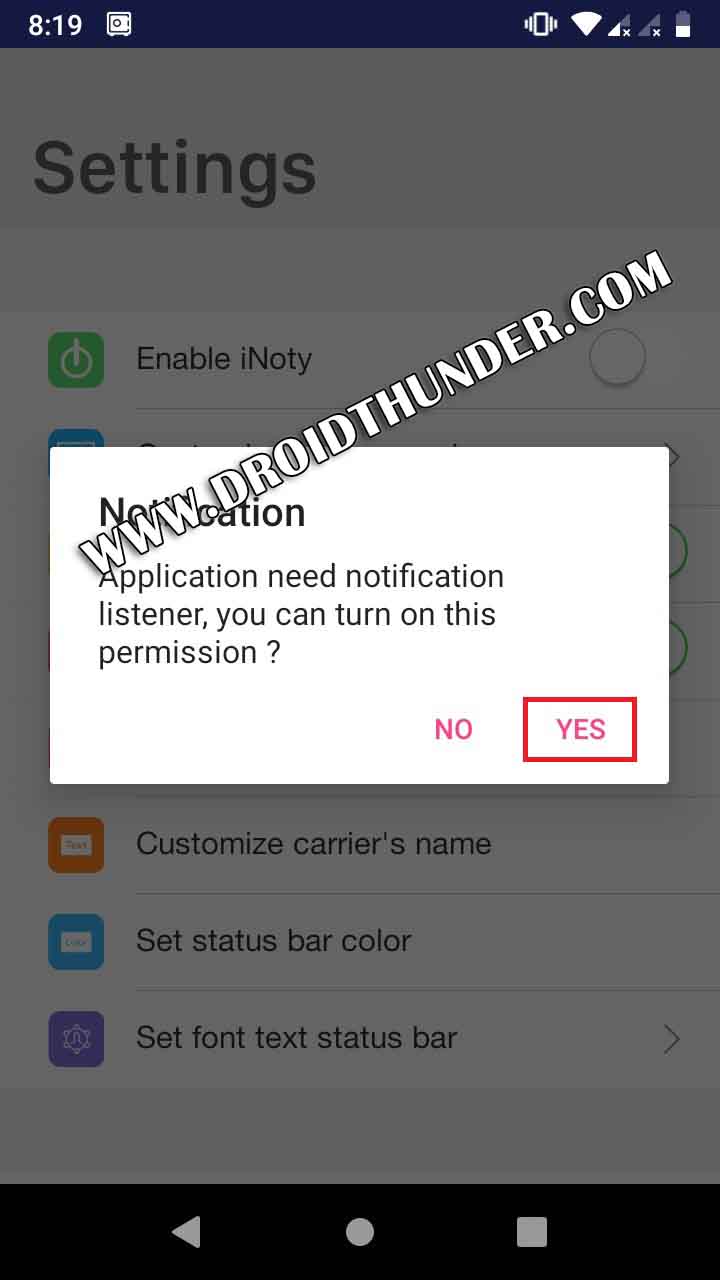
- On the next screen, enable the Notification access option.
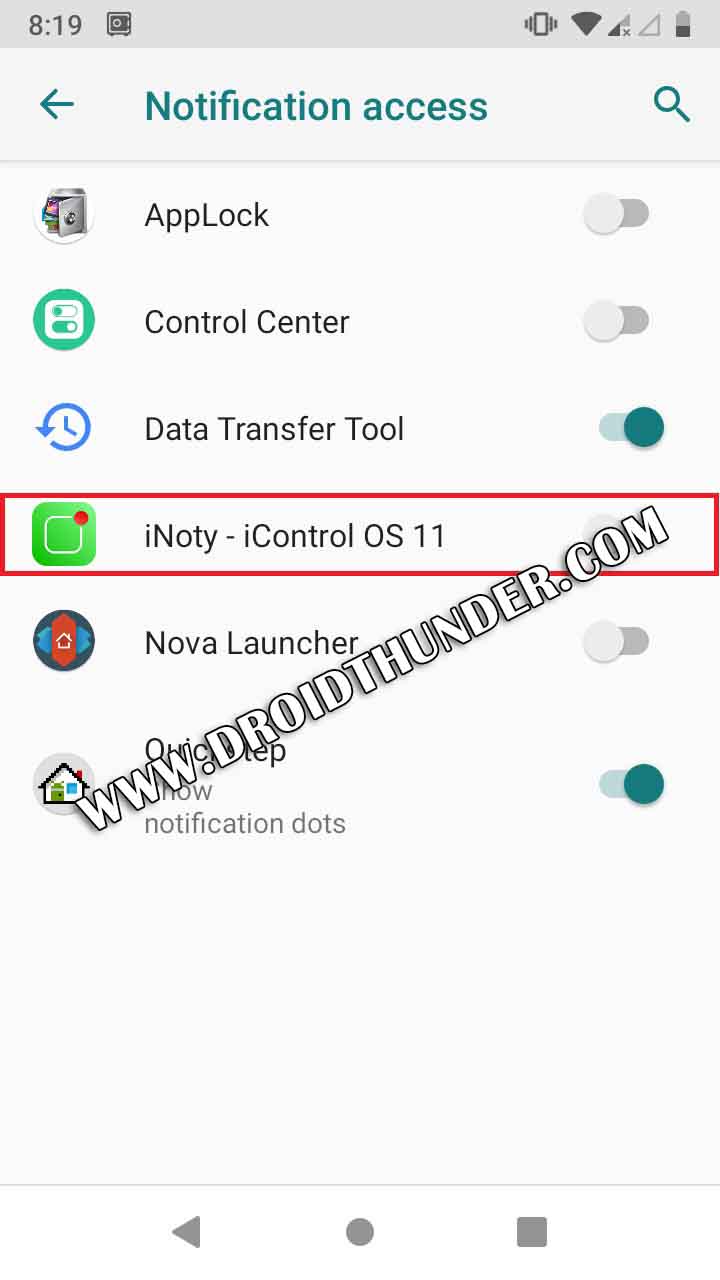
- Then click on the Allow option.
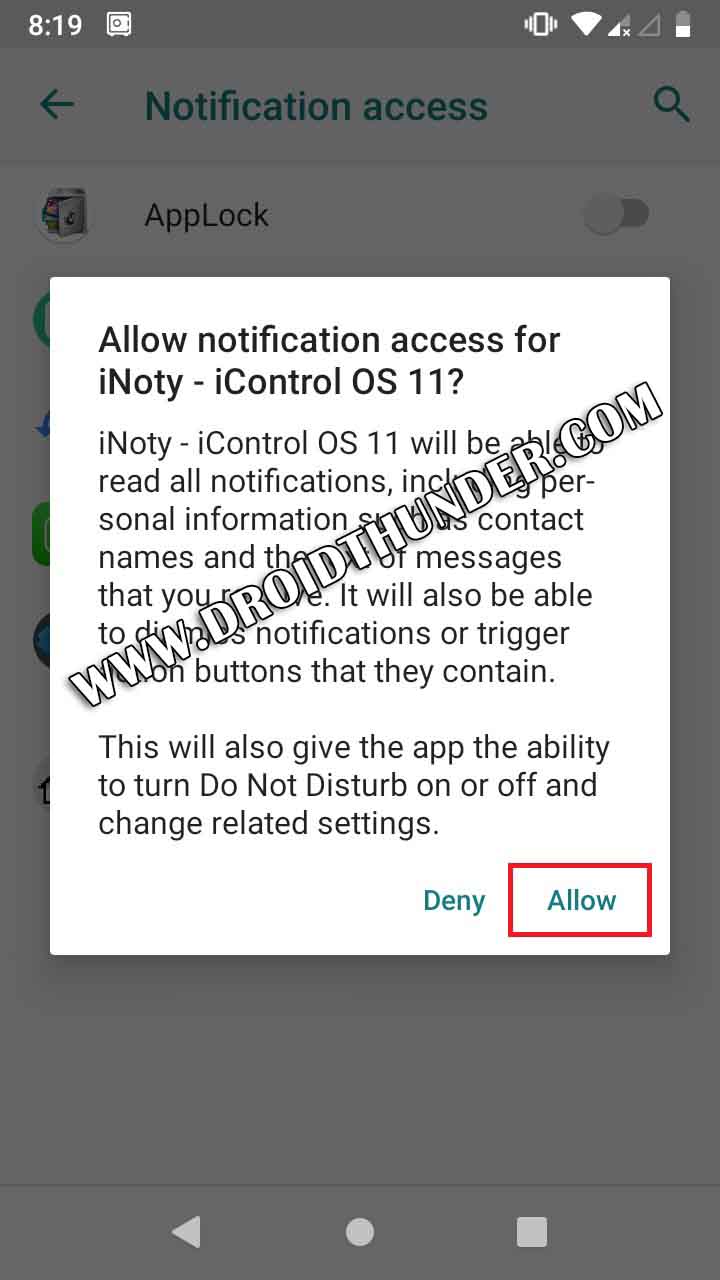
- This will launch the Settings. Now enable the iNoty option.
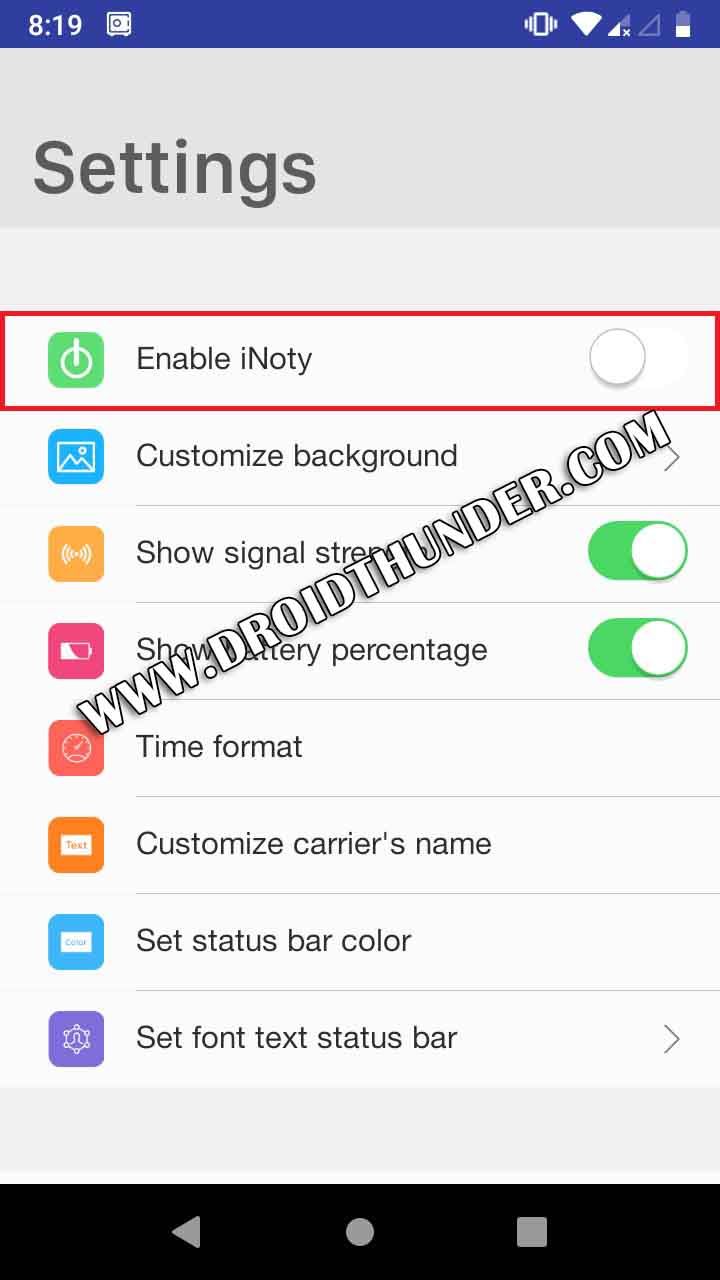
- Click on the Customize background option.
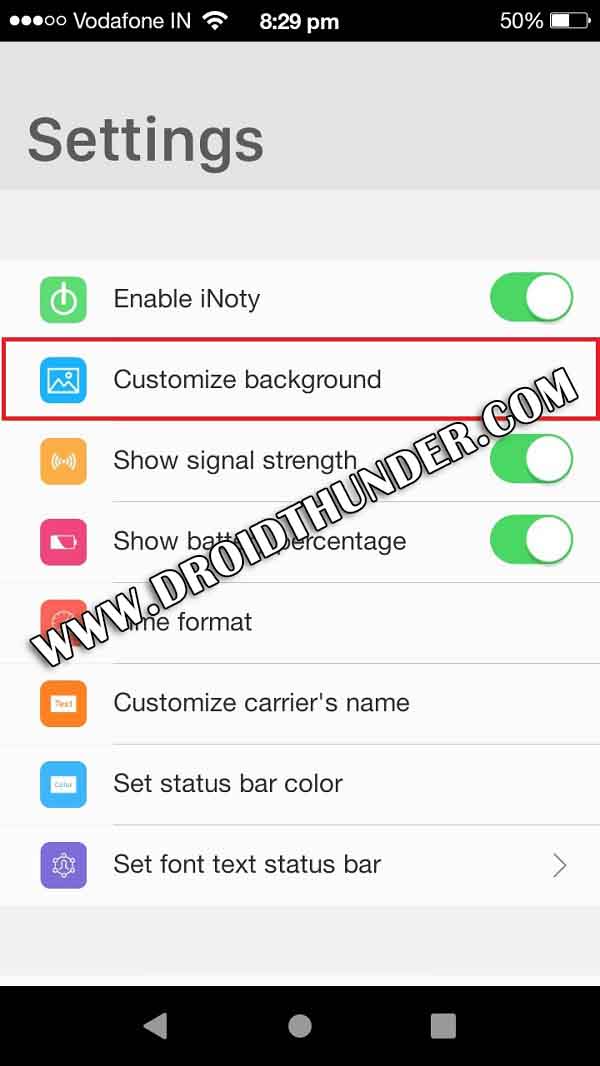
- Then open the Gallery.
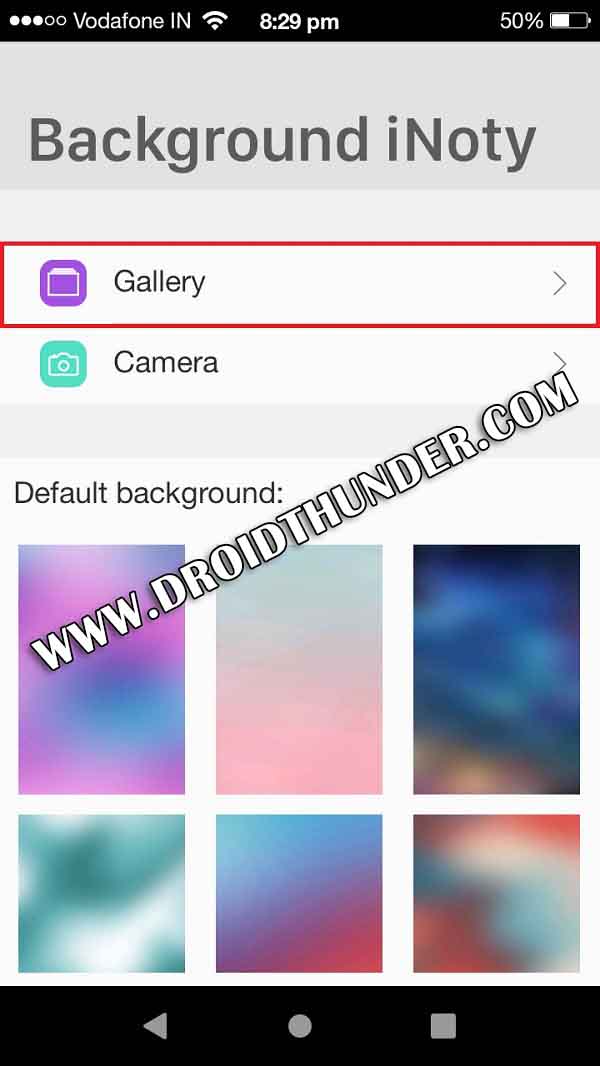
- Select the iPhone wallpapers.
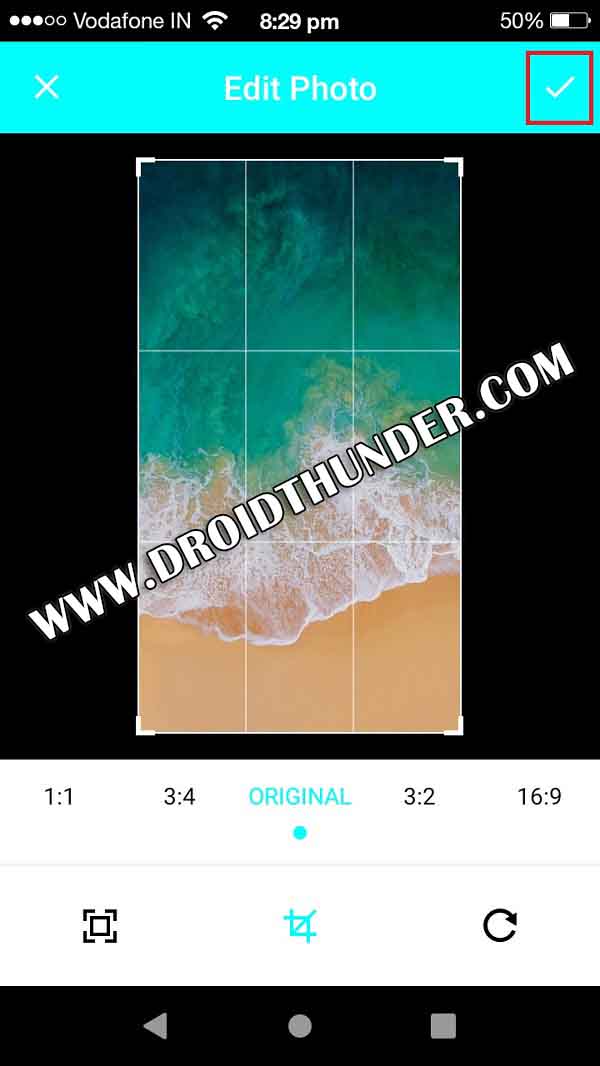
- Then open the Set font text status bar option.
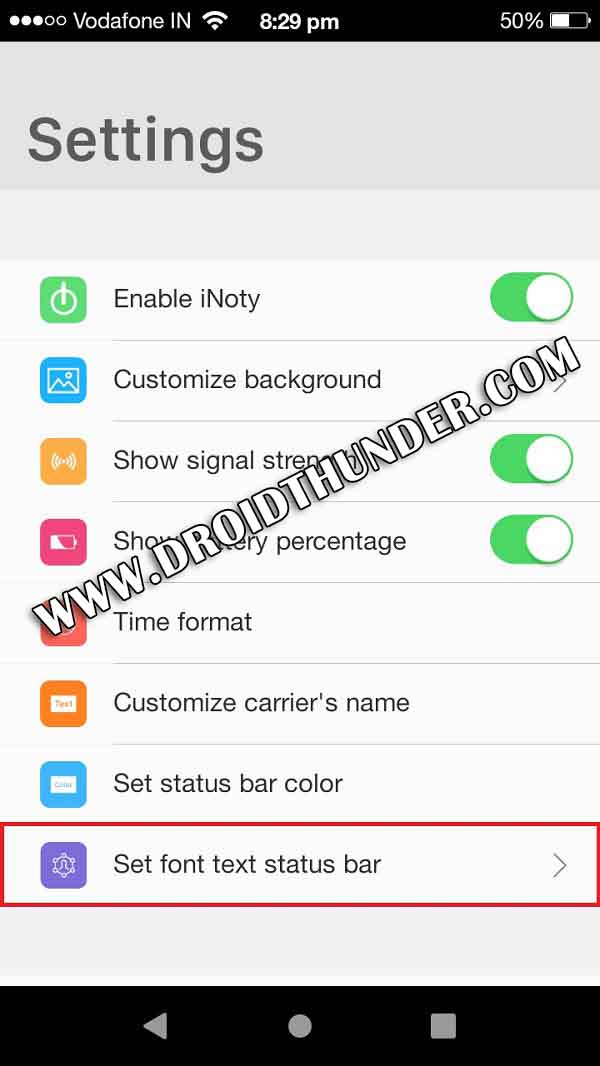
- Set the font size to 13.
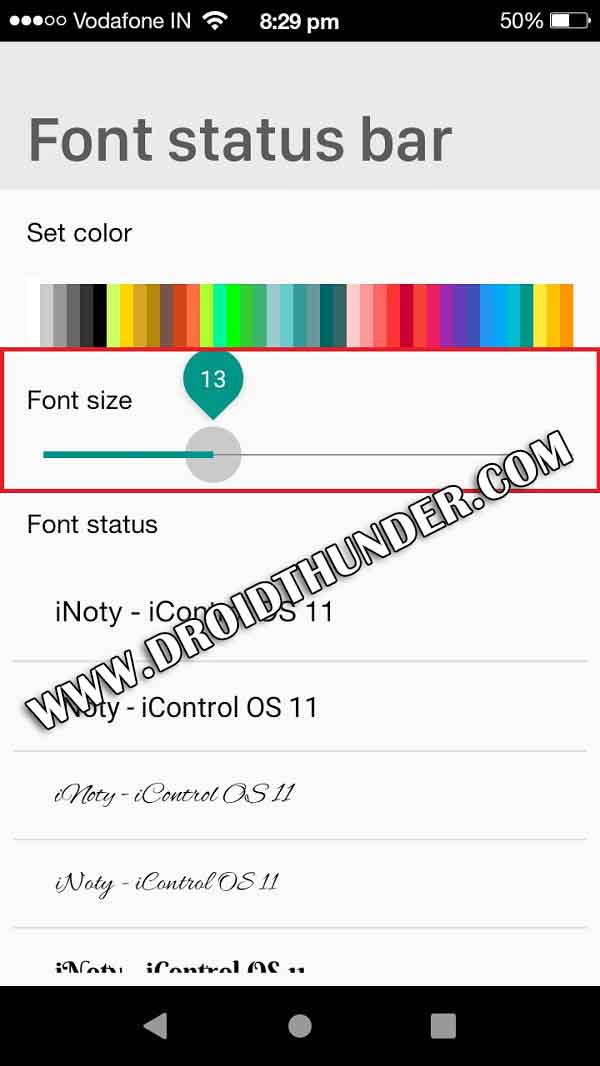
- That’s it! Just swipe downward to witness the iOS notification panel.
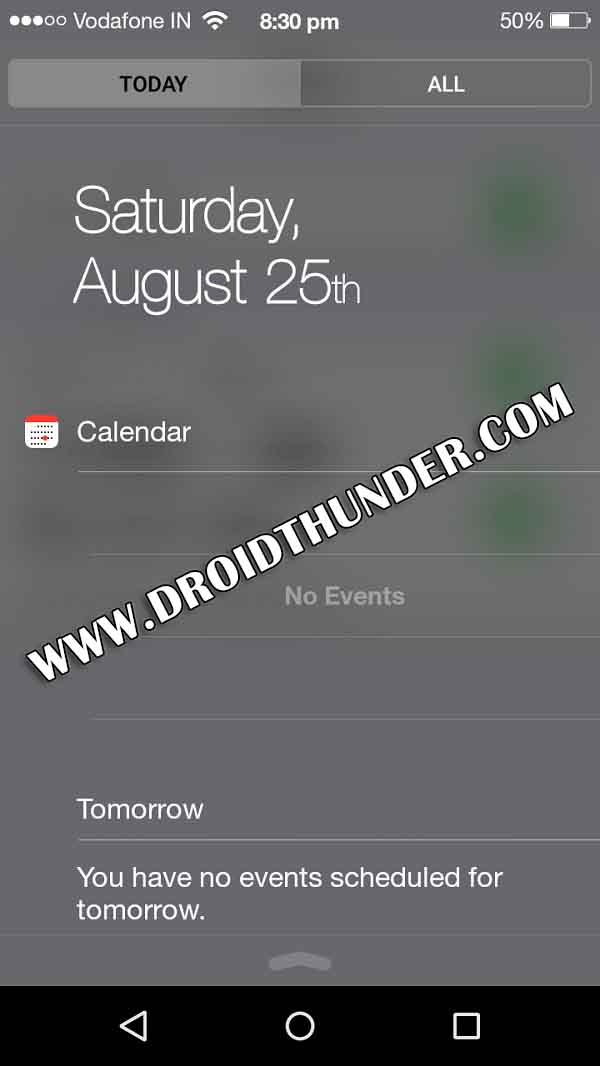
4. iOS Control Center
iOS control center is well known for instant access to multiple apps and settings.
- Install the Control Center IOS 12 app from Google Play Store.
- Launch the Control Center IOS 12 app.
- From the Handle Settings, click on the Position option.
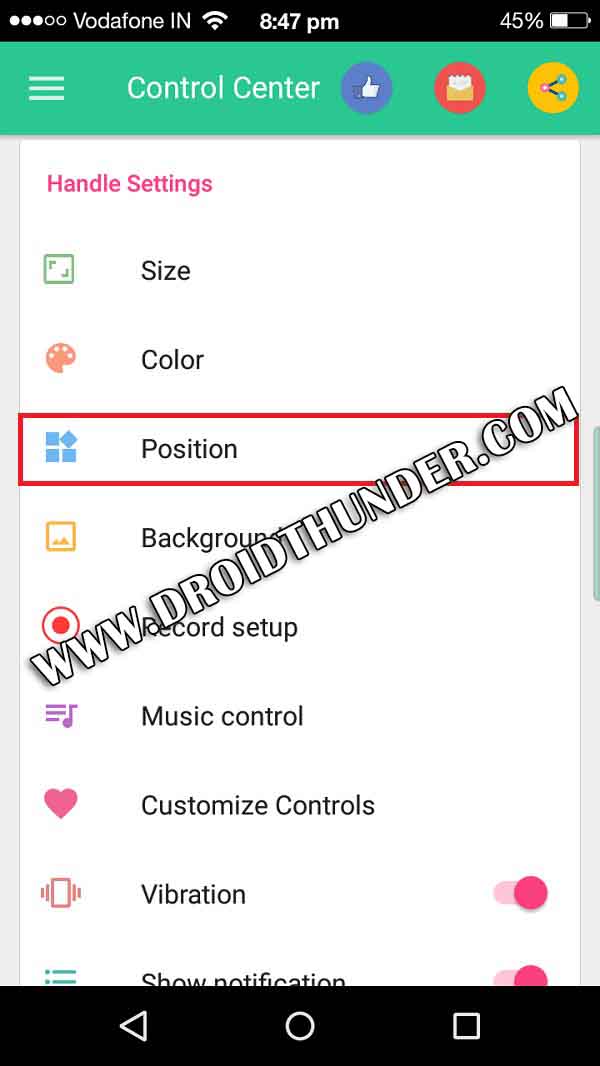
- Then select the Bottom position option.
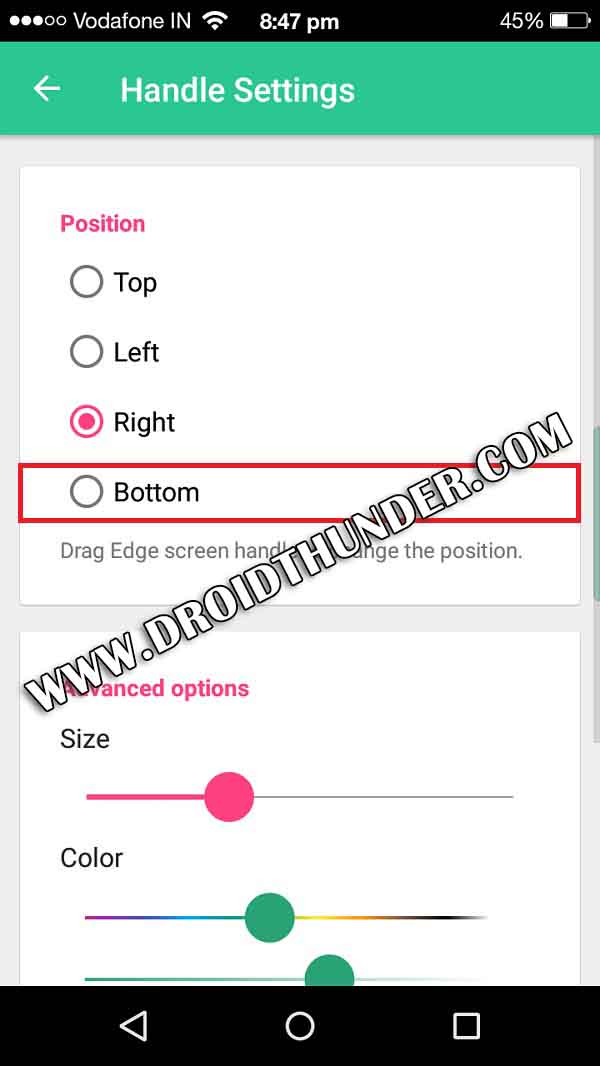
- In the Advanced options menu, reduce the Size to zero.
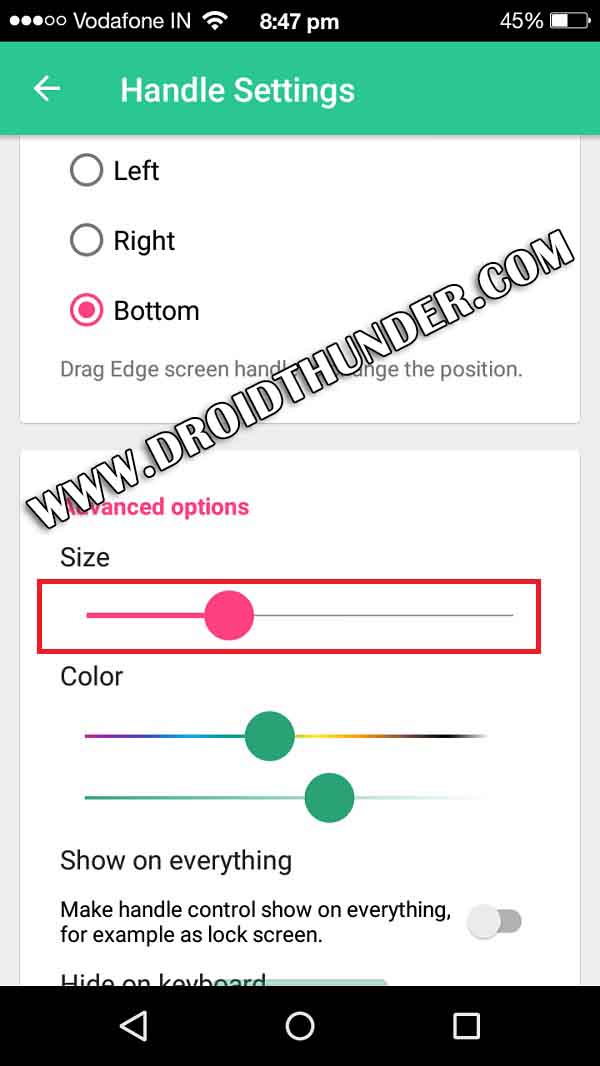
- Then increase the Color to a maximum.
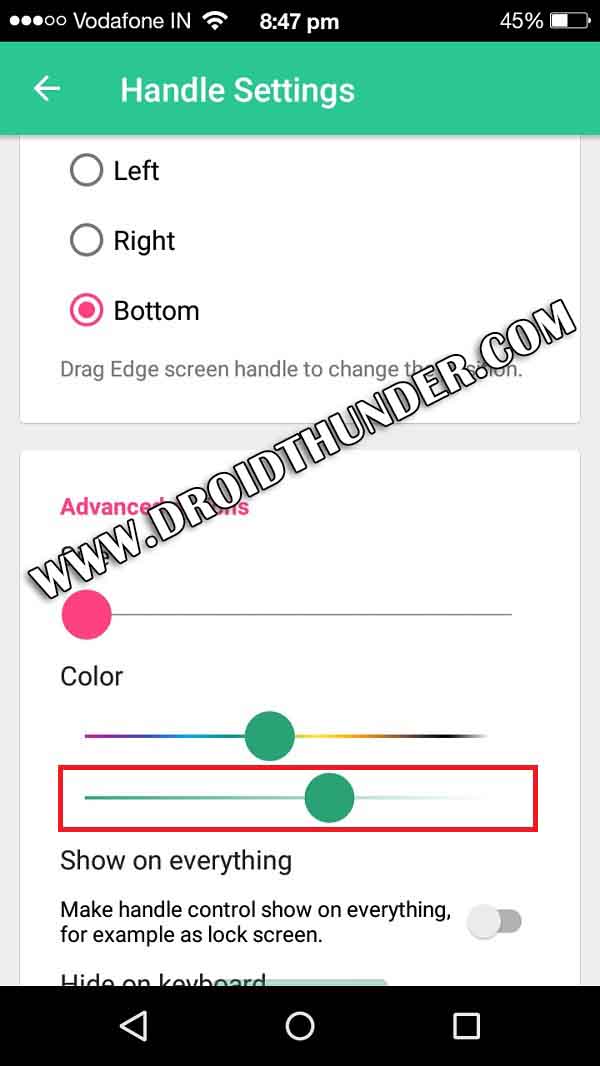
- That’s all! Just go back to the main screen and Swipe in the upward direction to view the Control Center.
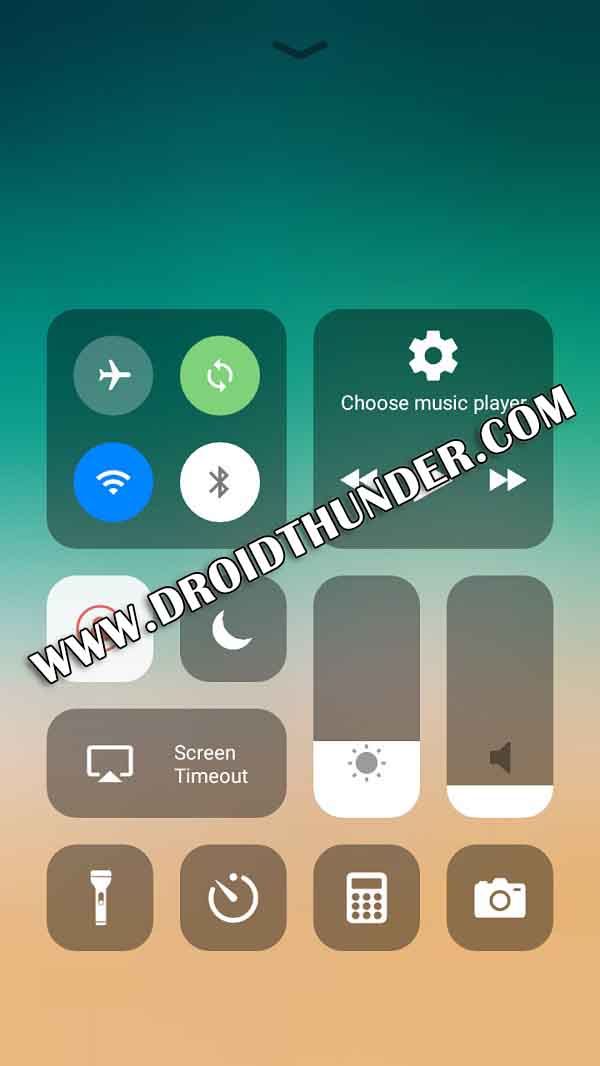

Conclusion
Finally! This is how you can turn Android into iOS without ROOT. Are there more ways to convert your Android device into iOS? Leave your suggestions in the comment box given below.
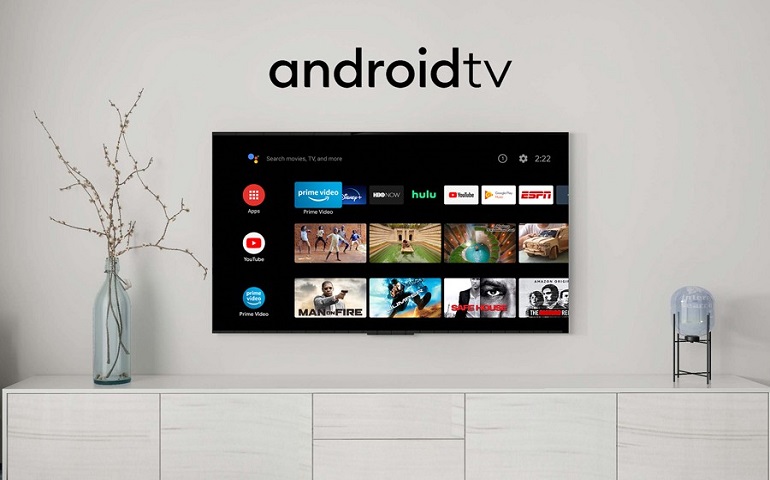



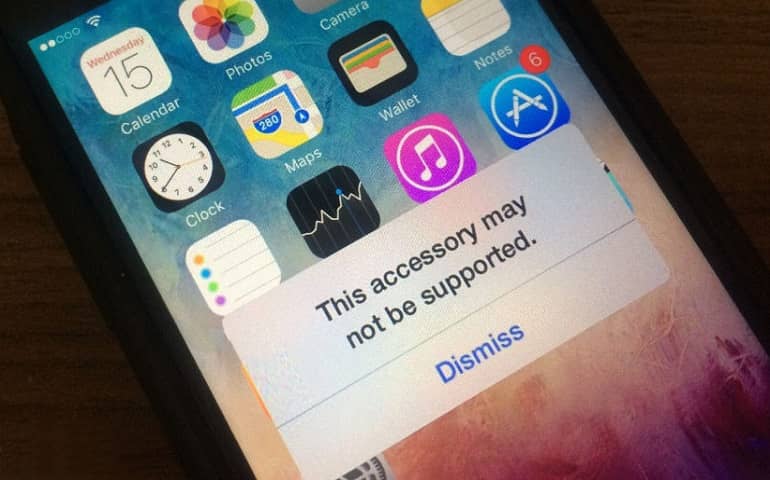
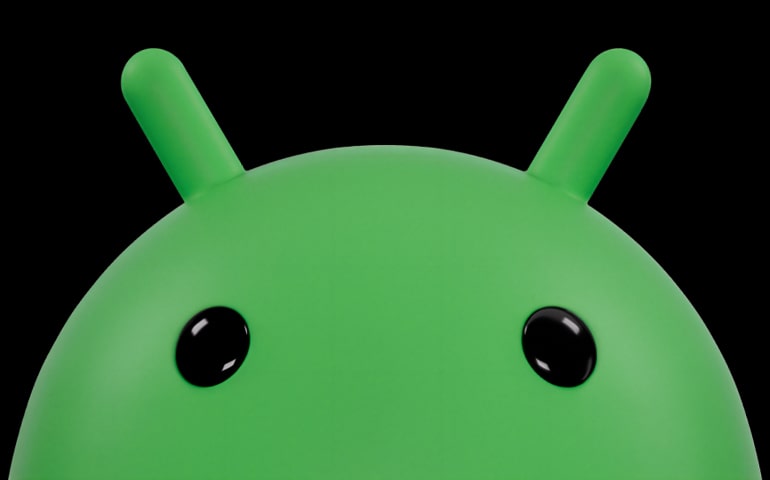



4 thoughts on “How to Turn Android into iOS without Rooting”
I’m wondering why anyone would go through all that trouble for appearances
i want to change the emoji thingy.. please do that.. i think that would be so ios.. (sorry for bad english its not my first language.. ty
yes you can do it i can help you. you must install zfonts from play market.
I want to chang my droid into an iOS