Do you know how to find out what the processor of any phone is? OR Is there a way to check on an Android device how many cores the processor has? Yes, now there is a way to check the processor of an Android smartphone or tablet.

In this tutorial, we’ll guide you on how to know everything about the processor of Android smartphones and tablets. Here, we’ll use an app called Droid Hardware Info and find the specs for any Android device that you own.
With this application, you can easily view the system information as well as the processor of the Android device. Moreover, the complete hardware configuration present in any Android device is shown in it. Most importantly, it is better than the CPU-Z app from Google Play Store.
What is a Processor?
As we all know, a Processor is an integrated electronic circuit that performs various calculations like arithmetical, logical, input/output (I/O), and other basic instructions that are passed from an operating system (OS).
Similarly, in a smartphone, the processor executes operations that deliver all system capabilities needed to support a device’s applications. This includes memory management, graphics processing, and multimedia decoding as well.
All these operations together help to determine the operating speed of a device. Therefore, the processor must operate at a fast speed. In Android phones, the processor is a system on a chip (SoC) designed to support various applications running in a mobile operating system environment.
Also Read: Download Paid Apps for FREE on Android
Ideally, an SoC consists of a central processing unit (CPU), graphics processing unit (GPU), modem, multimedia processor, security device, and signal processor. With the different available architectures in the Android world, it is quite difficult to implement particular actions on android smartphones.
The other day I was trying to download a custom ROM for my Android phone but in the download section. However, I found multiple options, creating confusion in my mind. Moreover, the options stated custom ROMs depending on the type of Android phone processor.
Till then, I used to think that custom ROMs could be installed on a particular device irrespective of the processor it runs. But I was wrong. You must know what kind of processor your smartphone has to ensure that you are downloading the correct files.
This is similar to sideloading apps and installing Xposed Framework and Google Apps (GApps). While installing apps from Google Play Store, it is not necessary to check the processor compatibility with that app. Android automatically installs an app that is compatible with your phone’s processor.
Besides, if you are side-loading apps, it becomes essential to know whether the processor of an Android phone is compatible with that app. One single app is developed for multiple processors with different versions so that it can easily run on any Android smartphone.
So overall, your Android phone’s CPU architecture becomes important in selecting the correct files for your device. But which CPU is best for Android phones? Let’s proceed ahead and get to know everything about the processor of Android phones.
ARM, ARM64, and x86
Android supports three main CPU architectures: ARM, ARM64, and x86.
- ARM means the devices that are running a 32-bit operating system.
- ARM64 means the devices that are running a 64-bit operating system.
- x86 means the devices that are powered by AMD and Intel.
But which type of processor is best for an Android smartphone or tablet? Yes, that is the main question. With the advancement in technology, new CPU architecture patterns are being followed in the development of processors. Out of the three, ARM (Advanced RISC Machine) is one of the most famous and is mostly seen on many Android smartphones.
The devices built with the ARM processor are mainly helpful in enhancing the consumption of the battery, and it is optimized mostly for the battery. ARM64 is the evolution of the ARM processor. The ARM64 architecture supports 64-bit processing, which makes your device smooth and fast. Nowadays, most phones are based on ARM64 architecture due to their powerful computing.
If you want the speed, then x86 is the processor you need. But the biggest drawback is the consumption of batteries. Compared to the ARM processor, x86 consumes more battery power. That may be why we have not seen many devices with the x86 processor. The main difference between the ARM and x6 processors is that ARM follows a RISC (Reduced Instruction Set Computer) architecture, while x86 processors follow a CISC (Complex Instruction Set Computer) Architecture.
This means that the ARM is relatively simple, and the instructions can be executed in one clock cycle. While in x86, instructions are mostly complex and hence take multiple CPU cycles to execute a single instruction. Since ARM64 architecture is backward compatible, ARM (32-bit) based apps are compatible with ARM64 devices. But it is not possible to install ARM64-based apps on the ARM device. Let’s check which processor your Android phone uses. Is it ARM, ARM64, or x86?
Downloads
Steps to check Processor of Android phone (ARM, ARM64, or x86)
With three simple steps, you can easily check your Android phone’s Processor as well as the CPU Architecture. Let’s get straight into it.
Step 1: Install Droid Hardware Info App
- Download and Install the ‘Droid Hardware Info’ app from the above download section.
- This app will provide complete information about your Android phone’s CPU architecture.
Step 2: Find CPU Architecture & Instruction Sets
- Once the app is downloaded, launch it.
- It’ll show you complete Device details as given below.
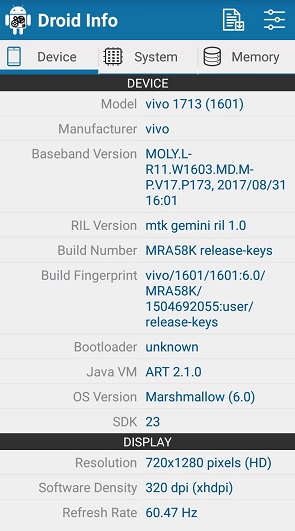
- Then click on the System tab present there.

- The System tab will show you all the processor details of your Android phone, including CPU architecture, Chipset, Clock speed, Instruction sets, running processes, and much more.
- But out of these, just two of them will be of concern – CPU Architecture and Instruction Sets.
- Note down which Architecture and Instruction Set your phone has, and then you can move on to the next step.

Step 3: Match that Info with the Table
- Now, you need to match the information you noted earlier with the table we have provided below.
- This will inform you exactly which processor your Android phones have.
| Name on Droid Hardware Info | Processor |
| ARMv7 or armeabi | ARM |
| AArch64 or arm64 | ARM64 |
| x86 or x86abi | x86 |
- So as shown in the above image, the CPU Architecture shows AArch64. And when matched with the table, we can confirm that the device has an ARM64 processor.
- Lastly, if you have a question, ‘How can I check whether my Android phone is 32-bit or 64-bit?’, then refer to the above guide, and you’ll get the processor of the Android device.
Conclusion
Finally! This is how you can check the processor of an Android phone. Now there won’t be any more difficulty or confusion while installing apps, custom ROMs, Apps, and most importantly, the Xposed Framework. Feel free to ask your questions in the comment section below.



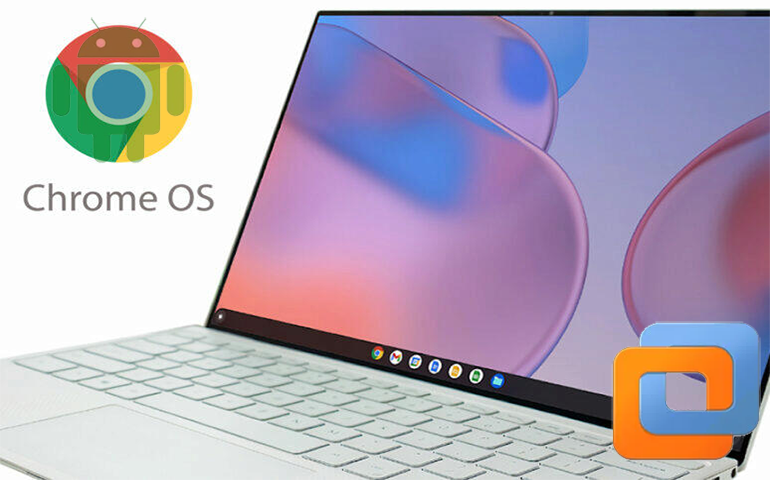

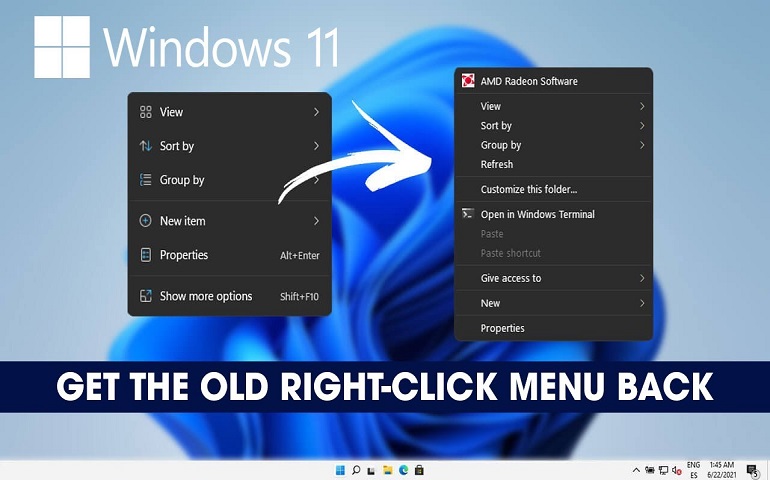
5 thoughts on “How to Check which Processor your Android phone uses?”
Excellence
That worked like a charm. Thank you very much 🙂
Glad 🙂
In my case it shows me CPU Architecture: ARMv8-A
Instruction Sets: arm64v8a
Which is my processor tipe?
ARM processor