Doogee is known as the best-rugged smartphone manufacturer company in the world. The company designs and develops waterproof and dustproof phones that are tough enough to handle a drop on hard surfaces. These Doogee phones can withstand any impact or drop without bearing a single scratch. Besides, their devices even feature powerful software for longevity. Today, we’ll share a list of Doogee USB Drivers along with the installation guide.
Nowadays, Smartphones are equipped with multiple features that have reduced the use of computers and laptops. Still, there will be some situations where you’ll have to connect the Android device to a PC. No matter what the reason is, if you are connecting your phone to the PC, it is necessary to install the mobile-specific Doogee USB Drivers. Moreover, there is no Doogee PC Suite for any smartphone or tablet. Hence, the only option is to get the Android USB drivers.

In this tutorial, we’ve mentioned a complete list of Doogee mobile phones along with their respective device model number. In case, if your PC does not detect the USB-connected Doogee Android phone, and gives a USB Device not recognized error, then simply flash these mobile drivers. This Doogee USB Driver is compatible with 32-bit and 64-bit Windows 10, Windows 11, Windows 7, Windows 8, and Windows XP operating systems.
Download Doogee USB Drivers Latest Version
Here is the list of all Doogee device models along with an easy step-by-step installation procedure.
How to Install Doogee Driver on Windows
- Extract the Doogee_USB_Drivers.zip file on the computer.
- Go to the Control Panel settings.
- Here, open the Device Manager section.
- Single-click on the Computer Name mentioned at the top.
- Then, tap on the Actions tab, and select the Add legacy hardware option.
- A Welcome to the Add Hardware Wizard window will appear on the screen.
- Just tap Next and choose Install the hardware that I manually select from a list (Advanced).
- Additionally, press Next, and click on the Show All Devices option.
- Moreover, select the Have Disk option.
- Now, browse and open the Doogee USB drivers setup file (.inf) from the extracted folder.
- Lastly, click Next to start the actual USB driver installation process.
- It will hardly take a few minutes to complete successfully.
- As soon as it finishes, a successful message will appear on the screen.
- Click on the Finish button and reboot your PC.
Finally! This is how you can download and install the Doogee USB Drivers on your Windows-based computer. Comment down your queries, issues, and suggestions. Thank you!



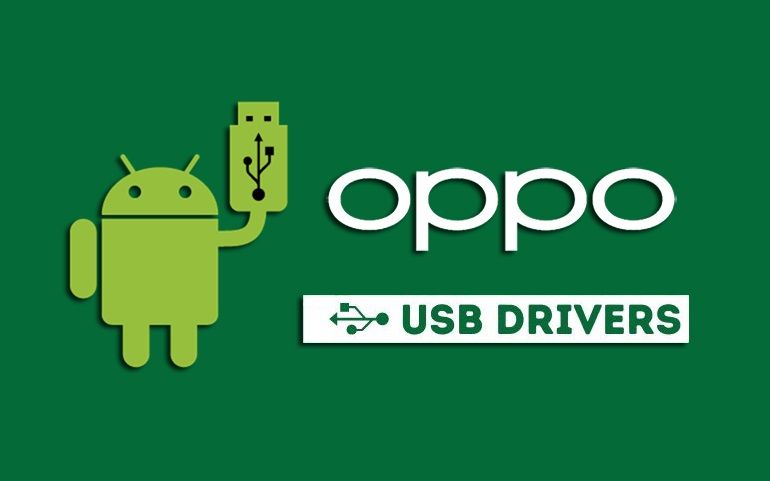
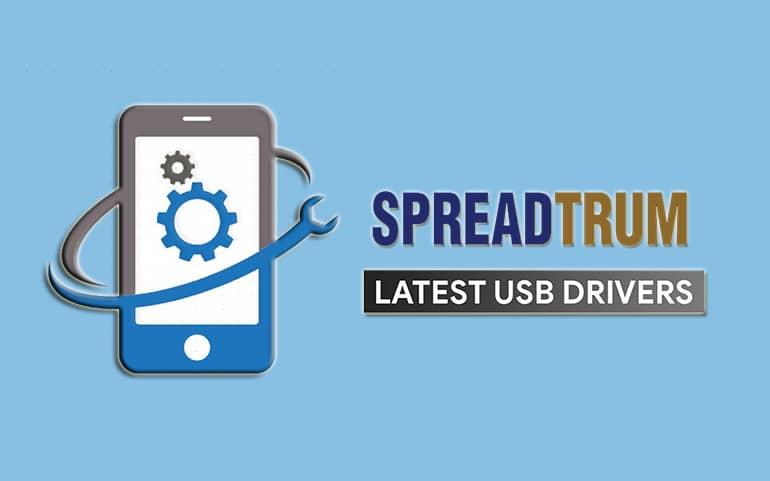





1 thought on “Download Doogee USB Drivers Latest Version”
Thanks for adding S90 pro