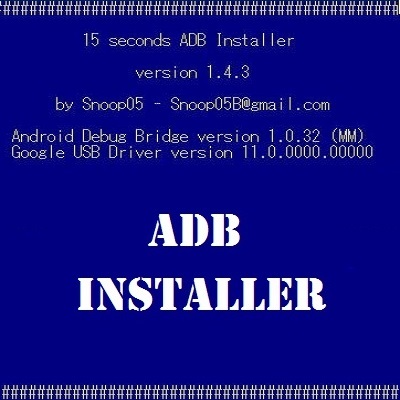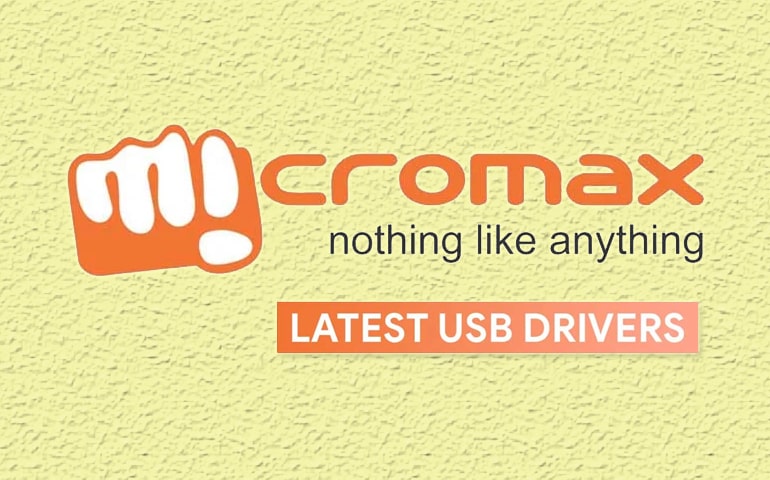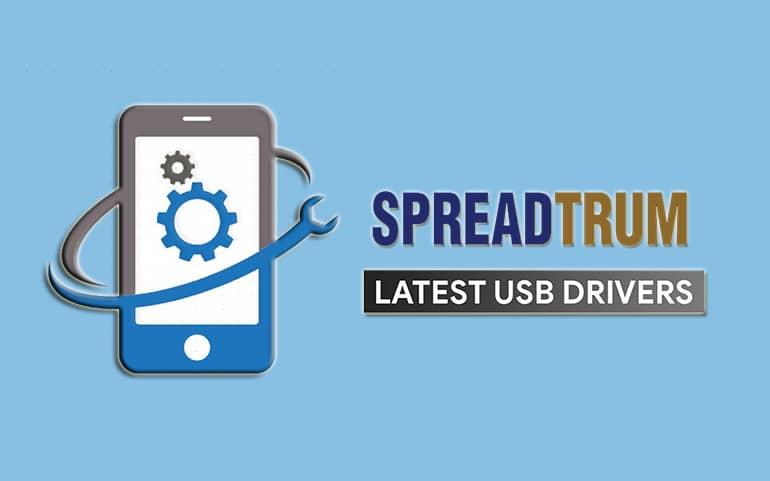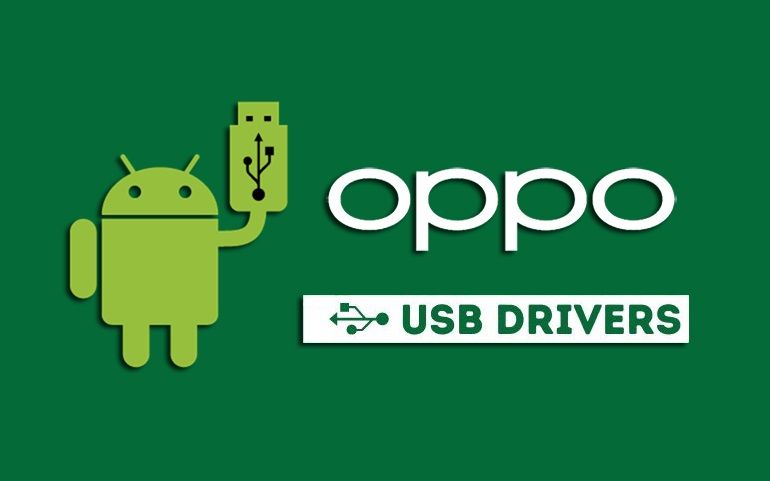Founded in 2008, Evercoss is an Indonesia-based electronics company. Before 2013, the company was named Cross Mobile. This company is well known for developing Android smartphones and tablets. The Evercoss mobile phones are assembled in the People’s Republic of China with German technology. In today’s article, we’ll download and install Evercoss USB Drivers for a proper and secure connection.
Evercoss is the first company to partner with Google and launch the Android One initiative in Indonesia. Today, the company is famous in all parts of the world. Their recent new Android phones have powerful hardware with the latest specs and features. No matter how high-end a phone is, it requires the assistance of a PC for backup or transferring files using a standard USB cable.
With the help of Evercoss Drivers, you can flash stock firmware on Eveross phones, gain root access, as well as install a custom ROM like LineageOS. Since there is no Evercoss PC Suite available, users had to rely only on the mobile USB Drivers. If you own an Evercoss Android device, then download the USB Drivers and follow the easy step-by-step installation guide given below.

Download Evercoss USB Drivers Latest Version
Here we’ve listed Evercoss USB Drivers download links along with the installation guide.
How to Install Evercoss Driver on Windows
- Extract the Evercoss_USB_Drivers.zip file on your Windows PC.
- Go to Control Panel > Device Manager.
- Your Computer Name will be mentioned at the top. Single tap on it.
- Press the Actions tab, and open the Add legacy hardware.
- This will launch a Welcome to the Add Hardware Wizard window.
- Press Next and choose Install the hardware that I manually select from a list (Advanced).
- Then, press Next, and select the Show All Devices option.
- Furthermore, press the Have Disk button.
- Also, browse and select the Evercoss USB drivers setup file (.inf) from the extracted folder.
- Press Next to begin the actual USB driver installation process.
- As soon as it finishes, a successful message will appear on the screen.
- At last, press the Finish button and restart your PC.
Finally! This is how you can download and install the USB Drivers for your Evercoss Android smartphone and tablet. In case, if we’ve missed any USB driver, then kindly let us know using the comment box below. Thank you!