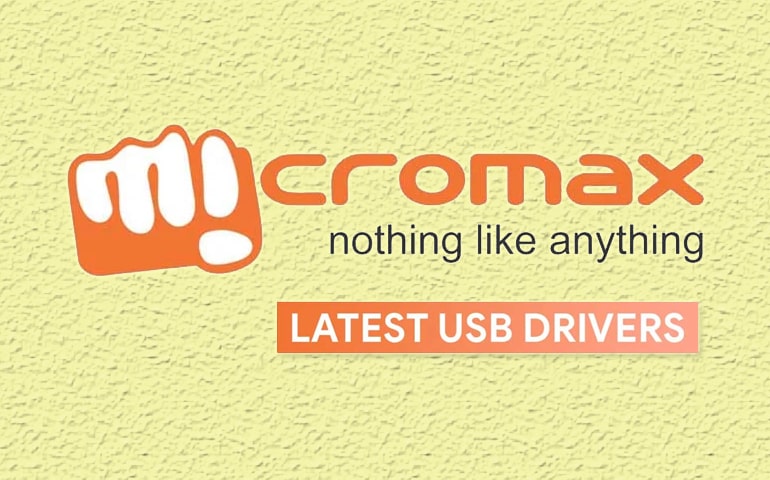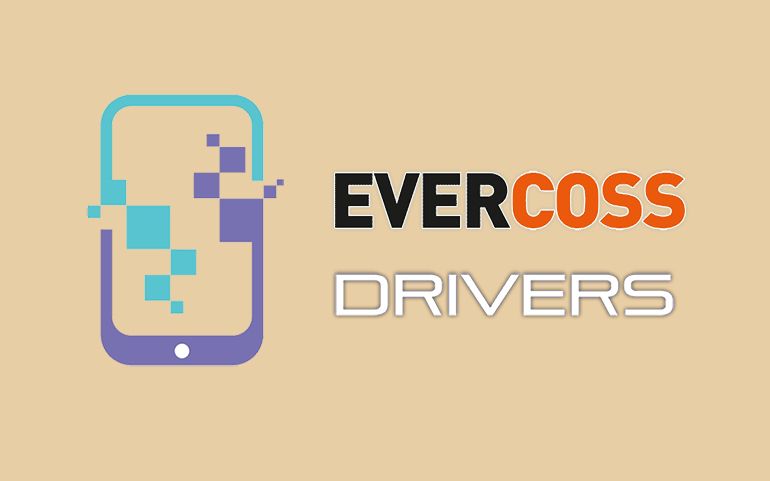When it comes to Chinese smartphone brand, there are various famous names. Out of which Huawei, Xiaomi, and Oppo are currently ruling the Android market. However, before these brands became famous, it was Gionee, a China-based company that owned the smartphone world. In today’s guide, we’ll download and install Gionee USB Drivers on Windows OS.
Since 2002, Gionee designs and develops low-end and mid-end smartphones and tablets. It is famous for giving a simple and clean UI without any bloatware. Moreover, the company also develops cheap Android phones with flagship specs and features. To be specific, their recent smartphones are built with powerful hardware, impressive camera quality, at a price of just 10k.

If you own a Gionee Android device, then it is essential for you to download and install Gionee USB Drivers on your Windows computer. There are plenty of reasons to connect an Android phone to a PC. You can transfer phone data, synchronize contacts, take a backup and restore, etc. All you need to use a standard USB cable to connect the device to the PC.
However, sometimes, the Windows OS is not able to detect the connected device and shows an error, ‘USB Device not recognized’. At such times, you can upgrade the Android Drivers, or manually install the USB Drivers for Gionee mobile. Alternatively, you can also use the Gionee PC Suite exe file. But it might not work with every mobile phone.
Interested users may proceed to the Gionee USB driver download links given below. We’ve also added an easy step-by-step installation guide on how to flash these drivers on your Windows PC. Check it out.
Download Gionee USB Drivers For All Models
Here, we’ve listed USB Drivers for all Gionee phones based on the model number. Also, check out the Installation guide mentioned ahead.
How to Install Gionee Driver on Windows
- Extract the downloaded Gionee_USB_Drivers.zip file on your PC.
- On the computer, open the Control Panel > Device Manager.
- Single click on your Computer Name present at the top.
- Press the Actions tab, and launch the Add legacy hardware.
- This will open the Welcome to the Add Hardware Wizard window.
- Press Next and choose Install the hardware that I manually select from a list (Advanced).
- Then, press Next, and select the Show All Devices option.
- Moreover, press the Have Disk button.
- Besides, browse and select the Gionee USB driver setup file (.inf) from the extracted folder.
- Press Next to begin the actual USB driver installation process.
- Upon completion, a successful message will appear on your computer.
- Lastly, press the Finish button and reboot the PC.
Finally! This is how you can download and install the USB Drivers for your Gionee Android smartphone and tablet. If you have any questions regarding this guide, then drop a comment below. Thank you!