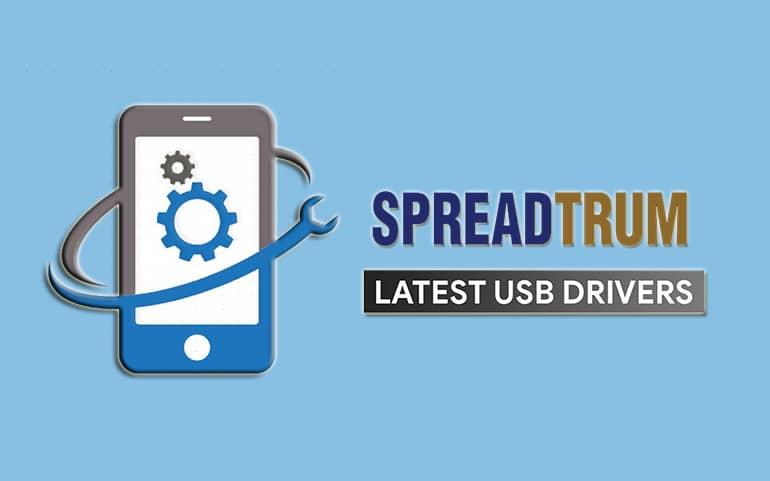I was trying to connect my Micromax In Note 1 to my Windows PC recently. However, it was constantly giving me the device not recognized error. I even tried restarting my PC, and changing the USB cable, USB port, but, nothing worked. Finally, I realized the problem was due to the outdated Micromax USB Drivers. So if you are tired of trying to connect your Micromax device to your computer but failing every time because of missing USB drivers, then we’ve got you covered!
With our easy-to-use guide, you can download and install all the necessary Micromax USB drivers on your Windows computer in just a few simple steps. Whether you are using Windows 11, 10, 8, XP, or Windows 7 32-bit or 64-bit, these Micromax mobile drivers will work like a charm. As we know Micromax is an Indian electronics company that is famous for its affordable and innovative Android smartphones. It was first established in the early 2000s as an IT software firm before moving into the mobile phone market.
Due to its feature-rich and affordable smartphones and tablets, Micromax became popular and widely recognized quickly. Today, the company is one of India’s top mobile manufacturers and offers products that combine modern technology and economically priced costs. So if you own any Micromax smartphone or tablet, you’ll need to install Android USB drivers on your Windows or Mac PC. This is necessary for a seamless connection between your Android device and computer.
When it comes to keeping your mobile data safe, updating firmware, or transferring media files, installing a Micromax USB driver on your PC is super important. These drivers are a must-have to ensure smooth communication between your mobile phone and computer. Besides, if you want to root Android, flash custom ROM, or install TWRP, OrangeFox recovery, you need a proper connection between your phone and PC. Therefore, you need these latest Micromax USB drivers.
Download Micromax USB Drivers Latest Version
Here is the complete list of all Micromax devices and USB Driver download links for Windows 32-bit and 64-bit OS.
Steps to Install Micromax USB Drivers on Windows
Step 1. Download and Extract the Micromax USB drivers zip file on your PC.
Step 2. Open the Control Panel and double-click Device Manager.
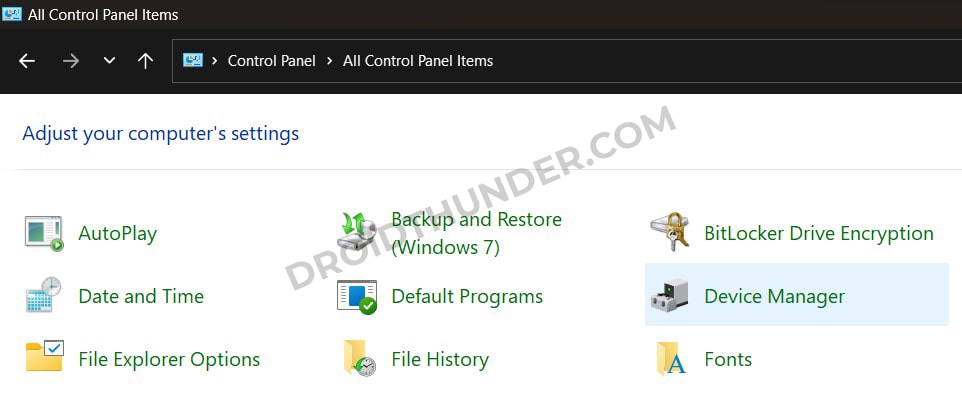
Step 3. Single tap on your Computer Name present at the top.
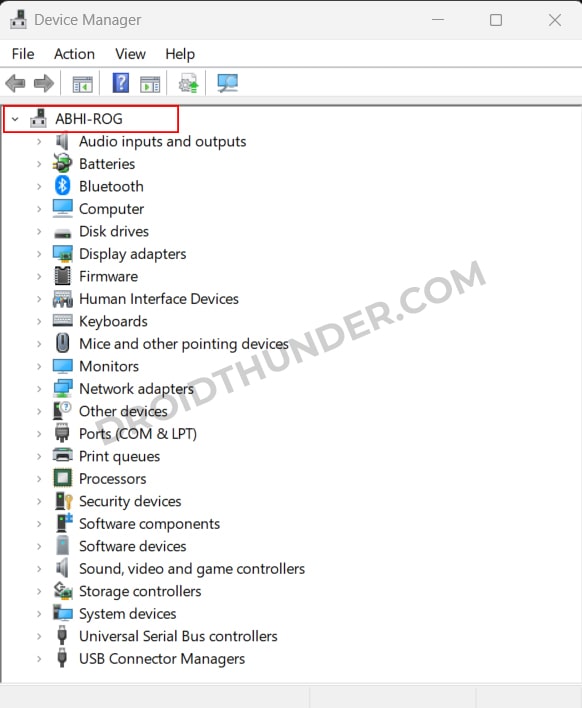
Step 4. Click on the Actions tab, and launch Add Legacy Hardware.
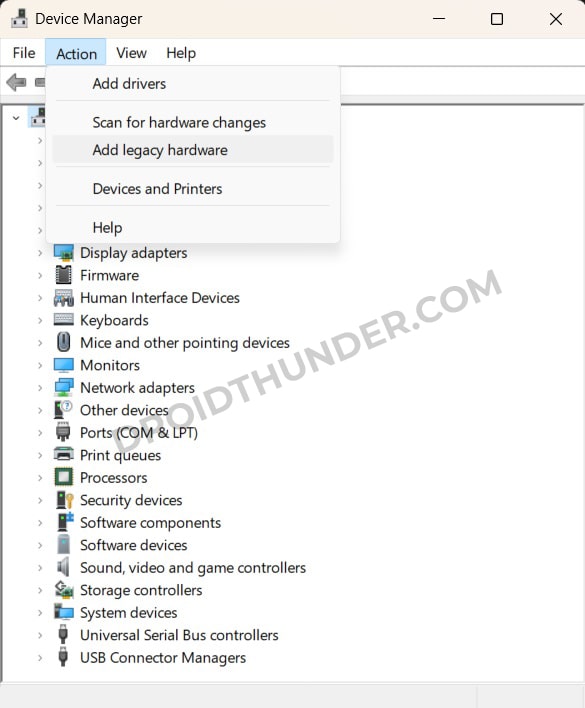
This will launch the Welcome to the Add Hardware Wizard window.
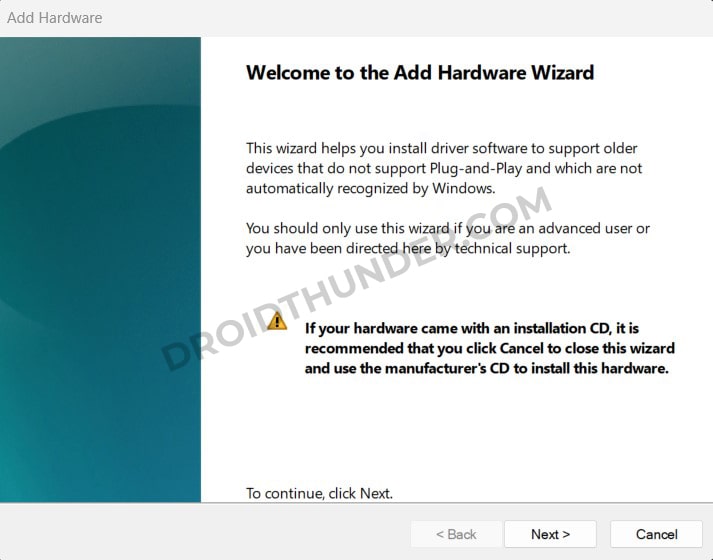
Step 5. Tap Next and click on Install the hardware that I manually select from a list (Advanced).
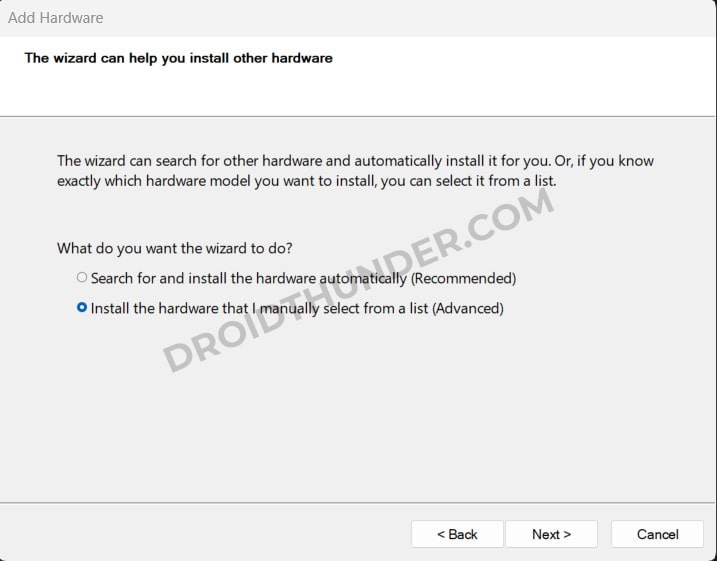
Step 6. Moreover, tap Next, select the Show All Devices option, and tap Next again.
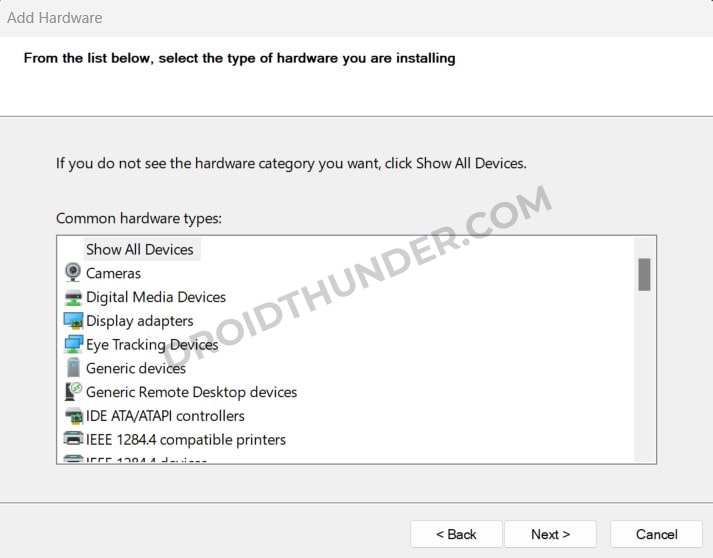
Step 7. Now, click on the Have Disk option.
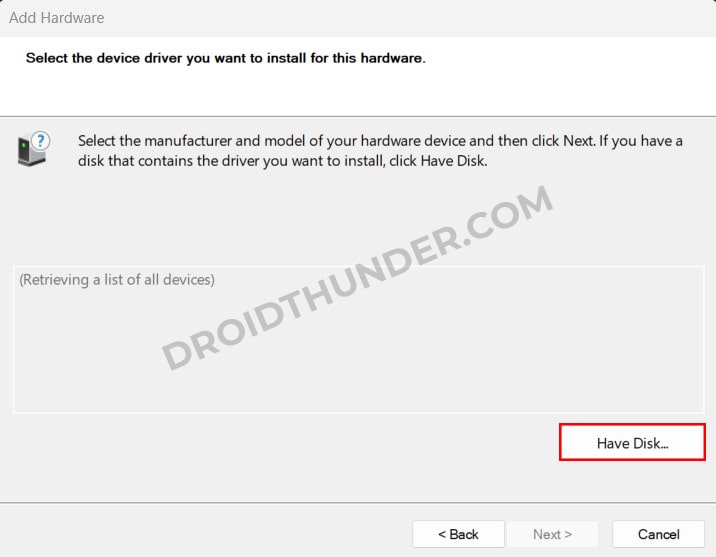
Step 8. Browse and select the Micromax USB drivers setup file (android_winusb.inf) from the extracted USB drivers folder.
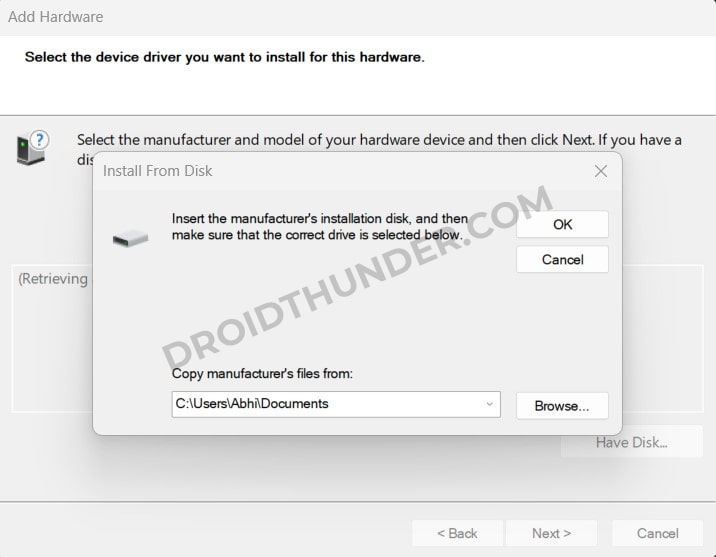
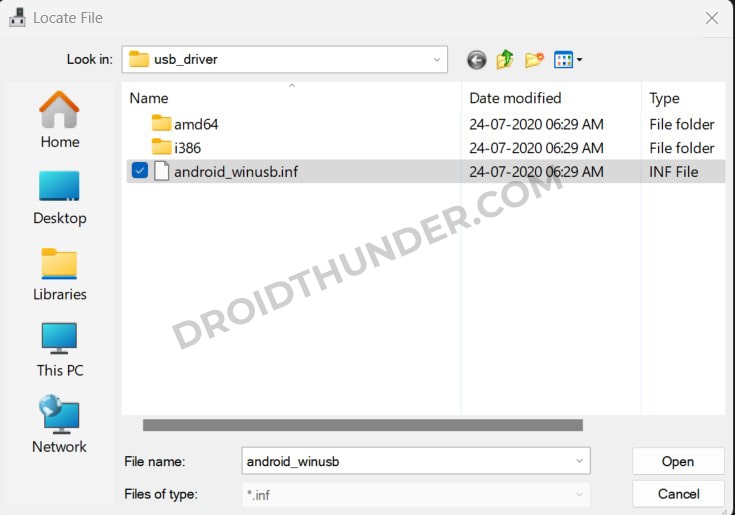
Step 9. Click Next to initiate the actual USB driver installation process.
Upon completion, a successful message will appear on your screen.
Step 10. At last, click on the Finish button.
Wrapping Up
Finally! This is how you can download and install the official latest Micromax USB Drivers on your Windows PC. If any particular Micromax USB driver isn’t included in the above list, feel free to request it via the comment box provided below.