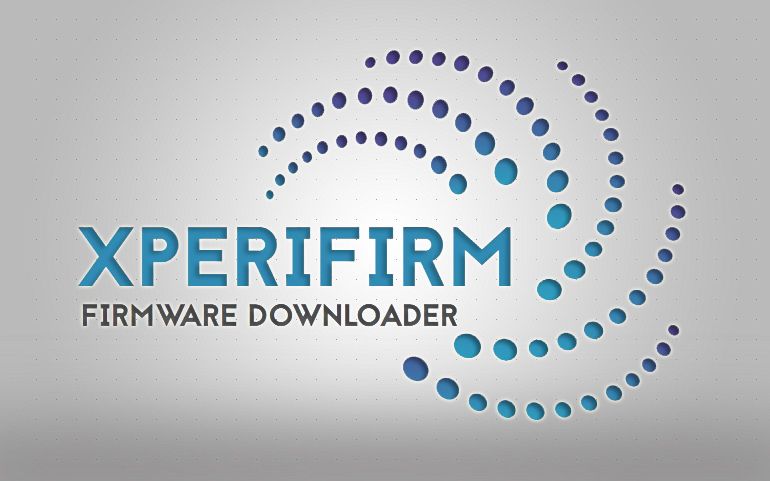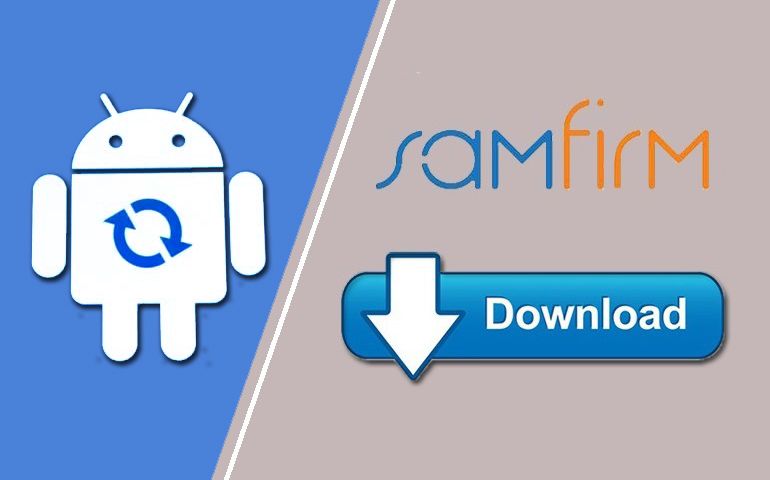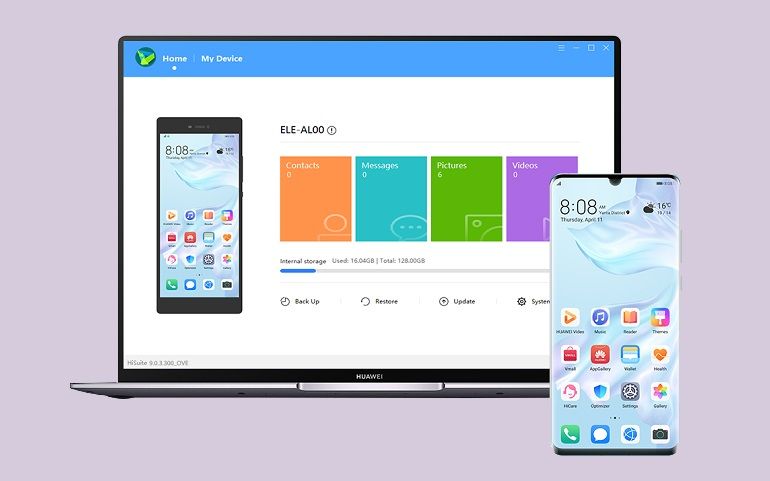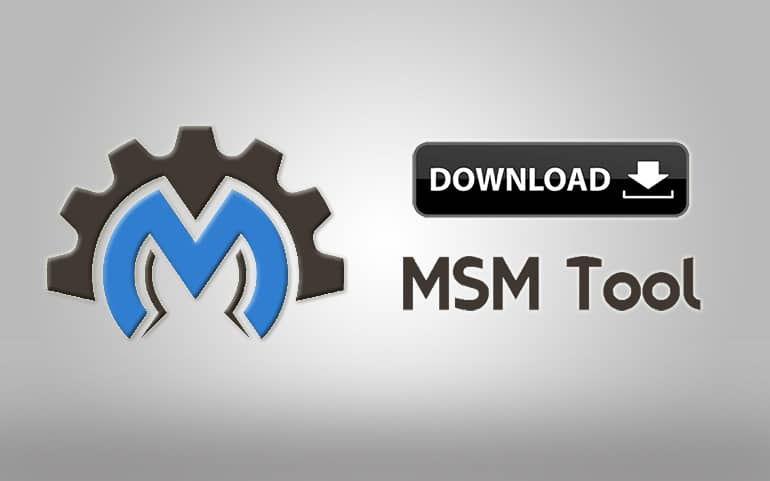Did you hard brick your Qualcomm Android device? Do you want to restore stock firmware on your Qualcomm phone? In this tutorial, we’ll guide you to download the QPST Tool Latest Version Free on Windows OS. Using this official Qualcomm Flash Tool, you can easily install Stock ROM on your Qualcomm Android smartphones and tablets.

Users often prefer ADB and Fastboot commands to install firmware on OEM Android devices. Besides, there are also a few company proprietary tools like Mi Flash Tool of Xiaomi, Odin Tool of Samsung, etc. However, these tools require your phones in Fastboot or download mode. But what if your Android phone is hard bricked and you are not able to boot into download mode?
At such times, you can use the QPST Flash Tool and install the stock ROM on your Qualcomm handset. If your phone is stuck on the logo, boot loop, or is having black screen issues, then the only solution is to unbrick or restore stock firmware. Whether your phone is Samsung, Xiaomi, OnePlus, Vivo, Oppo, Lenovo, Poco, or Realme, this QPST tool will work on any Qualcomm processor phone.
What is QPST Tool?
Qualcomm Product Support Tool aka QPST Tool is an official Windows software developed by Qualcomm Mobility, Inc. This Qualcomm Flash Tool is used to install stock firmware on Qualcomm-based Android smartphones and tablets. Besides, you can also use this Android all-in-one tool to fix the boot loop without losing data. Moreover, this software is compatible with both 32-bit as well as 64-bit Windows operating systems. QFIL Flash Tool is the best alternative to QPST Tool.
QPST Flash Tool Features
Some of the highlighted features of the Qualcomm Flash Tool are mentioned ahead. Check them out.
1. Easy to use interface
This tool features a simple and easy-to-use UI without any complicated buttons. This helps us to easily implement the firmware flashing process. It also mentions the ongoing progress and logs detail which is super cool!
2. Qualcomm support
It supports all the Android smartphones and tablets coming with Qualcomm chipset.
3. QPST Configuration
Using this tool you can monitor the status of active devices, serial ports as well as active clients. You can use QPST Configuration on other QPST clients as well.
4. Backup and Restore
Most importantly, this application allows you to create backups of the system data. If anything goes wrong during the flashing process, then you can easily restore the saved backup.
5. Firmware Downloader
You can use this tool to download the latest stock firmware for your Qualcomm device. Furthermore, you can manually install the downloaded firmware on your Android device. It is one of the best one-click firmware download tools available out there.
6. RF Calibration
With the help of this tool, you can easily access the Qualcomm device NV items that control RF usage.
7. Save Programming Data
This app allows you to save the programming data that can be further used to install on multiple devices.
8. Built-In QFIL Flash Tool
QPST software comes with an in-built QFIL Tool, that is also used to flash the firmware on Qualcomm mobiles.
9. Free Tool
This software comes free of charge and is compatible with Windows 10, Windows 7, Windows 8/8.1, XP, and Vista operating systems.
Requirements
- A Windows PC with an Internet connection
- Standard USB Data cable
- A minimum 50% charged Qualcomm Android device
- Qualcomm HS-USB QDLoader 9008 USB Drivers
Downloads
QPST_2.7.480.zip – Latest
How to Use QPST Flash Tool
- Download and install Qualcomm USB drivers on your computer.
- Now download the latest QPST Tool from the above links and install it on your Windows PC.
- Boot your Qualcomm Android device into EDL mode (Emergency Download Mode).
- Using a standard USB data cable, connect your device to the PC.
- Go to C:\ Program Files\ Qualcomm\ QPST\ bin\ folder (where you’ve installed the QPST tool).
- Launch the QPST config file.
- Once the QPST configuration opens, tap on the Port Menu.
- Next, click on the Start Clients menu button.
- From the drop-down menu, select the Software Download option.
- This will launch the software download dialogue box.
- Tap on the Phone Image Browse button.
- Locate the firmware.hex file that you want to flash on your Qualcomm device.
- Click on the Browse button present beside the Boot image.
- Select the BOOT_LOADER.HEX file.
- Finally, click on Start to begin the Qualcomm firmware flashing process.
- Upon completion, a successful message will appear on the screen.
- Safely disconnect your device from your PC and restart it.
Finally! This is how you can download and install QPST Tool (Qualcomm Flash Tool) on your Windows PC. If you have any questions related to this guide, then feel free to use the comment section below.