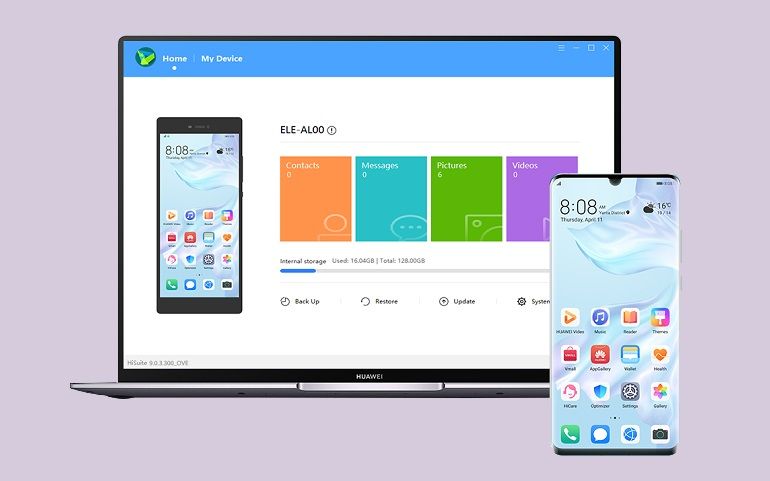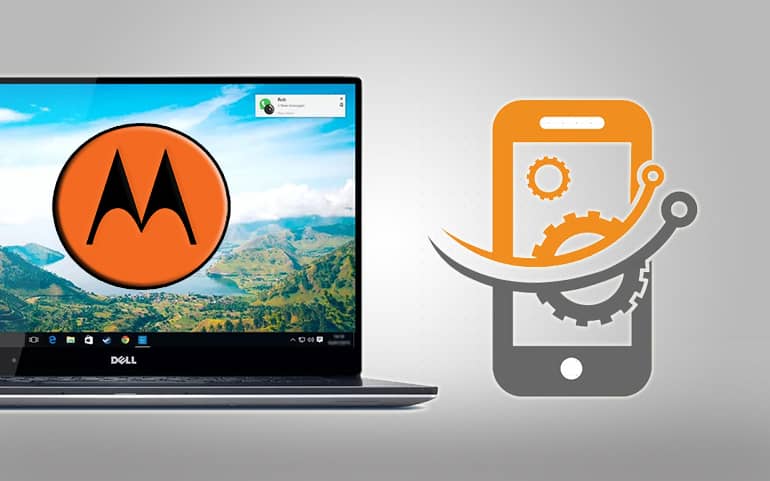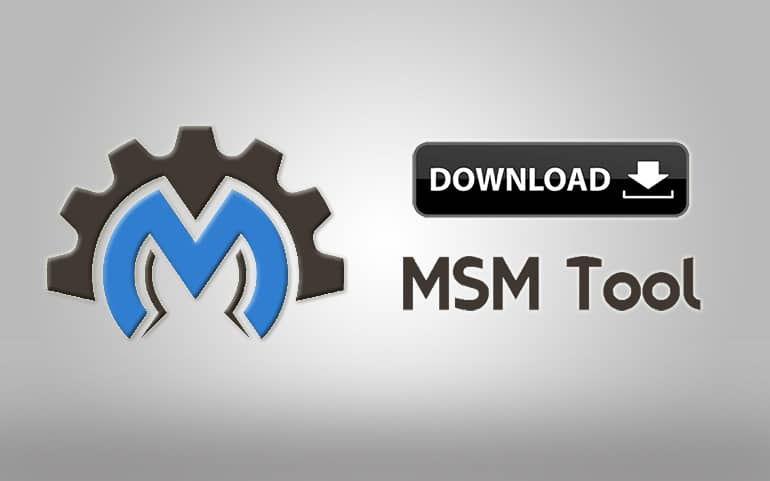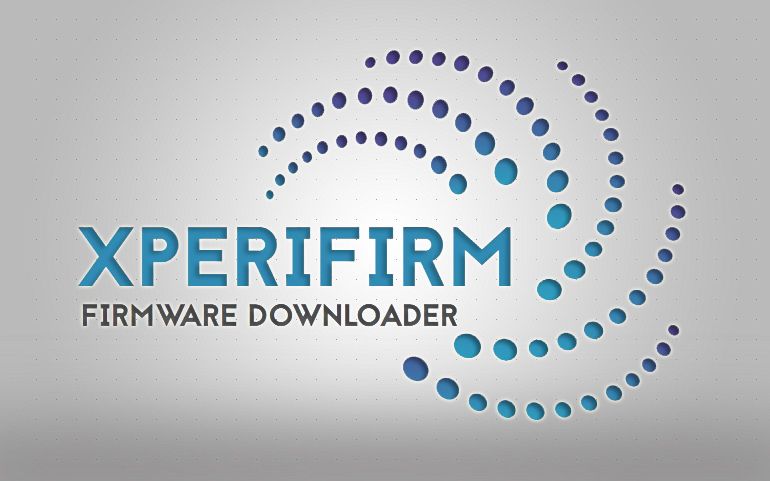You must be familiar with SPD Flash Tool, the Android all-in-one flashing tool for Spreadtrum processor phones. It is the best PC software for flashing Android phones available out there. However, this tool does have a few downsides. Many users have noticed that SPD Flash Tool gets stuck sometimes while flashing the PAC firmware file. Moreover, it also shows an error ‘Bin Packet error is not support! Error code 1003’. It is quite frustrating as this PC software is the only Android flash tool for Spreadtrum mobile phones. Hence, to solve this problem, Spreadtrum Communications Inc. company has released SPD Research Tool and SPD Factory Tool, an alternative to SPD Flash Tool.

In today’s guide, we’ll download and install the SPD Factory Tool on your Windows operating system. To flash firmware, Samsung requires Odin Tool, whereas MediaTek requires SP Flash Tool. In the same manner, Android devices powered by Spreadtrum chipset require SPD Factory Tool. Besides, you can also use this tool and flash custom ROMs like Resurrection Remix and LineageOS. Moreover, you can even install CWM or TWRP recovery and gain root access. All this makes this software the best Android all-in-one flash tool. Is your phone stuck on the logo? Did you soft bricked your Android phone? If yes, then download and install this Factory Download tool and restore default settings.
What is SPD Factory Tool?
It is nothing but a lightweight app made for Windows OS that lets you flash stock ROM on Spreadtrum and Unisoc-powered devices. This PC software is also known as SPD Factory Download Tool or SPD Upgrade Tool. Most importantly, it is free and requires no complicated commands. Every function is automatic. All you need to do is connect your Android device to the PC, and you’re good to go!
Features
Let’s check out a few highlighted features of the SPD Factory Tool.
1. Portable Tool
This is a portable PC software that does not require any installation wizard. All you need to do is double-click the FactoryDownload.exe file to start the app. Simply extract the zip package file and open the tool to begin flashing.
2. Free Tool
This tool is totally free of cost. That means you do not have to pay a single penny for the flashing process.
3. Supported Device
It is a very lightweight tool that is compatible with both 32-bit as well as 64-bit Windows 10, Windows 7, Windows Vista, Windows 8/8.1, and Windows XP.
4. Supports Spreadtrum Chipset
This software works only on Android smartphones and tablets running on the Spreadtrum chipset. As soon as you connect your phone to PC using a USB cable, it will automatically recognize your device. It is pretty simple and easy to use.
5. Flash Stock ROM
Using this tool, you can easily flash PAC firmware on your Spreadtrum chipset smartphone and tablet. You must download PAC firmware for your Spreadtrum device and load the firmware in the tool to start the flashing process.
Downloads
R23.0.0001: SPD Factory Tool R23.0.0001
R23.19.4001: SPD Factory Tool R23.19.4001
R24.0.0003: SPD Factory Tool R24.0.0003 – Latest
How to Use SPD Factory Tool
- Download and install Spreadtrum USB Drivers on the computer.
- Moreover, download the Android firmware file in PAC format.
- Besides, download and extract the above-given tool.
- From the extracted folder, double-click the FactoryDownload.exe application.
- Then, tap on the load packet button.
- Browse and open the downloaded Firmware.pac file on the tool.
- Furthermore, power off your Spreadtrum Android phone.
- Next, connect the device to your PC using a USB cable.
- Finally, click on the Start downloading button to initiate the Spreadtrum firmware installation process.
- The firmware flashing process will take a few minutes to complete.
- On the contrary, your device will automatically reboot itself.
- As soon as the process finishes, the tool will show a Green Pass message.
- At last, safely disconnect your phone from the PC.
Good Job! This is how you can download & flash stock firmware using SPD Factory Tool. If you come across any issues, then kindly use the comment section mentioned below. We’ll be happy to help you out. Thank you!