Zhongxing Telecommunication Equipment Corporation aka ZTE is a Chinese electronics and telecommunications company. It designs and develops Android smartphones and tablets, all over the world. A powerful processor and a classy look are the specialty of the ZTE mobile phones. Interestingly, ZTE is also the world’s fourth-largest smartphone manufacturer company. In today’s guide, we’ll download and install the latest ZTE USB Drivers on Windows OS.
Installing high-end Android games can slow down the device. Moreover, the photos and videos stored on the internal memory can also cause lagging issues. To fix this problem, you can either increase the internal memory or transfer the files from the phone to the PC. Yes, you can even save the phone data on cloud storage, but it requires an internet connection. In case, if there is no internet access, then it will be difficult to use cloud storage.
At such times, you can simply use the USB cable and copy everything on the PC hard disk. Hence, you’ll need the proper mobile-specific ZTE USB Drivers to successfully connect an Android phone to a computer. You can also use the ZTE PC Suite Tool to implement this transfer process. However, this computer software tool does not work with all the ZTE model phones. All you need to do is install the Android USB Drivers mentioned below and get easily recognized by your Windows PC.

Download ZTE USB Drivers for all Models
Here, we’ve mentioned a list of ZTE USB Drivers based on the device model number. Also, check out the Installation guide given below.
How to Install ZTE Driver on Windows
- Extract the downloaded ZTE_USB_Drivers.zip file on the PC.
- On your PC, navigate to the Control Panel > Device Manager.
- Single tap on your Computer Name present at the top.
- Press the Actions tab, and open the Add legacy hardware.
- This will launch the Welcome to the Add Hardware Wizard window.
- Click on Next and choose Install the hardware that I manually select from a list (Advanced) option.
- On the next screen, press Next, and select the Show All Devices option.
- Besides, press the Have Disk button.
- Moreover, browse and select the ZTE USB driver setup file (.inf) from the extracted folder.
- Click Next to initiate the actual Asus USB driver installation process.
- Upon completion, a successful message will appear on your PC.
- Now click on the Finish option and reboot your Windows PC.
Finally! This is how you can download and install the ZTE USB Drivers on your Windows OS. Feel free to ask your queries and suggestions in the comment section mentioned ahead. Thank you!








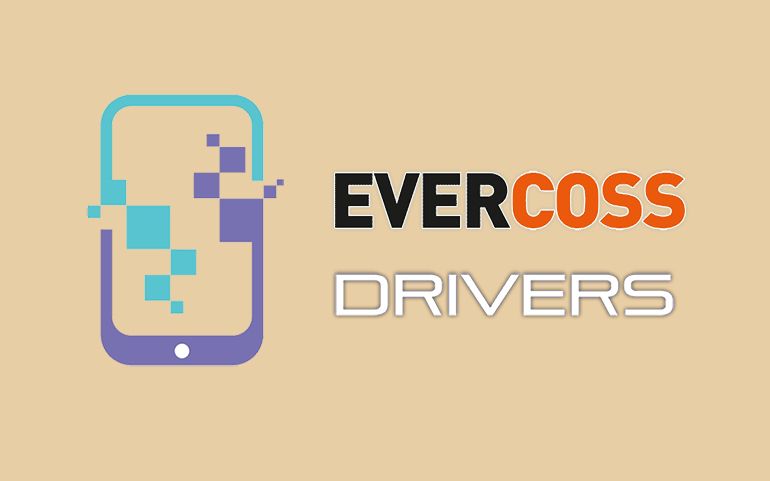

1 thought on “Download ZTE USB Drivers For All Models”
Consumer Cellular Link II = Z2335CC, is there a driver for this phone?