Solve TWRP Error 70 while installing GApps. GApps (Google Apps) is the Google core application and usually includes Google Play Store, Gmail, YouTube, Maps, Google+ and Google Drive, etc. If you have some of these apps, you already have GApps installed on your device. These apps are always running in the background under the process of com.google.process.gapps. However, these apps do not come pre-installed with third-party custom ROMs due to restrictions.
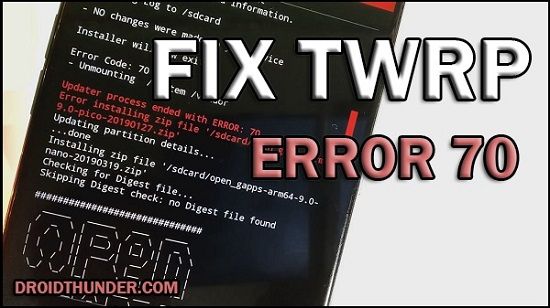
To overcome this issue, users often flash GApps externally as flashable zip package files through a custom recovery. But sometimes, while installing these Google apps, users have noticed certain errors like ‘Updater process ended with an error: 70 error installing zip file’ or ‘Error Status 7 Installation aborted’ or ‘zip signature verification failed twrp’. Soon after this error appears in TWRP recovery, the installation process fails.
Open GApps arm 8.0- Mounting /data /system - Gathering device & ROM information - Performing system space calculations... Insufficient storage space calculations in System partition. You may want to use a smaller Open GApps package or consider removing some apps using gapps-config. See: '/sdcard/Download/open_gapps_log.txt' for complete details and information. - Copying Log to /sdcard/Download - NO changes were made to your device Installer will now exit... Error Code: 70 - Unmounting /system Updater process ended with ERROR: 70 Error installing zip file '/sdcard/open_gapps-arm-8.0-stock-20190221.zip' Updating partition details... ...done
What is Error 70?
The Updater Process ended with Error: 70 appears in TWRP while flashing GApps (Google Apps). The main reason for this error is the insufficient storage space available in your device system partition.
That means you should free some space from your system partition to install the Open GApps package. Sometimes simply updating TWRP recovery can solve this problem. However, it is a very rare scenario.
Related:
Along with GApps, even custom ROM like LineageOS, Resurrection Remix, etc., is installed in the system partition. Every Android phone and tablet has a separate, fixed-size system partition.
Moreover, this twrp error code 70 is usually observed in older Android phones with 2GB or less internal storage. Besides, the size of Open GApps increases with every update. Hence it becomes difficult to flash these GApps and avoid the TWRP 70 error.
To solve error 70 in TWRP, you can either flash a smaller GApps package or uninstall certain apps from your device. What if you flash pico GApps and still encounter error code 70?
In this easy steps guide, we’ll manually fix the twrp error code 70 GApps. This tutorial will guide you to solve TWRP error gapps using easy methods. Interested users may proceed to our actual article given below.
How to Fix Error 70 in TWRP while flashing GApps
In this article, we’ll use three methods to Fix Error code 70 while installing Google Apps.
Disclaimer
Proceed at your own risk. We will not be held liable for any damage whatsoever for the same.
Method 1: Resize System Partition
At first, we’ll use the Repair or Change File System option in the TWRP custom recovery.
Steps to Fix TWRP Error 70
- Boot your Android device into TWRP recovery.
- As you enter the TWRP, first create a Nandroid backup of your current ROM.
- From the main menu, select the Wipe option.
- On the next screen, swipe right to start the factory reset process.
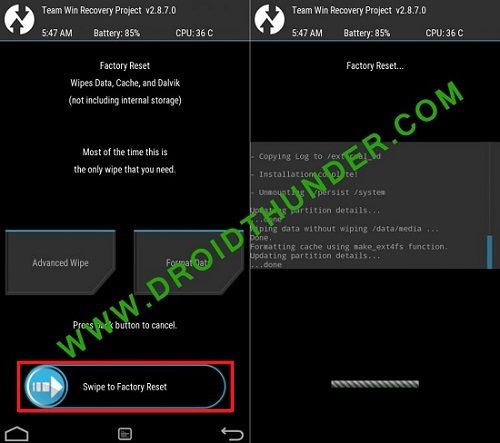
- This step will delete all the data present on your phone.
- Hence ensure to back up everything before doing this step.
- Now click on the Install option and flash the custom ROM.
- Again go to the main menu and select the Wipe option.
- Then click on the Advanced Wipe option.
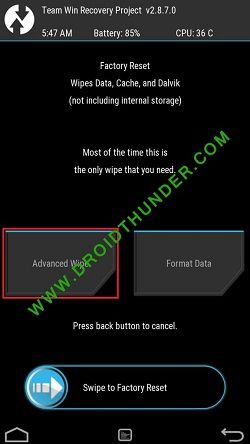
- Tick ONLY System Partition.
- Now click on the Repair or Change File System option.
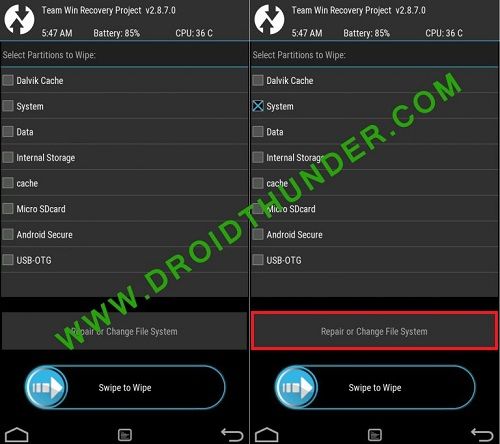
- On the next screen, select the Resize File System option.
- Swipe right to resize the system partition.
- If the resize system partition process fails, go back and implement the same steps again.
- As soon as it completes, go back and install the GApps package file.
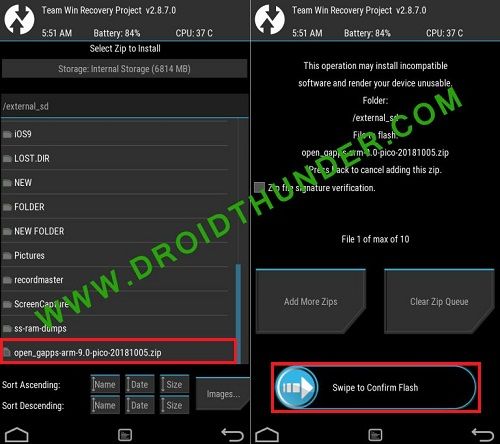
- Finally! This is how you can flash GApps successfully without getting error 70.
Method 2: Flashing Pico GApps
If Method 1 doesn’t work, and you still get Error 70 in TWRP, then follow Method 2 given below.
Steps to Fix TWRP Error 70
- Download the Pico GApps package.
- The Pico variant of Google Apps is the smallest and most compressed package file.
- And if you are confused between ARM, ARM64, or x86 GApps package, refer to our guide:
- Install this GApps Pico variant from TWRP recovery. This time it will be installed without giving any TWRP error.
- Finally! This is how you can flash GApps Pico without getting an error.
Method 3: Using GApps config.txt
In this method, we’ll create a new Google Apps config text file and copy it into the GApps zip file.
Steps to Fix TWRP Error 70
- On your PC, create a text file.
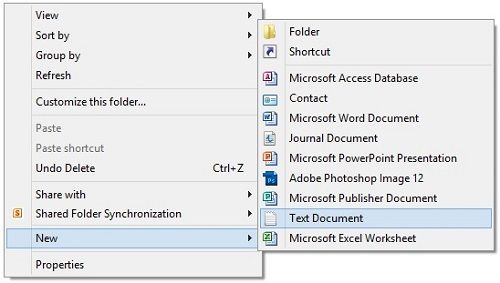
- Rename that text file as gapps-config.
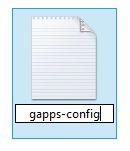
- Open that text file and write these lines in it:
Exclude Books Exclude Slides Exclude Sheets Exclude Keyboard Google Exclude Messenger Exclude PixelIcons Exclude Dialer Google Exclude ExchangeGoogle Exclude PlayGames Exclude VRService Exclude PixelLauncher Exclude CloudPrint Exclude Docs Exclude NewsWidget Exclude Camera Google Exclude Google Contacts Exclude Keep Exclude Hangouts Exclude Fitness Exclude Chrome Exclude Earth
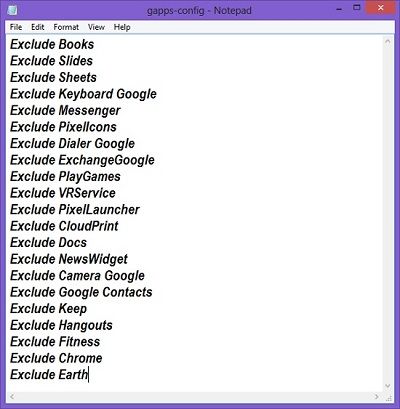
- Save the text file.
- Extract the GApp.zip file on your PC.
- Now copy the gapps-config.txt file into the extracted GApp folder.
- Right-click the folder and select Add to archive.
- Select the zip format and click OK.
- Install this gapps.zip file from TWRP recovery. This time it will be flashed without giving any error.
Conclusion
Finally! This is how you can flash GApps without getting error code 70. I hope this helps you to successfully flash Google Apps on your Android device. Unfortunately, if you face any difficulty during this process, then kindly comment below.
Source: XDA
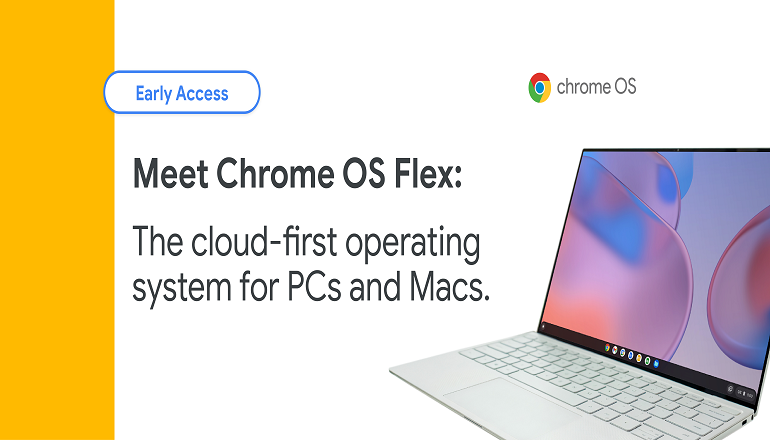
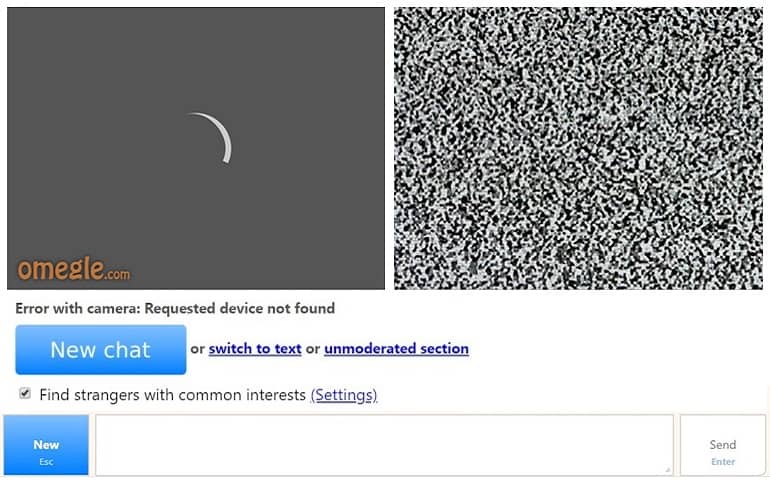

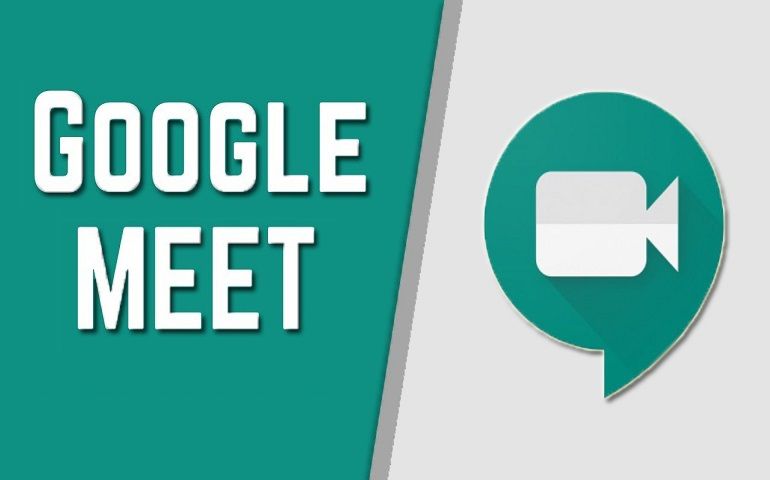
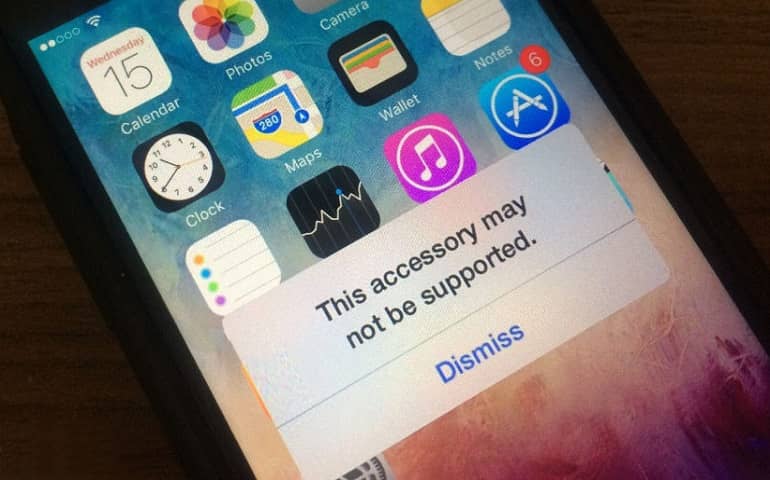
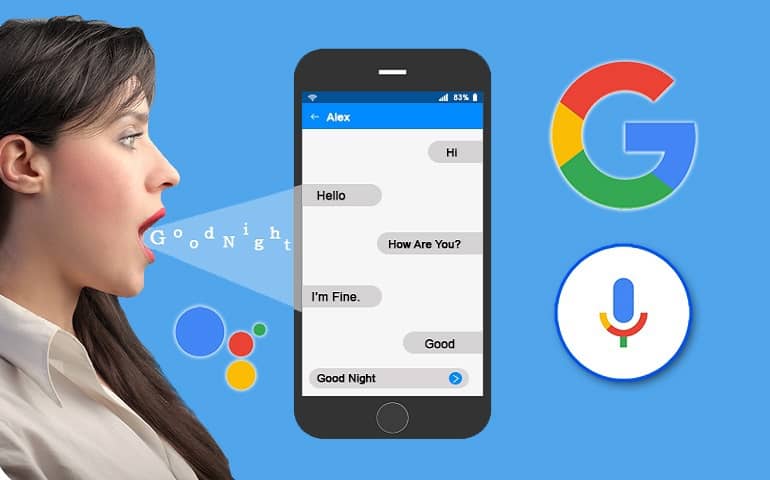
11 thoughts on “How to Fix TWRP Error 70 while Installing GApps”
Method 3 Using GApps config.txt that work on Havoc-OS rom thank you very much.
Hello
Thank you very much. Option 3 worked for me. Lineage17 xiaomi redmi3.
Thank you for your work, and for sharing.
Best regards.
Happy for you!
#2 method works, Thanks a lot!
You’re welcome, Alex!
Thank you very much, the first method worked for me. You saved my day!
Glad!
Method #1 worked for me. Thanks!
This is the best article I’ve seen. Please can you also make a video tutorial?
None of these worked for me in Lineage OS
I have gapps-config in the zip file but the text log seems to say ” Not used” . I am new to this ,hope you can help . Thanks Tam