There are various flash tools available in the Android market to install MediaTek Stock Firmware. But if you are trying to update your phone with a Bin extension firmware, then you’ll need the all-in-one Miracle Box Tool.
It is quite similar to Piranha Box as well as the SP Flash Tool, with many more advanced features. The main aim of these tools is to install an official stock ROM update. Every phone comes with a different processor.
Hence, every device requires a different flash tool for the software update process. For example, SP Flash Tool is used for MediaTek chipsets, QPST for Qualcomm Snapdragon, and SPD Flashtool for Spreadtrum chipsets.
Similarly, Miracle Box Tool is used to flash the firmware on MediaTek-powered Android smartphones. But this tool does not use the Scatter firmware file. Instead, it requires a firmware file with a bin extension.
SP Flash Tool uses the Scatter file whereas, Miracle Box uses the Bin file. Hence, make sure to use the appropriate firmware file with the correct flash tool. A slight wrong move might damage your Android device.
Talking about the tool, Miracle Box is a one-stop software to modify the system files in your Android handset. It supports all the devices running on Qualcomm and MediaTek processors.
Moreover, you can use this tool to unlock the phone’s bootloader, gain root access, and perform a factory reset. Additionally, you can also restore IMEI, bypass the FRP Gmail login, and unlock the pattern lock.
For now, we’ll simply use its firmware update feature. In case, if your phone is stuck into a boot loop, or shows a black dead screen, then use this method to restore the default factory settings.
How to Install Firmware using Miracle Box
Let’s start the MediaTek Firmware flashing process with the Miracle Box Tool.
Disclaimer
Follow the given steps at your own risk. If your Android device gets bricked by following this guide, then we at Droid Thunder will not be responsible for that. Although there is no chance of damage, still we request you to carefully follow the procedure.
Requirements
- You need a Windows PC and a standard USB cable.
- Charge your Android phone to a minimum of 50%.
- Backup your important phone data and settings.
- Install MediaTek VCOM drivers on your Windows PC.
Downloads
Steps to Flash Stock ROM using Miracle Box
- Download the Firmware file on your PC.
- Launch the Miracle Box Tool on your computer.
- Click on the MTK option present on the tool.
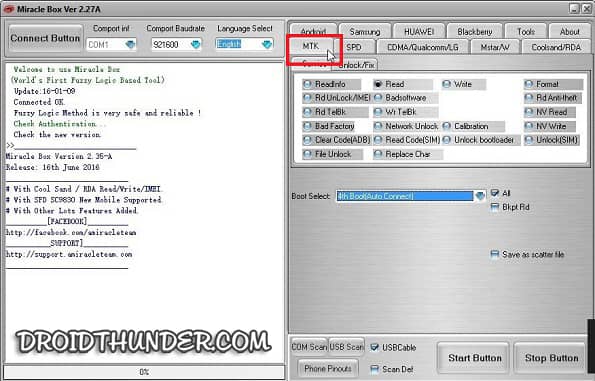
- Moreover, select the Write option.
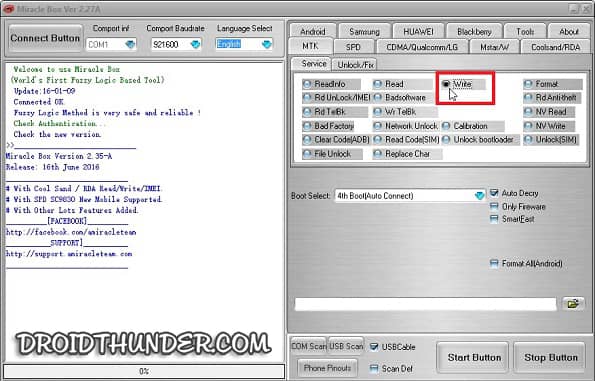
- Click on the Boot Select drop-down button. Then select your phone’s processor. Here, I’ll select the MT65xx & MT67xx/8127.
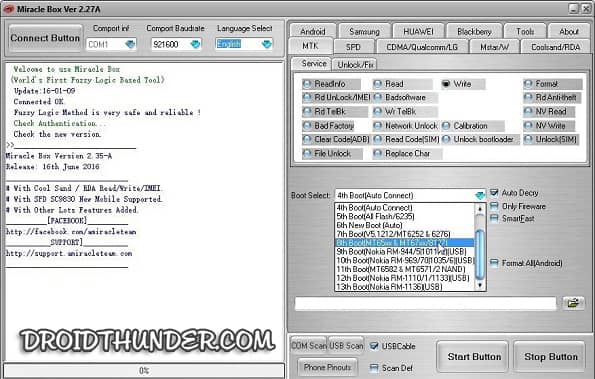
- Furthermore, click on the Folder button.
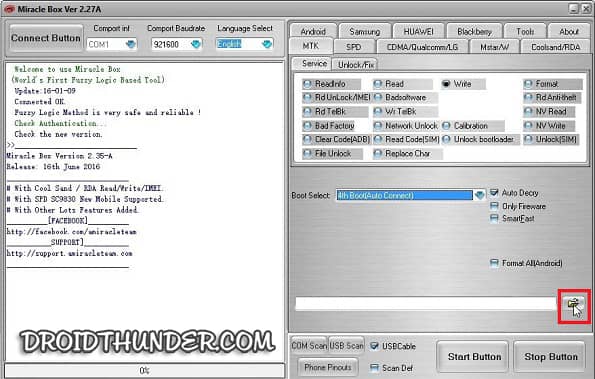
- Browse and select the downloaded firmware file (.bin). Then click Open.
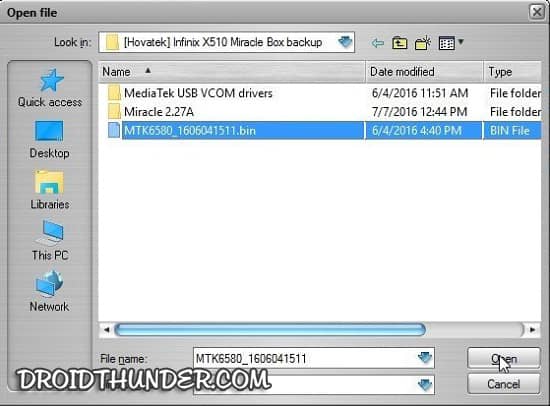
- Now tap on the Start button.
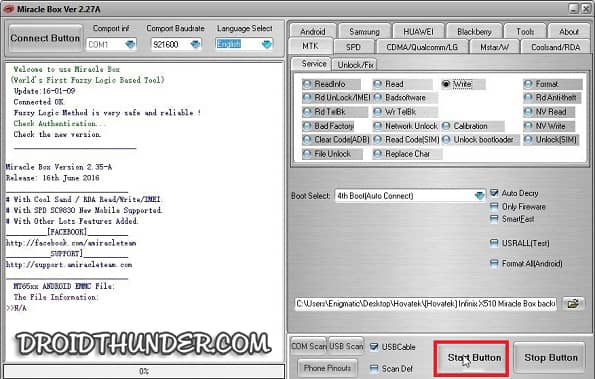
- Power off your Android phone and connect it to the PC via USB cable.
<li>Miracle Box will automatically recognize your connected Android device and immediately start flashing the Firmware (.bin) file.</li>
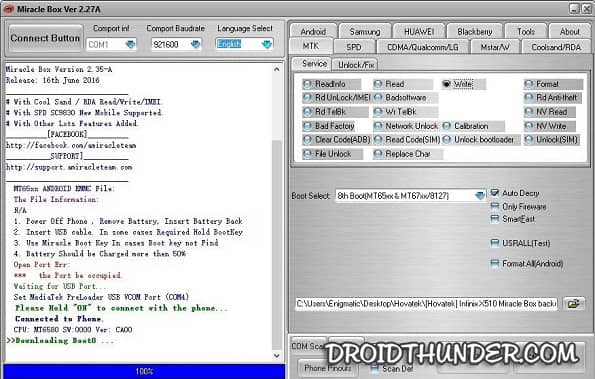
- Wait till the firmware installation process finishes. Do NOT disconnect your Android phone.
<li>As soon as the progress bar reaches 100%, close the Miracle box tool and disconnect the phone from the PC.</li>
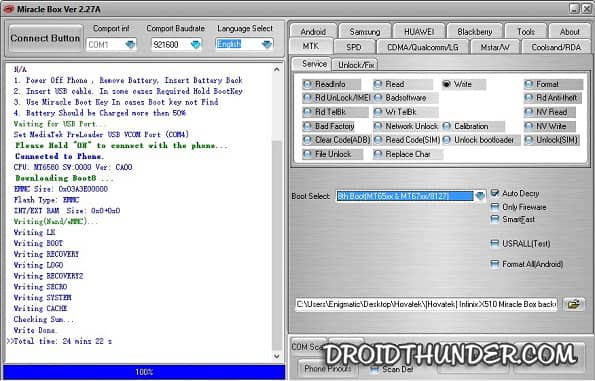
Here is the Video Tutorial:
Conclusion
Finally! This is how you can successfully install the MediaTek Stock Firmware using Miracle Box software. We hope this guide will help to update your phone to the latest software. Unfortunately, if you face any problems during this process, then do comment below. Thank you!








