Install LineageOS 17 ROM on Samsung Galaxy M10 using an easy step guide. Finally, Samsung Galaxy M10 gets an Android 10 update. Yes, the third-party developers from the XDA community have recently released an unofficial LineageOS 17 based Android 10 custom ROM, especially for the Galaxy M10 SM-M105F smartphone. Now you can finally enjoy and experience the newly launched Android Q version on your device.
In this easy steps tutorial, we’ll install Android 10 based LineageOS 17 ROM on Samsung Galaxy M10. Samsung Galaxy M10 features a modern-looking design and is specially designed for mid-budget Android users. To be specific, it includes 6.22 inches of screen with a resolution of 720 x 1520 pixels. Additionally, it offers an Exynos 7870 Octa processor with 1 TB of microSD card support.
Moreover, it comes in two variants: Galaxy M10 16GB 2GB RAM and Galaxy M10 32GB 3GB RAM. Here, we’ll guide you to download and install Android 10 on the Samsung Galaxy M10 SM-M105F smartphone. This is the most stable Lineage OS custom ROM with absolutely no bugs or problems. However, if you face any issues, then don’t panic. All those issues will be cleared in the next upcoming Android update. Furthermore, this ROM is a combination of Lineage OS features as well as Android 10 features.
Disclaimer
Neither we nor the developers of this ROM will be held liable for any damage whatsoever. Implement the given steps carefully.
Compatibility
This Android 10 ROM is only for Samsung Galaxy M10. Don’t try to flash this unofficial software update on any other device or variant. It might cause permanent damage.
Screenshot
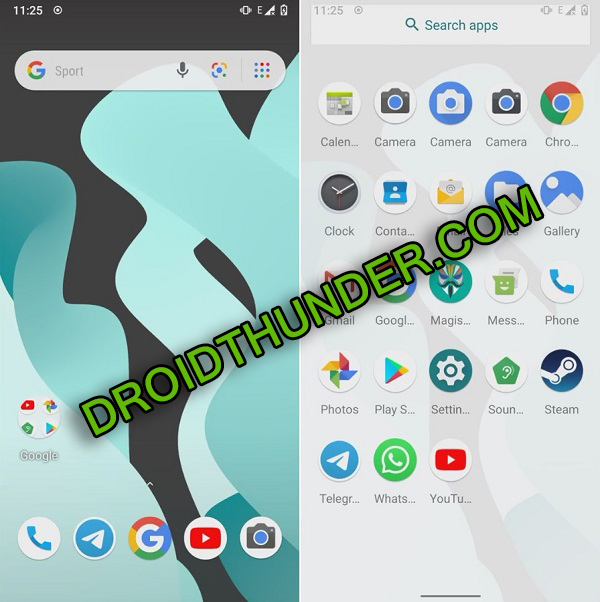
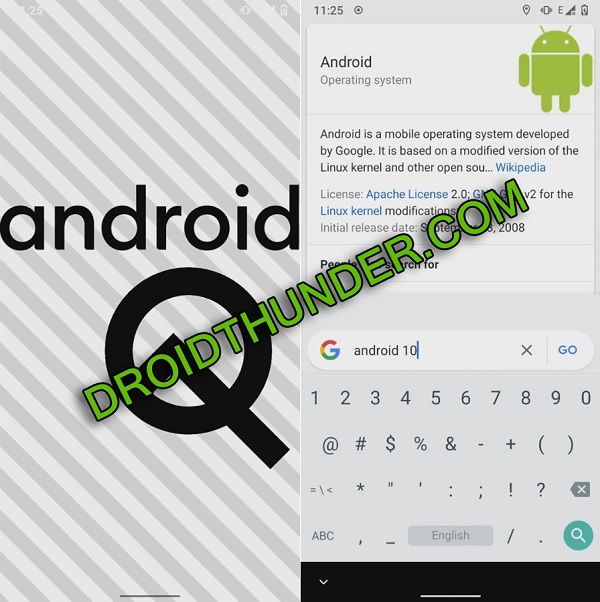
Requirements
- To avoid any interruption, charge your phone to a minimum of 50%.
- This Android 10 flashing process will wipe out your phone data completely. Hence take a backup of your important data.
- Install Samsung USB drivers on PC to recognize your device when connected through USB cable.
- Moreover, ensure to enable USB debugging mode from settings.
- It is essential to flash the latest TWRP recovery on your phone.
- Besides, Root Galaxy M10 as well.
Let’s start the process to flash the Android 10 ROM on Samsung Galaxy M10.
Downloads
Galaxy M10 LineageOS 17 (Update: the ROM no longer works)
Steps to install LineageOS 17 ROM on Samsung Galaxy M10
- Boot Galaxy M10 into TWRP recovery mode.
- Switch it off first.
- Then press and hold Volume Up button + Power button simultaneously.
- If you face any problems, then try the TWRP Manager app from Google Play Store.
- In TWRP, take a Nandroid backup first.
- After backup, click on Wipe from the main screen.
- Next, swipe the right to initiate the wiping process.
- This step will delete your phone data and settings. It is recommended to take a backup before performing this step.
- Go back and again click on Wipe.
- Then tap on Advanced Wipe.
- Select Dalvik / ART cache, System, Data, and cache partitions.
- Do not select any other partitions.
- On the next screen, swipe right to begin the wiping process.
- Let’s now begin Samsung Galaxy M10 Lineage OS 17 ROM flashing process.
- To do that, click on the Install option.
- This will show your files and folders.
- Simply navigate and select the downloaded LineageOS 17 ROM.
- Moreover, swipe right to start the Samsung Galaxy M10 Lineage OS ROM flashing process.
- Be patient and wait until the process finishes.
- Similarly, install the downloaded GApps zip (Google Apps) package file.
- Finally, restart your device from Reboot > System.
- The first boot will take more time to start than usual.
Wrapping Up
Finally! You’ve successfully installed Android 10 based LineageOS 17 custom ROM on the Samsung Galaxy M10 SM-M105F smartphone. Ask your questions or suggestions in the comment box below.






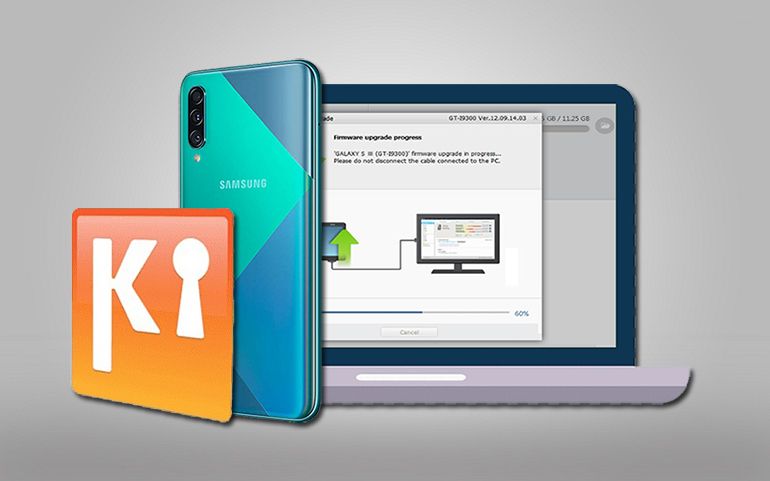



12 thoughts on “Install LineageOS 17 ROM on Samsung Galaxy M10”
Will this work for SM-M105G model as well if not will u be able to modify it so it works with this version as well???? thank u
No, it’ll not work. We’ll soon upload custom ROM for SM-M105G
please answer her question
Poderia fazer uma versão para o Galaxy SM-M105M por favor. Essa versão é do Brasil
Why link do not work
All the download links are working. Please check again.
Does it work on the SM-M105M?
Sorry, it works only on SM-M105F.
Could you share the vendor tree and device tree please?
How’s the Screen on time comparing to the stock rom
Thanks man
Finally a working rom, thanks!!