The new Google OS Android 4.4 KitKat is making headlines day after day. There is a buzz going around as everyone talks about the number of devastating and memory optimization features that come with this new 4.4 version.
Google’s head of Android, Sundar Pichai, itself have told that this update can easily and comfortably run on devices having 512 MB RAM. This is pretty good news for those low-end device users. They can at last get rid of that Gingerbread version.
The number of users having Gingerbread running on their devices is more than those having Ice-cream Sandwich and Jelly Bean. With this update they will be finally relaxed as same like others it will be possible for them to experience the latest features on their mobiles.
It was Android 4.0 Ice Cream Sandwich, after which Google took a huge leap forward in usability and responsiveness. However, due to their more interest in hardware compatibility, many low-end devices suffered a lot.
The main reason is that the newly introduced features were not compatible to run on the limited hardware and RAM size.
The third-party Android developers helped to overcome this issue.
A week before, the androids recognized developers, the well known CyanogenMod team launched their new CM 11 update running on the latest Android 4.4 KitKat for low range device like Galaxy Ace, Fit, Gio and Mini.
In this article, we will talk about a detailed procedure regarding Android 4.4.3 KitKat for Samsung Galaxy Mini/Pop S5570. This aging device was launched three years ago with official Android 2.2 Froyo. Later it was upgraded to Android 2.3 Gingerbread.
But after that, Samsung stopped its further updates due to a lack of hardware and RAM compatibility. One of the recognized contributors of XDA, yajnab, has compiled an alpha build of CM 11 ROM for Galaxy Mini.
You can experience all-new features of KitKat like refurnished Google home with new launcher, new phone dialer app, screen recording, new gallery, new quick office app, and much more on your Galaxy Mini/Pop with this ROM.
How to install CM 11 ROM on Galaxy Mini and Pop S5570
Are you ready to enjoy the Android 4.4.3 KitKat features on your mobile? If yes, then head over to our easy steps guide given below.
Screenshot
Disclaimer
The update to install Android 4.4.3 KitKat via Cyanogenmod 11 ROM on your Samsung Galaxy Mini is considered to be of much risk. If in case your phone gets damaged or bricked by using this article then neither we nor the developers will be held responsible for that. Although the chances that your device will get damaged is least, but still I recommend you to follow all the given procedure properly and without any single mistake.
Compatibility
Note that this update is only for Samsung Galaxy Mini and Samsung Galaxy Pop with model number GT-S5570. Flashing this on any other device or variant might result in unwanted outcomes or even bricked devices.
Requirements
- Lack of battery might interrupt the process. Hence, it is better to charge your phone to 75% before going ahead.
- Backup your contacts, messages, APN settings, call logs, etc. for safety. Remember that the last step of this process wipes all the phone data.
- Backup EFS folder present in your phones system directory.
- Also, install Samsung USB drivers on your windows computer.
- Root and install CWM recovery on your Galaxy Mini and Pop.
- (IMPORTANT!) You need to have the latest CWM like 6.0.4.5. If you haven’t installed it yet, then don’t worry just follow these steps given below:
- Download the latest CWM 6.0.4.5 recovery package from here.
- Copy this downloaded file on your mobile.
- Enter your into recovery mode now. Hence, switch it off first.
- Then, press and hold the home button and power button altogether.
- In recovery mode, Select Install from SD card option using volume and home button & install this latest 6.0.4.5 recovery.
After successful flashing the latest CWM 6.0.4.5, proceed further for the actual Android 4.4.3 KitKat ROM installation process.
Downloads
Steps to install Android 4.4.3 CM 11 on Galaxy Mini and Pop S5570
- Download both the zip files on your phone.
- Power off your Galaxy Mini/Pop.
- You need to enter into the recovery mode now.
- For that hold ‘Home Button (middle button) + Power Button’ simultaneously until the recovery mode appears.
- Touch won’t work in this recovery. So use your device Volume keys for navigation and the Home button for selection.
- At first, take a Nandroid backup of your operating system.
- After taking the backup, return to the main menu of recovery mode and select the ‘install zip from SD card ‘ option.
- Then select the ‘choose zip from SD card’ option.
- This will show you all the files and folders present on your external SD card.
- Simply select the downloaded CM 11 ROM package file.
- On the next screen, press the ‘Yes’ option to begin the actual ROM flashing process.
- It will hardly take 5 to 10 minutes to complete. Be patient until the process is completed fully.
- After the successful flashing process, select the ‘wipe data/factory reset’ option.
- Furthermore, select the ‘wipe cache partition’ option.
- This will clear all your data and caches present in the phone memory.
- Now you need to flash the Google Apps package containing Playstore, Gmail, Gtalk separately after flashing the ROM.
- Use the same above procedure for that. Just don’t wipe data/cache after installing those GApps.
- All the flashing processes completes here. You just need to reboot your device now.
- To do so, select the ‘reboot system now’ option.
Related:
- Update Samsung Galaxy Mini S5570 to Android 2.3.6 XWKTN Official Gingerbread firmware.
- Update Samsung Galaxy Pop S5570 to Android 2.3.6 DXKT6 Official Gingerbread firmware.
- Install Android 5.0 Lollipop ROM on Galaxy Mini GT-S5570.
Conclusion
Finally! You have finally installed the Cyanogenmod 11 ROM running on the latest Android 4.4.3 KitKat on your Samsung Galaxy Mini and Pop S5570. You can verify the same from Menu > Settings > About Phone. Enjoy the new advanced and much stable KitKat flavored features. Do tell us your views and experience after using it.

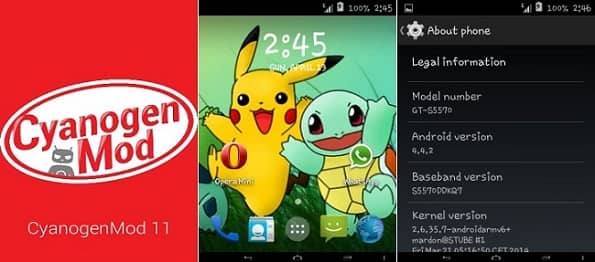
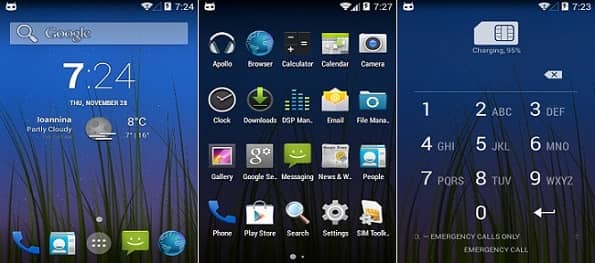






92 thoughts on “Install Android 4.4.3 KitKat CM 11 on Galaxy Mini/Pop GT-S5570”
sir i have successfully installed .. after installation working fine but phone mice not working .. this problem i confirmed .. that why i will restore my old rom…
please reply me
Which was your earlier ROM?..Was Mic working on it?
old cm 10.1 jelly bean in this rom phone working fine .. when i installed cm11 kitkat mic not working .. that’s y i reinstall 10.1 now phone working fine …
Might be bug with the ROM..
Any solution ….?
Nope..It will be fixed in its next update..
Hi Abhijeet!
the camera and video works all ok? sorry for my english! i’m spanish!
Yes..
hii,i upgraded from icecream sandwich to kitkat(samsung galaxy pop)thks friend,easiest method ,working super smooth,i think my mobile will work for 3 yrs more.
Wasted my whole day and in the end. The Rom installation is being aborted due to its bad. ! Why is CWM saying this !
Flash this recovery and try installing the ROM..
Hi,
The Download link for CWM 6.0.4.5 is not working.
Can you please upload the CWM 6.0.4.5 somewhere or share any other working Link for downloading it ?!?
Thanks,
Sunil
It is working fine..But still if you want, download from here.
Awesome !!
Thanks a Ton !!
🙂
hi installed 4.4 but camera option is not available
Hi Abhijeet,
Dude, I have downloaded and installed the cm-11-20140116-NIGHTLY-beni.zip ROM.
I follow the procedure mentioned on the page. After install,
1) I could not add my Google account to restore my contacts on my phone.
2) No provision of Play store to download ans install the apps from market.
Now I wanted to get back to the previous working ROM cm-10.1-20130402-NIGHTLY-beni.zip, but I am not able to because it failed with error code Status 7.
Please help me on either
1) Add google account if that works fine, it will be OK else
2) Reinstall the older ROM.
Thanks
Parijat
1.For Google Apps (Gmail, Play Store, GTalk etc.) you need to flash GApps package. Download it from here.
2.For flashing CM 10.1 ROM, install older custom recovery & re-try..
Thanks Abhijeet,
I am downloading GApps, will flash it with it and will let you know afterwards.
And for CM 10.1, please can you paste the link to download>>> any older custom recovery .
https://www.dropbox.com/s/uvbohl3qmgo46zq/CWM%20Package_S5570.zip
Dude,
Thanks for the link I am downloading and play with it and confirm to you once done.
Cheers.
Nops it failed with error Installing Update….
Installation Aborted.. 🙁
Did you flash via Odin? Refer: Link
Dude,
I had downloaded the file pa_gapps-modular-micro-4.4.2-20140227-signed.zip and copied to the SD card, booted to recovery and selected to install zip from sdcard, selected the file it started some time but later it failed with error code “installation aborted with error Status 07”
Need help
Thanks in advance
Try any one of these GApps package:
Links: 1.http://www.androidfilehost.com/?fid=23329332407574691
2.http://goo.im/devs/paranoidandroid/roms/gapps-micro/pa_gapps-modular-micro-4.4.2-20140227-signed.zip
3.http://goo.im/devs/paranoidandroid/roms/gapps-full/pa_gapps-modular-full-4.4.2-20140301-signed.zip
4.http://www.androidfilehost.com/?fid=23329332407575186
5.http://d-h.st/DPK
I have one by one tried all of these links but unfortunately none proved to be working.
Procedure I am following as Download, Copy to SD card and boot to recovery mode and select install Zip Option and chose the zip file I downloaded every time and selected to open for install. But it run for some time and failed with error as:
Unmounting GApps Installation Failed
Unmounting System
Aborting
E:Error in /storage/sdcard0/pa_gapps-modular-full-4.4.2-20140301-signed.zip
(Status 7)
Installation aborted.
May i know what are the features that are not working and also i would like to know the date of your next release at least tentative? Thanks in advance : )
Dude, its failed with error 20131222-EXPERIMENTAL-tass.zip
(Status 7)
Installation aborted.
Help Help Help
I am going to restore the original rom.
I only wanted to add Gmail account to my Galaxy Fit 5670 and wanted to have the phone contacts etc sync.
Please let me know if you have any solution.
Dude, if you are having Galaxy Fit device then why are you commenting on Galaxy Mini post..I thought you might own Galaxy Mini/Pop..For flashing CM 10.1, firstly install CWM recovery using this guide..Then flash this CM 10.1 ROM package file..Flash Android 4.2.1 GApps separately after that..
can u make calls after up-gradation?? do u receive calls and messages??
Yes
Hi
I liked your efforts on this job. But I have downloaded the “Download CM 11 KitKat ROM for Samsung Galaxy Mini/Pop GT-S5570” but still not installed in in my ‘Samsung Galaxy GT-S5570’ because I don’t know about the errors in the package. Can you let me and other users to know about working and non-working features in the package as you have checked and tested already?
List the working and non-working features in the ROM please.
Thanks
Does it work fine on Samsung galaxy mini gt-s5570i…..
I wonder if it works….
Nope..Only for GT-S5570
friend,can i just download the cwm v6.0.4.5 directly to the phone and install it manually trough cwm v5?
Yeah, sure..
thank you Abhijeet Bharekar for this great rom but after I install CM11 Custom ROM [Android 4.4]: for my phon Gt-s5570 the rom worked very well but the camera don’t work pleas help my
sorry for my english
But sir the file which I download from media fire(the above link)is a pakage file which is content the odin file&tass op file,is it ok to install it without exctracting it?
Are you talking about the CWM 6.0.4.5 package file? If so, it does not contain any tass/odin file as you said but contains just a recovery file..Check whether you have downloaded the same file or not..Here is the link: http://www.mediafire.com/download/i3cs3w9exmaswgq/tass-6.0.4.5.zip (Flash it without extracting)
I have installed “cm-11-20140116-NIGHTLY-tass.zip ” on my galaxy mini gt- s5570. And I tried to install following gapps packages.
1.pa_gapps-modular-micro-4.4.2-20140426a-signed.zip
in above case process run for some time and gives error.
“Unmounting GApps Installation Failed
Unmounting System
Aborting
E:Error in /storage/sdcard0/pa_gapps-modular-full-4.4.2-20140426a-signed.zip
(Status 7)
Installation aborted”
help me.
thanx in advance
1) Boot into recovery (currently installed).
2) Select Mount and Storage–>format/system.
3) Flash the ROM.
4) Reboot.
No changes after your above solution. Same thing happen. Can you provide link of other gapps for cm11 android 4.4.2?
Try these Gapps: http://goo.im/devs/paranoidandroid/roms/gapps-micro/pa_gapps-modular-micro-4.4.2-20140227-signed.zip
I have performed all steps you given above, still problem is not resolved. fix the problem please
also camera doesn’t work. and I tried to install separate playstore apk but after installing when I open it , it closes immediately. so please provide necessary solution.
The camera problem cannot be fixed..You’ll need to wait for the next stable build..
Can we install third party app for camera?
It won’t work..
thnx bro….this os is awesome..
I am trying to backup the EFS data but an error occurs–
Detected ‘/efs’ Partition Location: Failed!
Error: Can’t Locate Mount Point!
EFS Backup Failed@
operation Finished!
Plz Help me..
You can proceed with ROM flashing without making EFS backup.
What are the possible causes of that error? Is there any risk of loosing EFS data as you suggested me to flash ROM without backup?
Has anyone managed to figure out why the location mount error occurred for ‘efs’ partition? I encountered the same issue when trying to backup EFS on Samsung Galaxy Y GT-S5360. Also, I noticed that there is nothing inside ‘/efs’. It would be very helpful if someone could shed some light on this issue.
Sir can I increase the internal memory of my galaxy minigts5570 in jellynean 4.2.2 and kitkat 4.4 without bricking my phone via odin increase this is the method i want to proceed http://forum.xda-developers.com/showthread.php?t=1398797.?
You must have stock firmware installed for this method and no custom roms..
its failed with error 20131222-EXPERIMENTAL-tass.zip
(Status 7)
Installation aborted.
Try flashing with other custom recovery..
Hi Abhijeet! I recently flashed 4.4 kitkat onto my GT-S5507L using the cwm 6.0.4.5 method highlighted in this post. Only think is, after flashing kitkat and wiping cache partition, its stuck at the cyanogenmod boot screen. Its animated and everything, but I’ve been waiting ~20 minutes and it hasn’t moved off of it. Help?
I was running android 2.3.6 Gingerbread Stock rom on Tmobile.
Hey Abhi Bro….
I had done everything but when ever i was open the Samsung Pop s5570 , there is lots of issue with the mobile , Camera not Working . Google play not Coming , I think it will be not suitable for Glaxy Pop S5570 . Can you segment me what should do .
Thanks for showing
Camera problem might be issue with the ROM..But for Google Play you need to flash GApps. Download it from here.
Can i flash other roms with cwm 6.0.4.5
Yes
can you please send me links for gapps for cm11 20140605
Thank You!
Link: http://www.androidfilehost.com/?fid=23501681358542871
Although it is mentioned for Xperia Arc S it still can be used for your device..
guru ji
thanks a lot
really gooooood work
but what about CAMERA fix that camera n will vote u for next president post
hats off
hello and installed cm-11.0.0-tass-modded-Stable-RC7 on my GT-S5570 Galaxy Mini with Tass-6.0.4.5_2 without any problem all very well, but sometimes I have problems with the camera and me gives problems when opening certain options for example when I go to open to change the wallpaper tells me (has stopped the application settings) and this is a little heavy because It do it with multiple applications and multiple choices, what can this be, thank you very much this really good post
a very very thanks to u abhijjet…. bcoz of u i am able to use kitkat on my galaxy pop.
i was able to flash cm11 file but was not able to the file containing google apps . “installation aborted” was the message when i tried this, how can i get all this google apps ,, plz rely
once again a very very thanks to u
Flash this GApps package
buddy can i upgrade android 2.3.6 gingerbread to kitkat 4.4.3
Yeah sure
hello abhijeet my cell phone is not rooted and also its not rooting what to do…??? my cell phone model is (Samsung Galaxy Pop GT-S5570)
to make it root… do u have any solution for that….
Flash this Root package from recovery..
Hi dude,
I successfully upgraded by Galaxy POP GTS5570 to Kit Kat. Its working fine. But google apps are unable to install. Let me try this and revert you.
But one more thing I needed. I need to extend my internal memory. Guide me what I have to do.
Does this work for s5570b
Nope
Hey..I just installed this Rom and the internet is not working..it was working fine in the previous rom i had.
nah it’s working fine..
Hi…Abhijit. I have successfully upgraded gingerbread to kitkat by cyanogenmod 11,it works good but after installed I getting updates of cm-11.0.0-RC12-GT-S5570 on my mobile should I update it….ignore.Oh…one more thing one cannot find any stable Gapps. So plz help me to solve this…in advance THANX.
hola me podrias ayudar a conseguir la rom del smarphone bogo bo-lfsp53qc porfa te estare muy agradesido
hi…..
i want stock rom of galaxy pop S-5570
Refer this article.
Hello, Abhijeet I am using CM 11,it is good to use it.And I’m thank you for helping me in the procedure how to install it.But now a days my phone automatically reboots and SDcard removes unexpectedly…..What should I do now.Please help me.
whatsapp and wallpaper unfortunately stopping error
please fix
Go to settings->applications->whatsapp->clear data/cache..Similarly go to Gallery app and wipe data/cache..Hope this will help.. 🙂
thanks a lot sir it worked 🙂
i also want to know how can i make my phone go faster because after installing cynogenn mod phone has become slower and even my internal memory is very less though only whatsapp is installed on my gt-s5570
thanks 🙂
the boot is toooooo slow. i wasted my time for this.:-(
gapps link is not working please update it
1) There is a major bug which i can’t recieve calls but in the call log it shows that they some number called
2) can’t recieve notifications such as when comes messages,bluetooth requests but when we open inbox shows that there is a new message.
Please fix this and thanks in advance.
Did you backup EFS folder?
gapps link is not working please update it
Link updated..thanks
REALLY WORK COOL,,,,,,THNKS
help .i cant sign in in to whatsapp