Install Android 5.0.2 Lollipop on Galaxy Core 2 SM-G355H. After the tremendous success of the Galaxy Core i8262 smartphone, Samsung launched the Galaxy Core 2 SM-G355H phone with Android 4.4 KitKat OS. This phone had some amazing features and specs which made many users crazy. After the launch of Android 5.0.2 Lollipop, it was expected from Samsung to upgrade the Galaxy Core 2 SM-G355H smartphone to this latest Android OS.
Related: Install Android 8.0 Oreo ROM on Galaxy Core 2
But nothing happened which disappointed many Core 2 users. Finally, some well-known developers with their hard work launched the unofficial Android 5.0.2 Lollipop-based custom ROM, especially for Samsung Galaxy Core 2 SM-G355H smartphone. This ROM is completely stable, fast, and less laggy. If you are interested in flashing this latest Android 5.0.2 Lollipop-based ROM on your Galaxy Core 2 SM-G355H then proceed ahead.
Screenshot
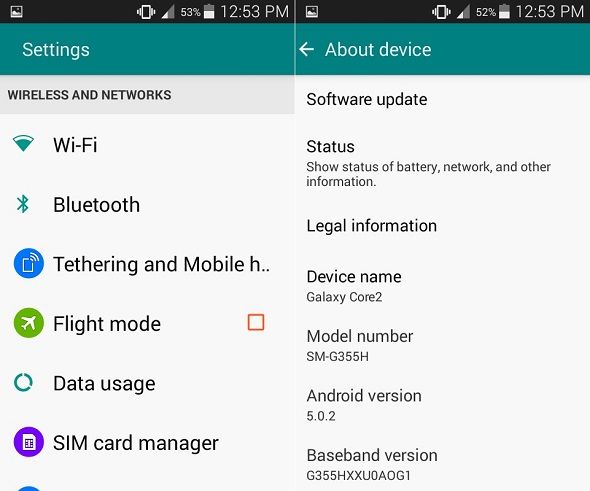
Disclaimer
The steps given below are risky. Neither we at Droid Thunder nor the developers will be held liable for any damage. Proceed with caution.
Compatibility
This Android 5.0.2 Lollipop ROM is only for Samsung Galaxy Core 2 with model number SM-G355H. Do not flash this software update on any other device. It might brick your mobile.
Requirements
- Make sure you’ve charged your phone at least up to 60% to decrease the risk of interruption.
- Back up your contacts, messages, call logs, memos, etc. This is important as everything gets wiped in this process.
- Moreover, back up the EFS folder present in your phone system directory.
- Install Samsung USB drivers on your computer.
- Moreover, enable USB debugging mode in your phone settings.
- Besides, get root access and install CWM recovery on Galaxy Core 2.
Now let’s proceed to the actual article on how to install Android 5.0.2 Lollipop ROM on your Core 2.
Downloads
Steps to install Android 5.0.2 Lollipop on Galaxy Core 2
- Download and extract the KitKat Deodexer (.zip) file on your computer.
- You’ll see these three files after extracting: 1.cmd 2.deodex_install.zip 3.main.bat.
- Now double-click on the main.bat file.
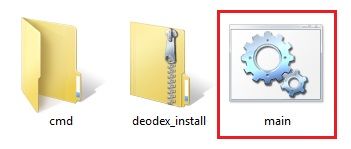
- This will open a black command window.
- Tap any key to continue.
- This will open the main menu of KitKat Deodexer.
- To create a working directory, press 1 key and hit enter.
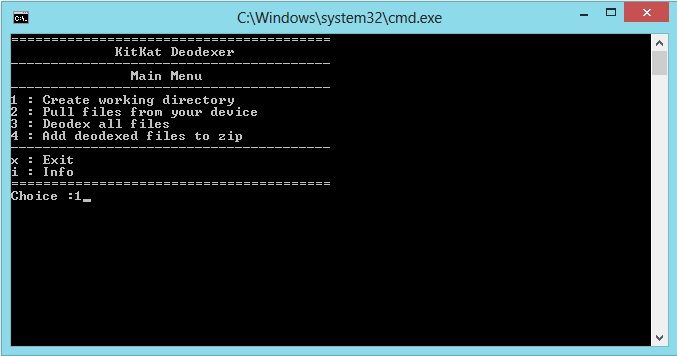
- This will create the Work and System folders as shown below.
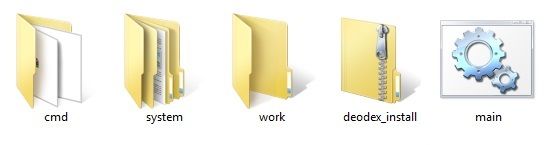
- Now open the System folder.
- You’ll see three sub-folders in it: 1.app 2.framework 3.priv-app.
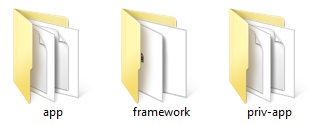
- Connect your phone to the computer and copy the /system/app, /system/framework, /system/priv-app to the appropriate folder.
- You can also press 2 in the command window to automatically pull these files from your phone but I recommend doing it manually.
- Furthermore, type 3 in the command window to start the deodex process.
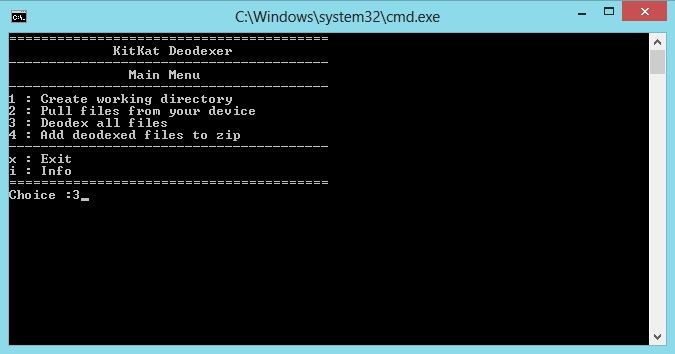
- Finally, press 4 to create a flashable deodex_install zip file.
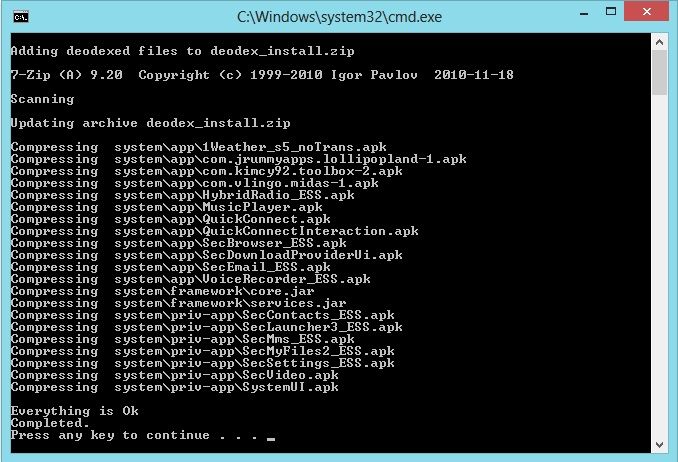
- Now copy this deodex_install zip file along with the Android 5.0.2 Lollipop ROM on your phone.
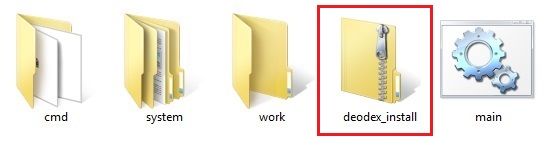
- Do not extract these two zip files.
- Then safely disconnect your phone from the computer and switch it off completely.
- Enter your mobile into recovery mode now.
- For that, press and hold the Volume up+ Home button (middle button) + Power button simultaneously.
- The touch won’t work in recovery mode. So use the Volume keys for navigation and use the Home button for selection.
- At first, take a Nandroid backup of your current ROM.
- After taking the backup, we’ll wipe the data and cache partitions from your phone’s internal memory.
- Hence, navigate to the ‘wipe data/factory reset’ option using the volume keys. Select it using the Home button.
- On the next screen press the Yes option to start the wiping process.
- Similarly, navigate to the ‘wipe cache partition’ option and clear the caches present.
- Note that this step will clear entire data from your phone’s internal memory.
- Return to the main menu and select the Advanced option.
- On the next screen select the Reboot Recovery option.
- Wait until you boot again into recovery.
- Moreover, select the ‘install zip from SD card’ option.
- On the next page, select the ‘choose zip from SD card’ option.
- This will show you all the data present on your external SD card.
- Simply select the deodex_install zip file which you copied earlier.
- On the next screen select the ‘Yes’ option to start the flashing process.
- Similarly, install Android 5.0.2 Lollipop on Galaxy Core 2.
- Finally, select the ‘reboot system now’ option to restart your device.
- The first boot will take more time to start than usual.
Related Post:
Update Galaxy Core 2 SM-G355H to Official Android 4.4.2 Firmware
Conclusion
Finally! This is how you can install Android 5.0.2 Lollipop on Galaxy Core 2 SM-G355H smartphones. To confirm the same, go to Menu > Settings > About Phone. Note that this is not official firmware from Samsung but an unofficial custom ROM. Enjoy all the latest features of Android 5.0.2 Lollipop on Galaxy Core 2. At last, if you face any difficulty, then do comment below.






79 thoughts on “Install Android 5.0.2 Lollipop on Galaxy Core 2 SM-G355H”
Hy, is that rom working on samsung galaxy core 2 sm-g355hn ??
No..Its only for SM-G355H..
Well,i appreciate your site if you mention them(developers)and i am sure that update is released which is well known as PROTOTYPE V01
Thanks Nirav
Actually, it works on SM-G355HN.
After done all processing correctly . But when The phone has reboot it stays in Samsung Logo for long time . Can i apply the android lollipop rom befor reboot?
Yes
Can u change the language after the installation of the rom
Can the language be changed to English???? 😛
Yes
Does this work in twrp recovery???
Yes of course..
how can i install cm12 on galaxy core 2? please make a page on that
Please make a tutorial video pleaee please please
its work 100% ???
I have made it. I was having an error : Installer has stopped working. You need to format the data not only wipe. But still in Settings/ About device i have 4.4.2 version of android. Is it how it should be ?
Me too having same problem. pa gapps installation failed and upon normal reboot, its showing error msg. “Installer stopped working”.
I tried diffrent version of pa gapps i.e; 5.0.1 instead of given 4.4.4 in the pachakge. But no avail.. what to do??
Is this lollipop based rom or just custimised kitkat?
Its customized ROM..
i works for galaxy core 2 model g355m?
Hi, have Portuguese language? Best regards.
Bro please mail me sm core 2 costume rom lollipop or meet with me on Google [email protected] pls admin dear
Will it work on G355H/DSGSMH ?
Is the Proxy settings editable? Android 4.4.2 is not editable and I need to make this work with my corporate network which has a proxy server.
This Dual SIM phone purchased in Mali (West Africa) however I need the Language ONLY in English (UK) not English US as they put the date the wrong way round, they put a “Z” where it should be an “S” and cannot spell Colour; they also don’t know what a 24 hour clock is amongst many other silly Americanisms.
Hello,
When I tey downloading the lollipop rom file it says link not found
Plz give a link to download the lollipop rom file
Plz reply and give the link asap
Thanks..Link has been updated..
how long will it usually take for the first boot to take after flashing the rom?
Just a minute..
It’s not working problem in Deodexer
Step 8
Please help me
My phone only showing Samsung logo. doesn’t work. Please help me…….
I tried it in recovery mode (Volume Up + Center Button + Power) then installed from my sdcard. it said it’s successful. But not working yet (Only Samsung Logo)
Did you wipe data/cache partitions?
hello, I can install on a SM- G355M Core 2 ?
Nope
unfortunately, TouchWhiz home stopped sir?
The ROM has been updated..
Gostaria de saber se vcs tem alguma rom custon para o galaxy core plus -g3502t?
Will this ROM have or enable the Runtime Option in developers option?
Warning No File_context
i dont know how to install lollipop in my core 2
hi, my sd card 1 gb will make a beckup
2GB or above will work..
Hey just checked your rom very good rom but when opening galary, my files and settings the “Unfortunately stopped working” pops up if you fix this its best rom !!!!
Anyway liked the Boot Animation .
Keep Up The good work !!!!
How Can I uninstall Lollipop 5.0.2 ROM? I want to my previous OS Kitkat 4.4.2. Plz Help me.
Refer:guide
Sir, please tell me I do everythinv is OK and kitkat is not change in lollipop
not working at all. stuck on samsung logo
Is it necessary to download Gapps
If you want Playstore, Gmail, Gtalk etc. apps then you must download Gapps..Its up to you..
Sir Mera Smg355h Main Lilliopp 5.0.2 Upgrade Karna Hai Uska Solutatuon Bata Dijie Pls My Cont Ni-9777732333
Hello , I’m from Syria , is this Rom matching images in the top ??
Thank you very much for your efforts
wonderful , great job dude. any update for core2?
Its working 100% but I have one question. How can I change the language into english?
Can u tell me the size of rom and deode
x zip? I’m not sure about the files plss tell me size sir
Can u tell me the size of rom and deodex zip file ? plss tell me sir I’m not sure about that cuz I don’t wanna take risk
Can u tell me the actual size of both given files
How do we download gapps……
Can i use command 2 i nstead of putting all folder manually?
Try AOB1 AND AOB3 ROM AND AFTER INSTALL THIS ROM
ITS WORKS ON MY PHONE SM-G355H
mere me bhi krwa do koe bhai
I want the screenshot after upgrading
SM-G355H to lollipop.
Pls.
Upgarade my phone
Is this lolipop version is single sim????
very good
Sir i have done. But my mobile (samsung core 2 G355H) is now too slow. And it is zombie prototype; not a lolliopop. So ,sir now i want to remove it , i tried many ways but i couldn’t. Sir plzz tell me how to remove this all and get back my core 2 G355H with 4.4.2 version…please sir
Hi Aman! Refer this guide to install Android 4.4.2 official firmware.
Its done… thanks sir
You are welcome Aman 🙂
Bhai isme 5.0.1 lollipop and dedoxer file Dono file dalni Hogi kya phone mein
Yes
I not have computer and It upgrade any mobile shop keeper
Mr. Abhijeet I wanna talk to you itss urgent
[email protected]
Message me on FB
its stuck on the boot screen witch circles
Did you wipe data/cache partitions?
Does this rom can able to download android 5.0 apps
No. Due to hardware limitations, it is not possible. This ROM only changes the look of your Galaxy Core 2.
Itu yang langkah ke 8 file nya di salin ke folder mana pak tolong infonya terima kasih
Hello, I was flash the lolipop rom, btw, success until booting and stuck at updating taouchwiz apk, maybe because I using Indonesian base ROM, can you rebuild the framework lolipop rom with ones? I really apreciated if you can updated that. thanks.
Yeah sure 🙂
Best ROM for core 2