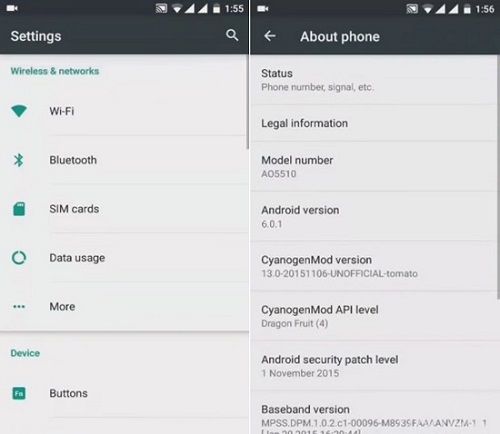It is almost a year now since the Micromax released their outstanding Yu Yureka smartphone. This phone was launched in January 2015 with some breathtaking features and specifications. Some of its specs include Quad-core 1.7 GHz Snapdragon 615 processor, 16 GB internal memory, 2 GB RAM, Corning Gorilla Glass 3.
Moreover, it features a 13-megapixel camera with autofocus and LED flash, 5-megapixel front camera, 5.5 inches capacitive touchscreen with 720 x 1280 pixels resolution, Dual SIM facility (Micro-SIM, dual stand-by) and much more. It was released with Android 4.4.4 KitKat OS which was further upgraded to Android 5.1 Lollipop.
The only reason that made this smartphone the most eye-catchy was its price. It was priced for less than $135 only. With such low price and amazing specs, it was obvious that the phone will rule over the Android market. After the release of Android 6.0 Marshmallow OS, every other Yu Yureka user was waiting for this latest update to be rolled on their device.
However, the company disappointed the users. The only way to enjoy the latest Marshmallow features on Yu Yureka was by flashing unofficial custom ROMs. Today in this article we’ll discuss some simple steps on how to install the latest CyanogenMod 13 custom ROM based on Android 6.0.1 Marshmallow OS on Yu Yureka (tomato) smartphone. All thanks go to Santhosh M, a recognized contributor from the XDA community for developing this beautiful ROM.
Disclaimer
Implement the steps carefully. We at Droid Thunder will not be responsible for any damage.
Compatibility
This CM 13 ROM is only for Yu Yureka smartphone. Do not flash this software update on any other phone. It might brick your device.
Requirements
- Charge your device to a minimum of 60%.
- Take a backup of your contacts, messages, call logs, memos, etc.
- Install Micromax USB drivers on your PC.
- Root Micromax Yu Yureka and install TWRP recovery.
Let’s flash the actual Android 6.0.1 Marshmallow ROM now.
Downloads
Steps to install Android 6.0.1 Marshmallow on Yu Yureka
- Download both (.zip) package files in a specific folder on your PC.
- Remember not to extract them.
- Now using USB cable connect your Yu Yureka to PC, and transfer the files on your phone’s storage.
- You may even directly download both the files on your phone.
- Now safely disconnect the Yu Yureka from the computer and switch it off.
- Then boot your device into custom recovery mode.
- Hence, press and hold Volume up + Volume down + Power button together till you enter recovery mode.
- As you enter into recovery, the first thing you need to do is to make a Nandroid backup.
- After taking backup, you need to clear all the data/cache present on your phones internal memory.
- For doing so, press the back button to enter the main menu of recovery and select the Wipe option.
- On the next screen tick the data, cache, and Dalvik cache options and swipe to initiate the wiping process.
- This will clear all the data & caches from your phones memory.
- Let’s flash the actual Android 6.0.1 Marshmallow based Cyanogenmod 13 ROM now.
- Then select the Install option. As you click on it, you’ll see all the files present on your phone’s memory.
- Just navigate to the Android 6.0.1 Marshmallow based Cyanogenmod 13 ROM which you’ve copied earlier and select it.
- On the next screen just swipe to start the actual flashing process.
- The process will take a few minutes to complete. So be patient and wait for it to finish successfully.
- As the process completes, you’ll see the successful message on the screen. Now again wipe data/cache from your phone’s memory.
- This step is necessary to overcome the boot loops issue.
- Now you need to install Google Apps similarly as you’ve flashed the Android 6.0.1 based CM 13 ROM.
- Do not wipe data/cache after flashing Google Apps.
- That’s all! Just restart your Yu Yureka by selecting ‘reboot system’ option from the recovery mode.
- This first boot will take more time to start than usual.
Conclusion
Finally! This is how you can install Android 6.0.1 Marshmallow based Cyanogenmod 13 custom ROM on Micromax Yu Yureka. You can confirm the same from Menu > Settings > About Phone. If you come across any difficulty, then contact us via the comments section given below.