Install Android 7.0 Nougat ROM on Galaxy Y S5360. Released in June 2014, Samsung Galaxy Y GT-S5360 made a tremendous impact on Android users with its simple looks and decent features. The ‘Y’ in Galaxy Y stands for ‘Young’, which clearly stated the market this phone was targeted at.
The small screen and low resolution to hinder the overall user experience, but at the end of the day, this is all about value for money. Samsung Galaxy Y was launched with Android 2.3.6 Gingerbread operating system.
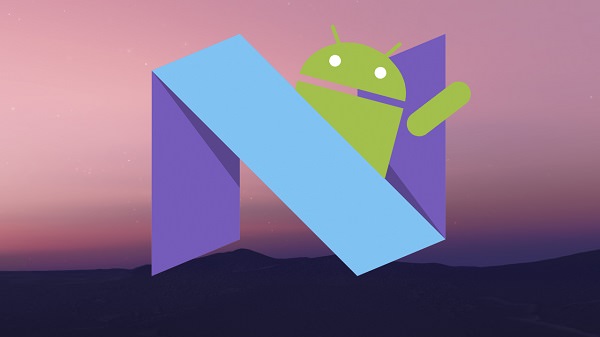
But due to its hardware incompatibility, Samsung never released any further official update after Android GB which disappointed many of the users. This is when the third party developers started working and developing some cool and amazing custom ROMs based on the latest versions of Android.
Last time we came up with Android 5.0 Lollipop and Android 6.0.1 Marshmallow OS which had a huge response from you guys. Considering that, we are introducing the latest Android version i.e. Android 7.0 Nougat-based custom ROM especially for the Samsung Galaxy Y GT-S5360 smartphone.
All thanks to thedeadfish59, a senior member from the XDA community who has developed this beautiful Nougat Me ROM. Besides, this is the modified version of Mango ME ROM with some enhancements and tweaks.
Moreover, it is completely stable so you won’t face any bugs or issues. Also, the GApps are already included in this ROM so you don’t need to flash them separately. Note that this not an actual Android 7.0 official firmware from Samsung but a third-party unofficial custom ROM.
In this guide, we’ll be discussing the easy step-by-step procedure on how to install Android 7.0 Nougat ROM on Galaxy Y.
Screenshot

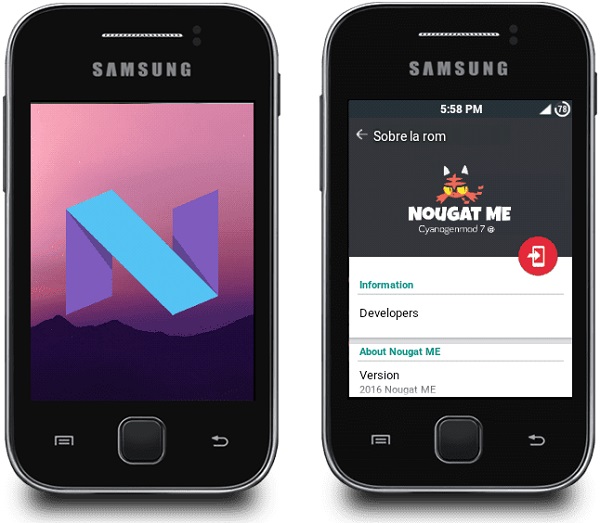
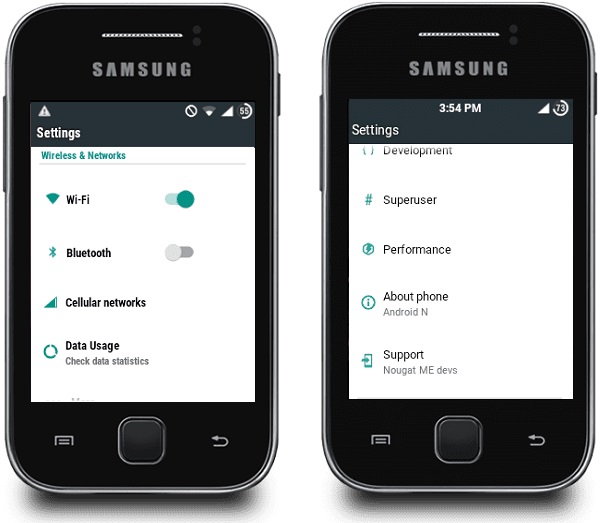
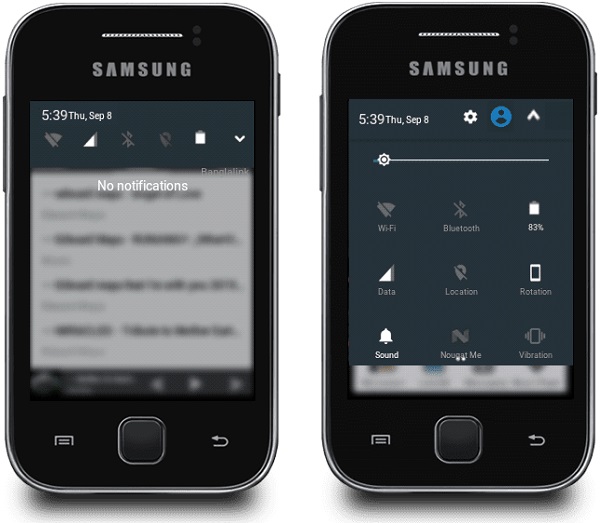
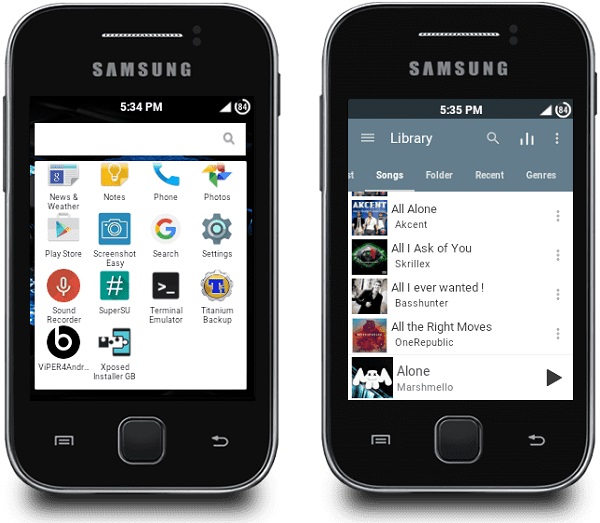
Disclaimer
Proceed at your own risk. Neither we at Droid Thunder nor the developers will be liable for any damage whatsoever.
Compatibility
This Android 7.0 Nougat ROM is only for Samsung Galaxy Y with the model number GT-S5360 and GT-S5360L. Installing this ROM on any other device or variant may result in unwanted outcomes.
Requirements
- To avoid interruption, charge your phone at least up to 60%.
- Take a backup of your contacts, apps, messages, call logs, notes, etc.
- Backup EFS folder which is present in your system directory.
- Also, install the Samsung USB drivers are installed on your PC.
- Root and install CWM recovery on Galaxy Y before going further.
- Enable USB debugging mode from your developer settings.
Downloads
Steps to install Android 7.0 Nougat ROM on Galaxy Y S5360
- Download all the zip package files on your computer.
- Using the USB cable connect Galaxy Y to your computer and transfer all the zip files on your phone. Then safely disconnect your phone from the computer.
- Power off your Galaxy Y and boot it into custom Recovery mode (CWM/ TWRP).
- Touch won’t work in recovery mode (Unless you’ve installed touch recovery). Hence, use Volume keys for navigating up and down and use the Home button for selection.
- As soon as you enter the recovery, take a Nandroid backup of your phone.
- After taking Nandroid backup, you need to wipe the data and cache partitions from your phone’s internal memory.
- For doing so, navigate to the ‘wipe data/factory reset’ option using volume keys.
- Select it using the Home button.
- On the next screen press Yes option to start the wiping process.
- Similarly, navigate to the ‘wipe cache partition’ option and clear the caches present.
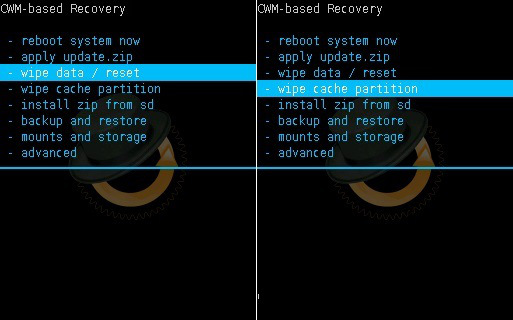
- Note: This step will clear entire data from your phone’s internal memory so a complete backup of everything must be done before implementing this step.
- Navigate to the ‘install zip from SD card’ option. Select it using the Home button.
- Then on the next screen select ‘choose zip from SD card’ option. This will show you all the files present on your phone.
- So just navigate to the Ext4_formatter zip file and select it using the Home button.
- On the next screen select Yes option to initiate the flashing.
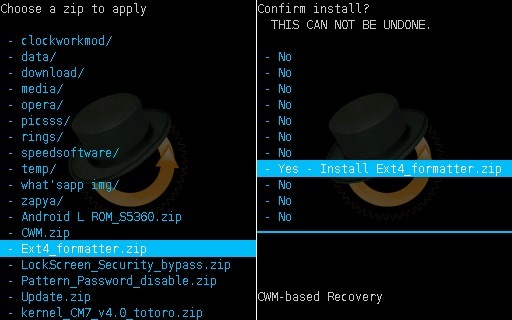
- Similarly, flash the kernel_CM7_v4.0_totoro zip file from the recovery itself.
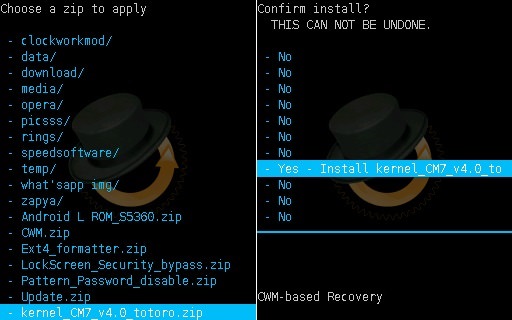
- Return to the main menu and select the Advanced option. On the next screen select the Reboot Recovery option.
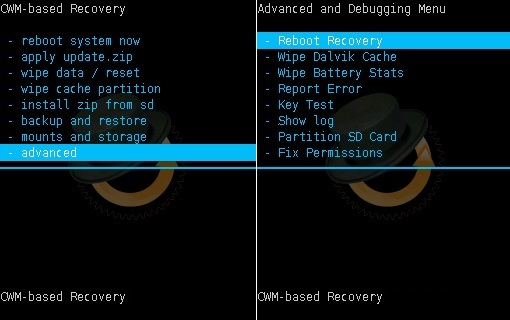
- Wait until your phone boots again into CWM recovery.
- Then navigate to the Advanced option. On the next screen select Wipe Dalvik cache and Wipe Battery stats options.
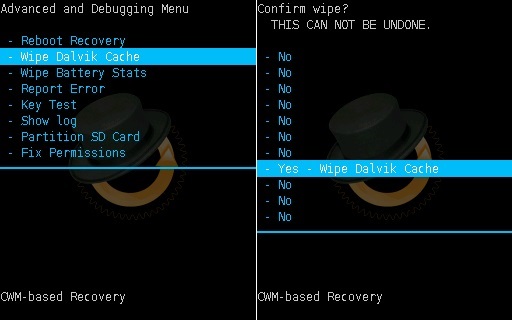
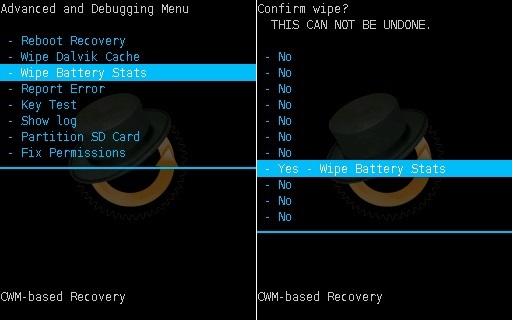
- Return and navigate to the mounts and storage option.
- On the next page select mount data, mount system, and everything.
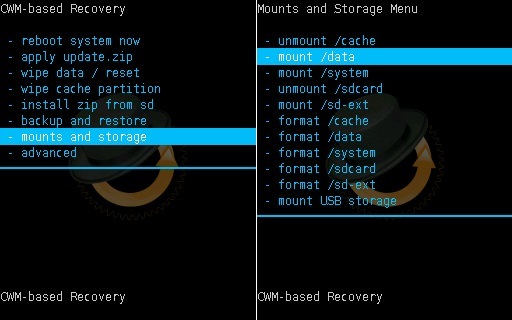
- Note: Make sure the system is mounted (will show unmounted) mount it 2 times or more. Otherwise, zip won’t flash, Every time you flash a zip file, you need to do this.
- And finally let’s flash the Android 7.0 Nougat ROM on Galaxy Y. So select the Android Nougat ROM zip file which you’ve copied earlier and initiated the flashing process.

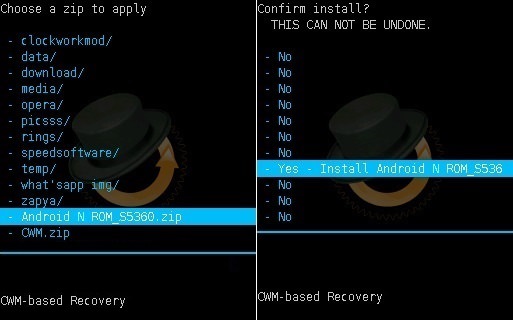
- Similarly flash the Patch.zip file and then wipe data and cache partitions as you did in Step 4.
- Everything completes here. Just restart your Galaxy Y by selecting ‘reboot system now’ option from the recovery mode.
- The first boot will take more time to start than usual. But don’t worry after a couple of boots it’ll be normal.
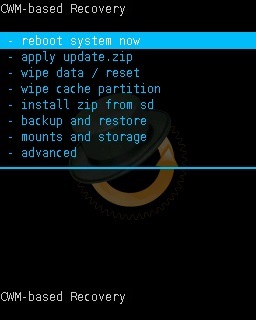
Also Read:
Update Galaxy Y GT-S5360 to Android 2.3.6 Gingerbread firmware.
Install Android 5.0.2 Lollipop custom ROM on Galaxy Y GT-S5360.
Conclusion
Finally! You have successfully installed Android 7.0 Nougat ROM on the Galaxy Y GT-S5360 smartphone. Navigate to Menu->Settings->About Phone to confirm the same. Enjoy all the latest Android Nougat features with this ROM. Don’t forget to share your views and experience after using it. If you have any questions, then kindly ask them in the comment section given below.








53 thoughts on “Install Android 7.0 Nougat ROM on Galaxy Y GT-S5360”
thx droidthunder good work
Welcome 🙂
thanks bro,now my galaxy youth is now android 7
You’re welcome!
Samsumg yazılı beyaz ekranda kaldı açılması uzun surer mi
Daha fazla zaman alırsa, veri önbellek bölümlerini silin
hi, thanks for the awesome rom! however at every reboot or turnoff the phone does a factory reset. how do i fix that?
Recent apps doesn’t seem to work properly. Can you fix that? Thanks.
Sorry my friend but due to hardware limitations of Galaxy Y, it is not possible.
Thanks its works but
how i can add the german language thru the rom/nougat
worked thank you .
I can’t receive incoming call at all……..i myself tried calling from my other phone to this phone and found that it is a problem with rom …..please help ….i appreciate your effort
Did you take a backup of EFS from the Pre-Requisites section given above?
Hi, I too cannot receive incoming calls/texts. I also get a 492 error when trying to install from Google Play. I have applied the patch, but the problem persists. Just a couple of problems to solve and this will be a fantastic upgrade! Thanks for sharing your good work.
Sorry my friend. I’m working on a new update. Will post it soon.
P.S. Refer: Link to Fix 492 Play Store error.
Hi, an update to my not receiving calls/text problem. It is fixed! Doing some research I have found that, apparently, it is very important to mount/unmount the system three or four time before applying a patch. Hope this helps anyone having the same problem. Unfortunately I still can’t get rid of he 492 error when downloading from Google Play Store (will try creating a brand new Google account to see if this helps).
Thanks a lot Burt! 🙂
Will there be an update compatible with GT-S5360T ?
Not yet
So this Android 7.0 Nougat ROM cannot be installed in my Galaxy Y GT-S5360T?
Nope
When i install any custom rom on my gts-5360 then tuch not work. what is the reason???
Can you install this firmware and let me know if the problem still persist?
How do i get out of reboot screen?
Wipe system, data, cache and dalvik cache. Then flash ROM again.
yes i try this firmware but tuch not works, i try more then one time but same problem….
It seems to be problem with your mobile touchscreen. Kindly visit nearest Service Center.
Buen día amigo tiene idioma español ?
Saludos
sí
Thanks for great Rom! When I try to install some APK I get Parse Error. Is it possible to solve it?
hi hello…thanks alot this so meaningfull Droid Thunder
🙂
YouTube didn’t play please solve this issue
We’ll update the ROM file.
thnks
is it possible to install Instagram app? or can you provide a mod please?
Thanks it works on me
🙂
I already using it its perfectly working but why i cant download any apps on playstore or even in browser
Pls.where can I find Android 6 Marshmallow for GT S5360Y
I’ll post a guide on that soon.
Please resend this file for me, or republish. I have this problem. I not receive incoming calls. Your ROM is a best for this cellphone. Thanks.
Work Fine. Great job. Thanks.
Can I use YouTube after root
Yes, but make sure it is from a trusted and reputed source.
Sir I have didn’t done update
properly in samsung y gtS5360 the phone not opening that’s why I thinked I will download from another phone to convert to sd card and I will insert sd card in samsung galaxy
young gt s5360 and I will update but nougat rom is not installing
Don’t worry. I’ve updated the ROM file.
THANKS BRO NOW I FIND MY PHONE GOOD
No me deja iniciar sesión en google, ni instalar opengapps. Por lo demas todo fuciona ok.
Se puede solucionar esto?
Loved the new look of my Galaxy Y. thanx
sir the root is improtant or i can go only with cwm recovery
Yes, you can only install CWM and later root your phone
Thank you ! now i restored my old grandfather ‘ s phone !