Same as SPD Flash Tool, the Miracle Box is used to install Android stock firmware on Spreadtrum-powered devices. Apart from that, you can also use this tool on MediaTek-based Android smartphones.
If you are looking for an easy method to unlock the bootloader and root your phone, then Miracle Box is the tool you need. It is an all-in-one tool to flash software updates, unlock the device bootloader, and restore EFS.
In this guide, we will flash the latest stock firmware on your Spreadtrum-powered Android device. A Stock ROM is an official operating system update that runs on the handset. Normally, it is automatically updated with timely OTA updates.
But, there are times when a device does not receive an automatic OTA software update. At such times, you can manually flash the firmware update using any flash tool such as Miracle Box software.
There are various tools available for every Android OEM. Samsung uses ODIN, Xiaomi uses the Mi flash tool, and Qualcomm phones use the QPST tool. Every tool is specific to a particular chipset or brand.
Miracle Box is specially designed for MediaTek and Spreadtrum devices. You can use it to install BIN extension firmware files. Remember that the bin file is completely different than the Scatter file.
The BIN is a single large file whereas the Scatter is a combination of scatter and bin files. The SP Flash Tool uses the scatter file for the firmware installation process. But for Spreadtrum, we require the BIN file.
How to Install Spreadtrum Firmware using Miracle Box
Are you ready to use Miracle Box to install the Stock ROM on your MediaTek phone? If yes, then let’s get started.
Disclaimer
This process is quite risky, hence, follow the guidelines mentioned below. We at Droid Thunder are not liable for any damage after/during the flashing process. Therefore, attempt every single step carefully.
Requirements
- You need a Windows computer with a USB cable.
- Charge your Spreadtrum device to a minimum of 60%.
- Backup your mobile data and settings using any Backup app.
- Install Spreadtrum USB drivers on the computer.
Downloads
Steps to Flash Spreadtrum Firmware using Miracle Box
- Download the Spreadtrum Firmware file on the computer.
- Open the downloaded Miracle Box Tool on your PC.
- Click on the SPD option present on the tool.
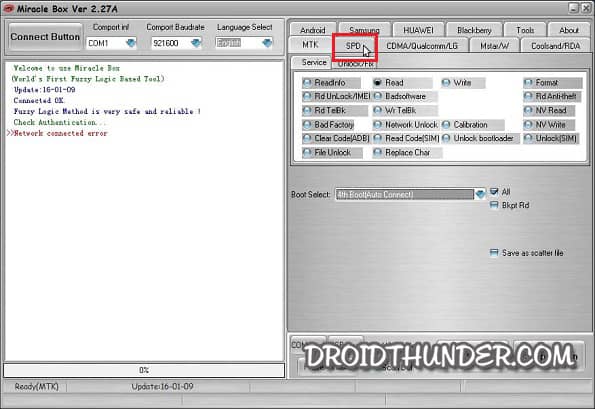
- From the right side options, choose the Write option.
- Tap on the Boot Select drop-down list. Now, simply select your device processor. Here, I’ll select SPD7731.
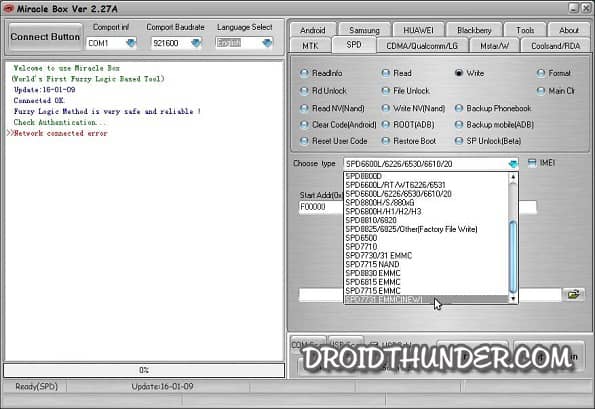
- Next, click on the Folder button.
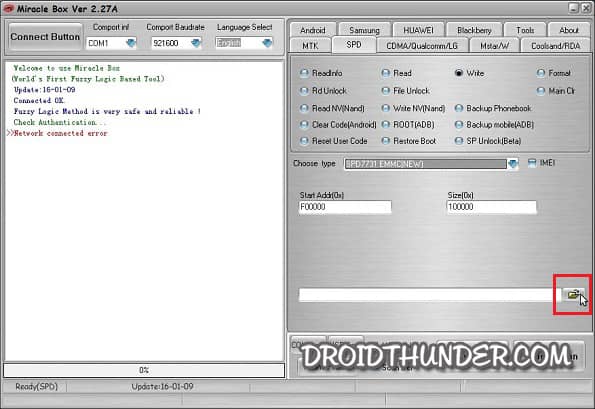
- From the popup window, navigate and open the downloaded firmware file (.bin). Then click Open.
- Finally, click on the Start button and connect your phone to the PC using a USB cable.
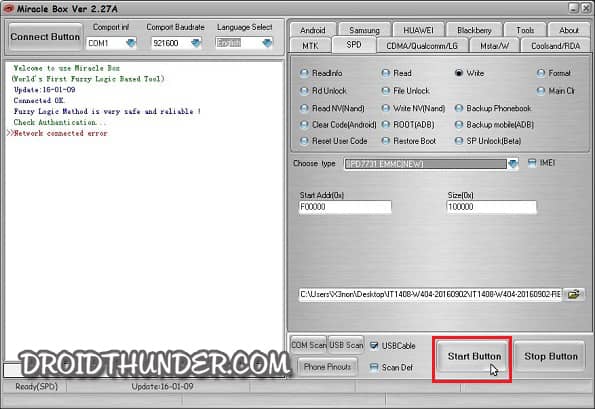
- Miracle Box will immediately begin the firmware installation process.
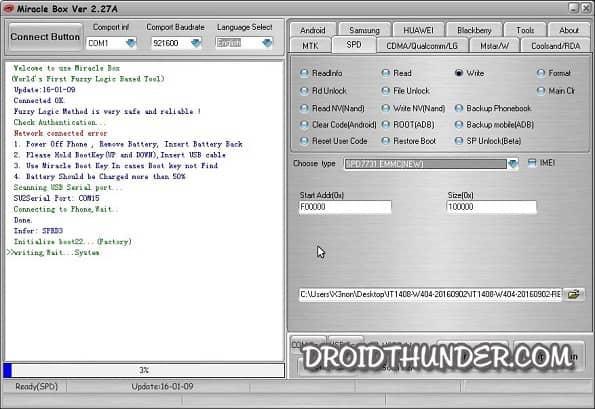
- Be patient and do not remove the USB cable.
- Once the progress bar reaches 100%, close the Miracle box and disconnect the phone from the computer.
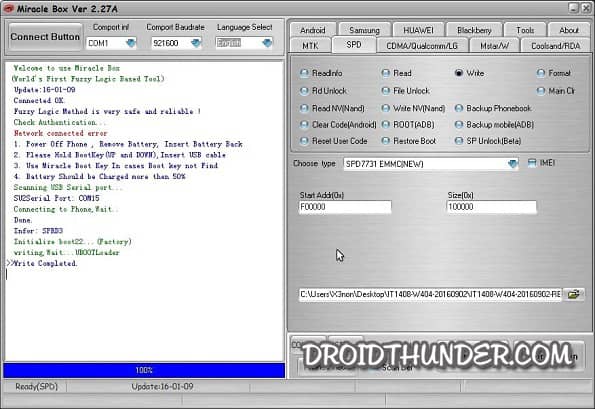
Conclusion
Finally! This is how you can use the Miracle Box software to install the Spreadtrum Stock Firmware. If you find any difficulty during the process, then kindly contact us through the comments section. Thank you!
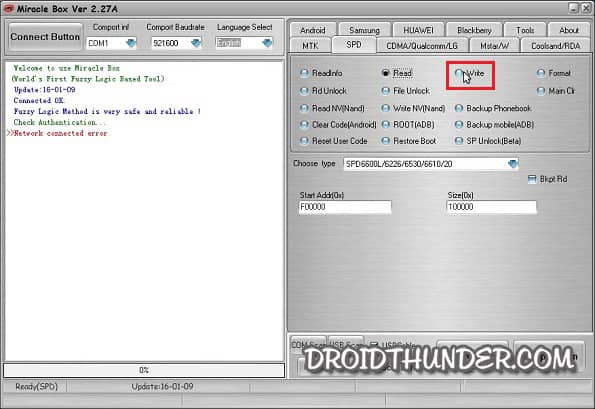




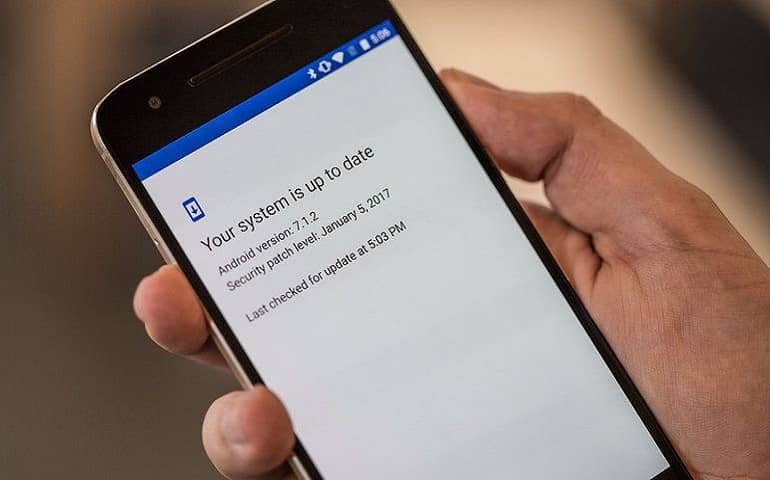


1 thought on “How to Install SPD Firmware using Miracle Box”
Very easy installation steps thank you