Voice technology has been changing at an exponential rate in the recent few years. With Amazon Alexa, Google Assistant, and Apple’s Siri, there is an increase in the chorus of voices around us. There is no doubt that these voice assistants make our life easier with their sweet voices. However, there is one voice in the music world that you might dislike. Yes, I’m talking about the Audio Jungle watermark voice that repeatedly appears in every music clip on the Envato website. Since it is pretty difficult to use the music with the repetitive voice clip, is there a free way to remove the Audio Jungle watermark from audio online?

Well, last week, I was making an intro video for my YouTube channel. Since most content creators use Envato elements to purchase video templates and openers, I tried visiting the website once. At first, I was delighted to see so many unique and creative templates. As every video template was supported by Adobe After Effects CS5/CC and Adobe Premiere Pro CC, it was quite easy to manually edit the video clip. After a lot of research, I selected one particular YouTube intro video template to purchase. But I was utterly shocked to see the Envato elements subscription price. It was definitely out of my budget.
Did you know? You can make Money from Audio Jungle
Sadly, I decided to drop the idea of buying the video template. However, the background music of that video was constantly stuck in my head. It was so soothing and relaxing, exactly what I wanted. So, I decided to search for that background audio clip on Google. And as you know, smart Google, I instantly found the audio file name and the music artist. The background music was available on the audio jungle dot net website. Since I wanted only a five-second audio clip from the entire music, I downloaded it without purchasing. Everything was going the right way until I heard the audio track.

Envato added an Audio Jungle watermark in the music clip. This audiojungle watermark was playing every few seconds throughout the clip. This made it impossible to use as background music in my video. Yes, I agree that it is illegal to use copyrighted music. However, all I wanted was a five-second clip. I immediately started searching for a free way to remove this Audio jungle watermark. I found a few websites and tools to remove the watermark. However, nothing worked for me. Finally, I used some software to successfully remove the audio jungle watermark from the music clip.
What is Audio Jungle?
AudioJungle is a royalty-free online music and audio website. This music marketplace was created by Cyan Ta’eed, the co-founder of Envato in 2008. Interestingly, she is the person behind the voice of Audio Jungle! This website is specially designed to buy or sell royalty-free sound effects and music. Therefore, anyone can pay for the music license once and use it for a lifetime.
Moreover, this Audio Jungle music is YouTube and Podsafe. That means you can use licensed AudioJungle music in your YouTube video and Podcast. There are over 1.4 million tracks and sound effects in the Audiojungle music library. To be specific, this site offers game sounds, industrial sounds, nature sounds, transitions, classical, electronica, music packs, songs, etc. This is actually the best way to earn money for music composers, artists, and producers.
Let’s look at how to altogether remove the Audio Jungle Watermark from any music clip for free.
Disclaimer: Note that this guide is for educational purposes only. We at Droid Thunder will not be held liable for any issues whatsoever. We strongly encourage you to purchase the official royalty-free music and support the artist.
Remove Audio Jungle Watermark using Adobe Audition
- Download Adobe Audition.
- Install and Launch the software on your PC.
- Import the audio file (with Audio Jungle watermark) to the Audition workspace.
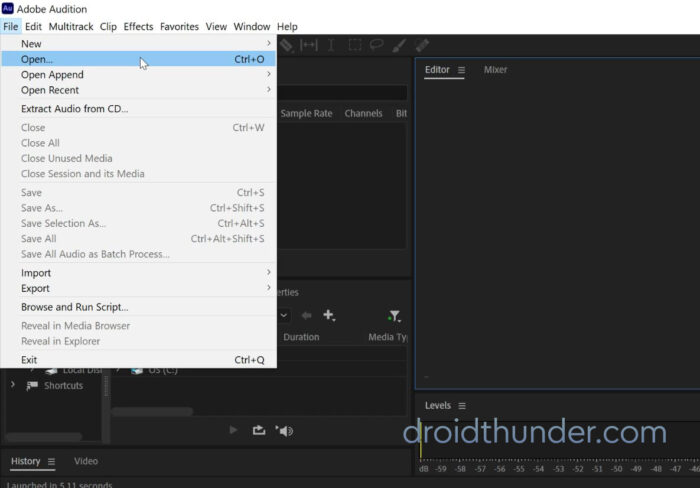
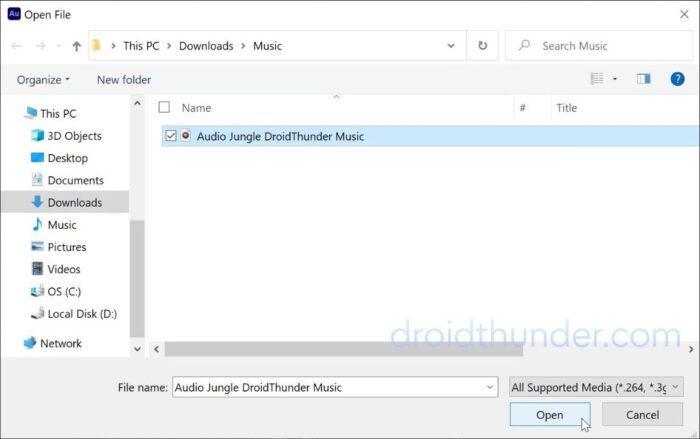
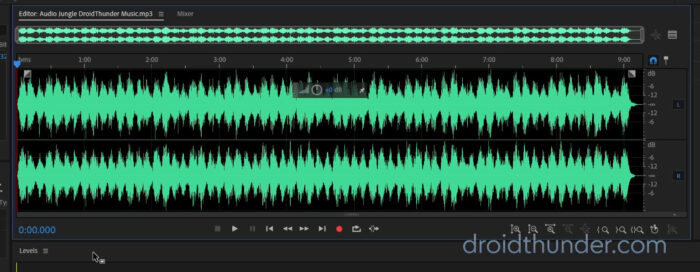
- Press Ctrl + A to select the entire audio track.
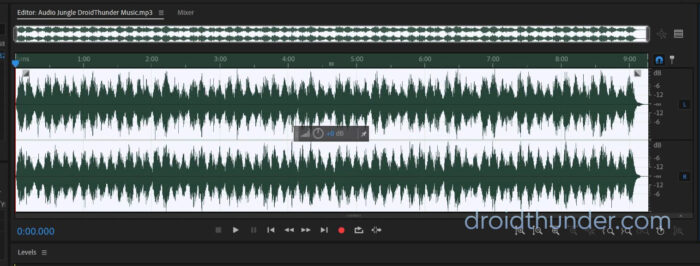
- Go to Effects > Noice Reduction/Restoration > Sound Remover Process.
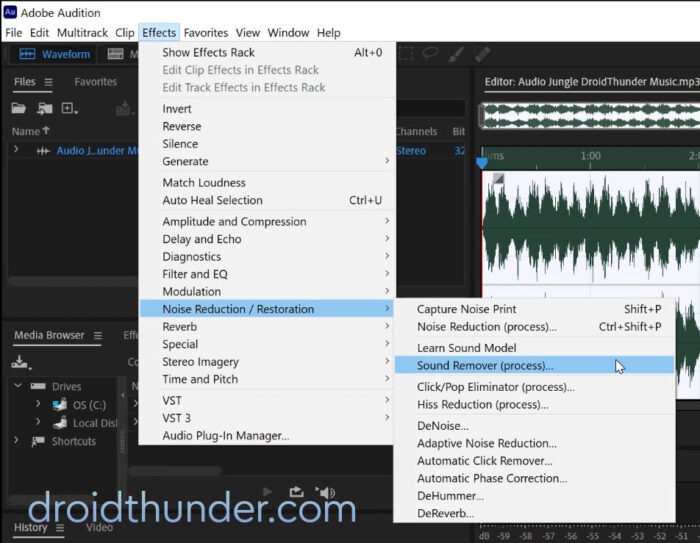
- Browse and open the AudioJungle.srm sound model file.
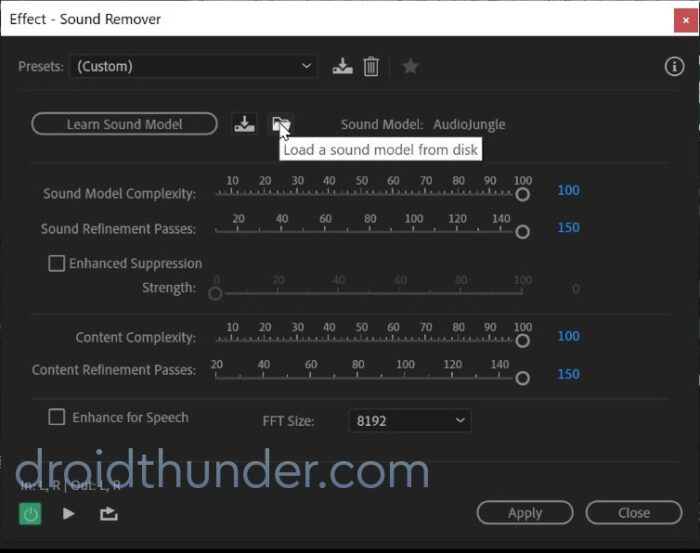
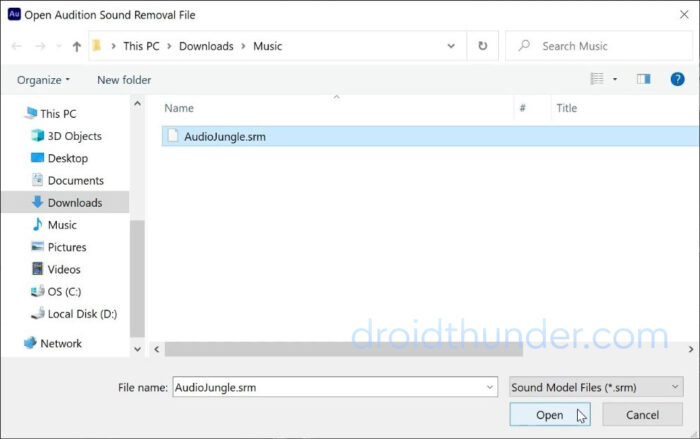
- Finally, click on the Apply button.
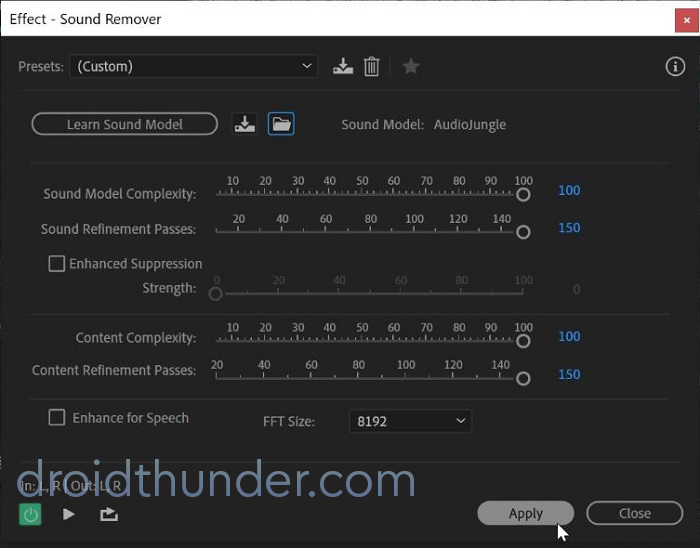
- This will start the Audio Jungle Sound removing process.
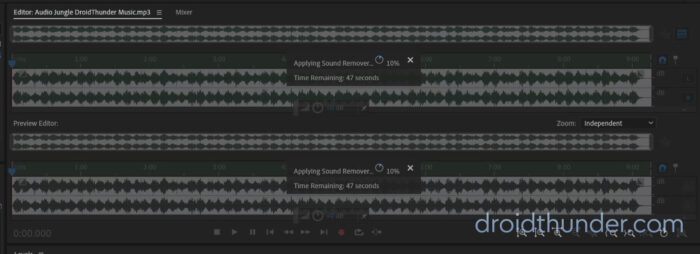
- Once the process completes, save the file as mp3.
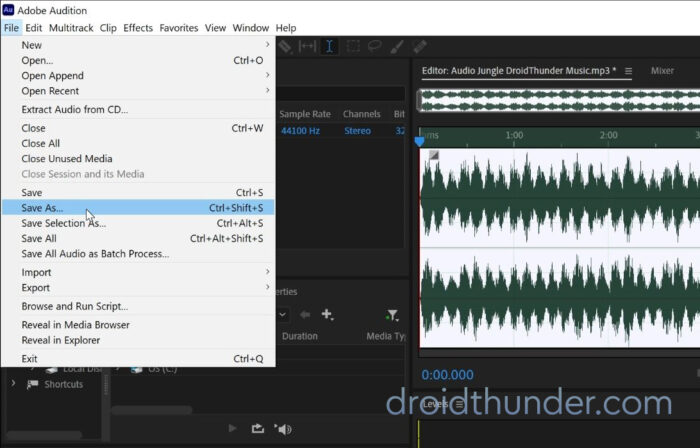
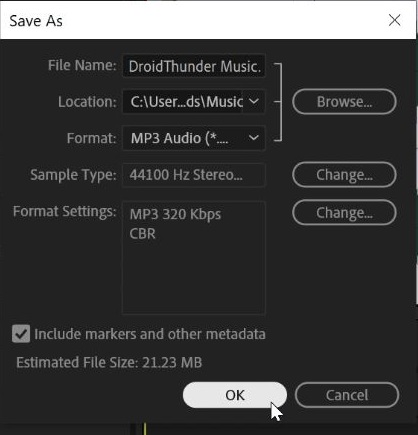
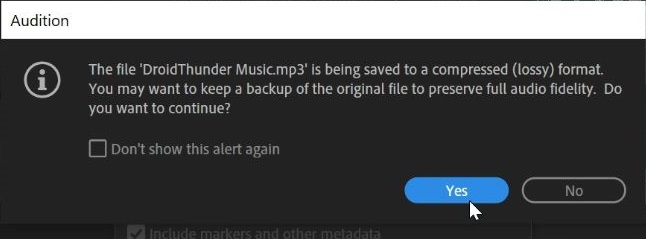
- This is how you can use Adobe Audition to remove the Audio Jungle watermark for free.
Remove Audio Jungle Watermark using Audacity
- Download Audacity software.
- Install and Launch the software on your PC.
- Open the audio file (with the Audio Jungle watermark) in Audacity.
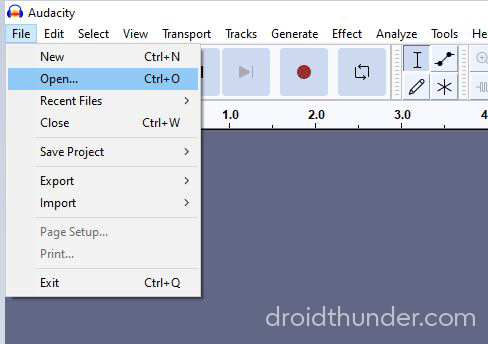
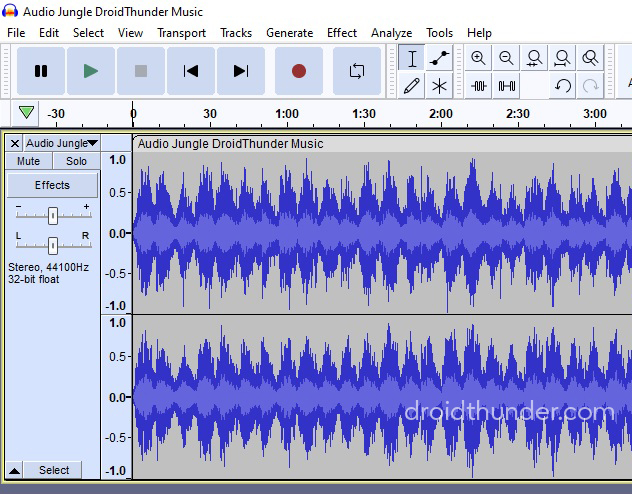
- Similarly, open the Audio Jungle mp3 file.
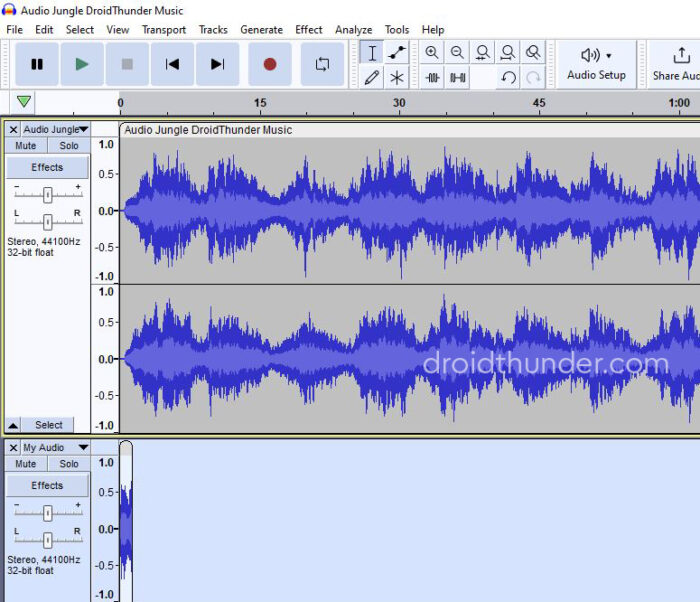
- Mute the first track and select the Audio Jungle track.
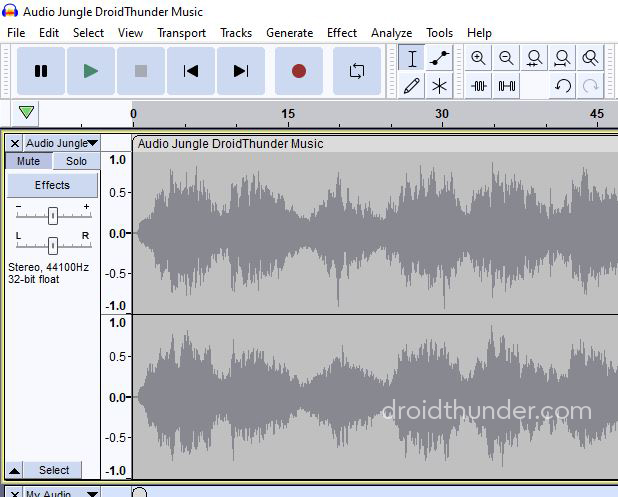
- Go to Effects > Noise Removal and Repair > Noise Reduction and tap on Get Noice Profile.
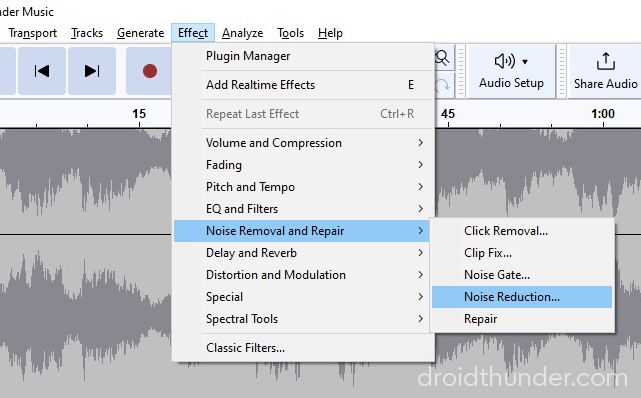
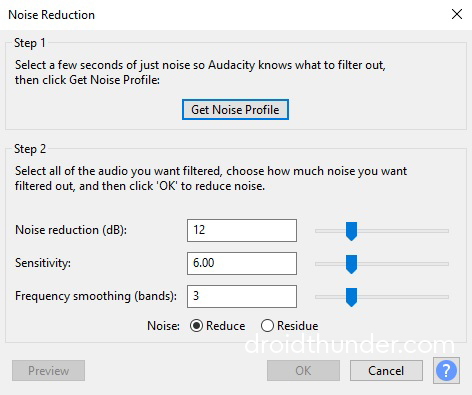
- Unmute the first track and select it.
- Again go to Effects > Noise Removal and Repair > Noise Reduction and tap OK.
- This will initiate the Audio Jungle Sound removal process.
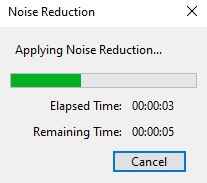
- Once the process completes, save the file as mp3.
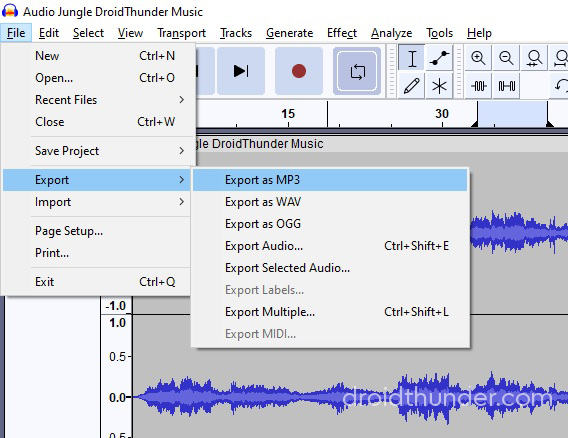
- This is how you can use Audacity to remove the Audio Jungle watermark for free.
Wrapping Up
Finally! This is how you can easily remove or delete the Audio Jungle watermark voice from any online audio track for free. If you have any questions related to Audio Jungle, Adobe Audition, or Audacity, then kindly drop a comment below. We’ll be happy to help!
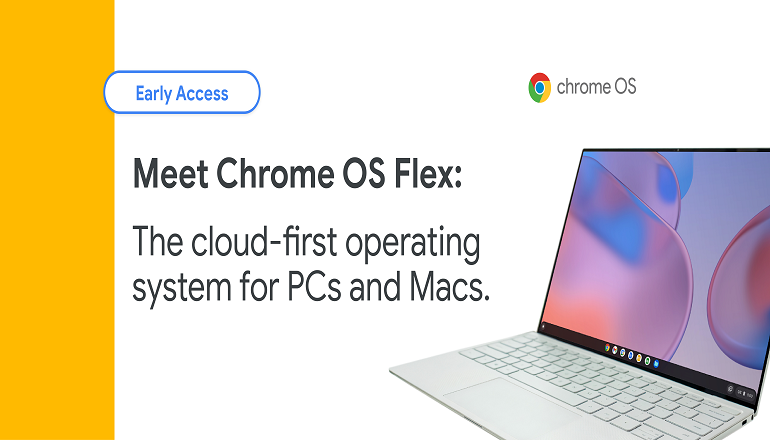


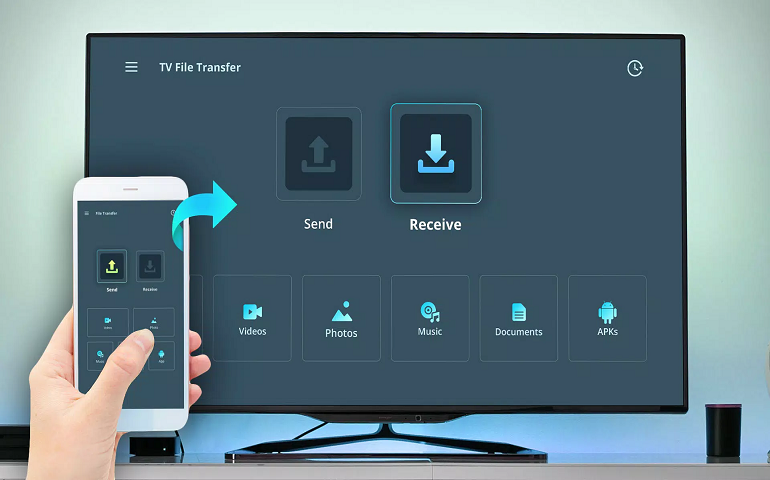

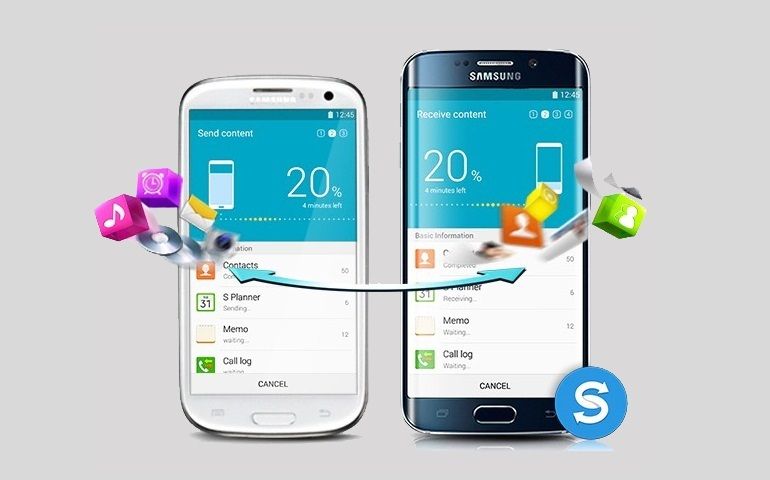

4 thoughts on “How to remove Audio Jungle Watermark for FREE”
Thank you very much
Thank you very much! Very appreciated!
Thanks
Thank you