Root & install Clockworkmod Recovery on Samsung Galaxy Fit GT-S5670. Whenever you buy an Android phone, it comes with an in-built stock configuration. All the commands and functions that it provides, of course, given by the manufacturer, are limited, and we cannot overcome these limitations. However, various methods are available that help to go against these limitations and perform privileged commands on the device.
However, users are mostly concerned about the warranty that can be eliminated after attempting these methods. If you are an advanced Android user, you must have heard a word called rooting in smartphones and tablets. Rooting is a process used to make their device run on the Android Operating System to attain privileged control over their device subsystem. This privileged control is also called root access.

How to Root Samsung Galaxy Fit & Flash CWM Recovery?
The main aim behind performing the rooting process is to overcome many drawbacks that a particular device has. The hardware manufacturers lead these limitations, and as and when we root a device, it sets us free to crossover them. After completing the rooting process, you can easily replace or move the in-built system applications and settings. You can run any app that requires proper administrative permission and access the entire hardware itself.
Whenever you root, an application named Superuser is automatically installed, supervising each application that requires root access. One thing users do after rooting their device is install a custom recovery. A custom recovery like Clockworkmod abbreviated CWM can be installed on rooted devices to experience the new Android versions on their device. Also, a CWM helps to back up ROMs, wipe data, and caches, increase internal memory, increase RAM, and much more.
It has a 5-megapixel camera with auto-focus, which can surely capture an image of good quality. The in-built Android OS that it had was v2.2 Froyo, but it could upgrade it officially to v2.3 Gingerbread. These are the unofficial releases for experiencing the amazing new features on your device. Similar to that, Galaxy Fit has many ROMs. So to enjoy this, Root & install Clockworkmod Recovery on your Galaxy Fit with the step-by-step article mentioned below.
Disclaimer
Try this at your own risk. We at Droid Thunder will not be liable for any damage. Follow all the instructions properly as they are given below.
Compatibility
This process is only for Samsung Galaxy Fit with the model number GT-S5670. Do not perform this method on any other phone as it might cause permanent damage to your device.
Requirements
- Rooting will void your device warranty.
- Back up all your data, including contacts, apps, messages, accounts, notes, etc.
- Ensure to charge your phone at least up to 60%.
- Backup EFS folder present in your phone’s system directory.
- Moreover, install the latest Samsung USB drivers on your PC.
- Enable the USB Debugging mode on your device.
Downloads
Steps to Root Samsung Galaxy Fit GT-S5670
- After downloading the Rooting package given above, copy the same on your mobile SD card via USB cable. Remember not to place it in deep directories. Also, remember not to extract it.
- Then switch off your device completely. You now need to enter into recovery mode to install the Root package. Recovery mode can be entered by holding the Home button (Middle button) and Power button simultaneously until the recovery mode appears.


- In recovery mode, you’ll notice that touch won’t work here. For navigation, you need to use the Volume Up and Volume Down keys, and for selection, use the Home button (Middle button).
- Using the Volume keys, navigate to Apply update from SD card and select it using the Home button.
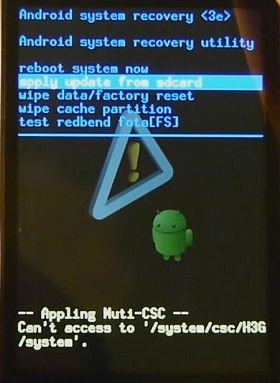
- You’ll see all the data located on your SD card. Now again, use the volume keys to navigate to the Root Package (Update1.zip) that you have just copied and select it. This will start the Rooting process, and it will hardly take a few seconds to complete.
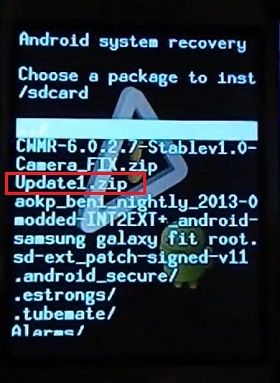
- After rooting completes, you’ll return to the main menu of Recovery mode.
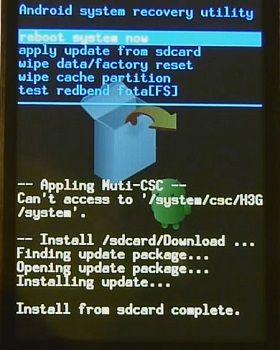
- Select the Reboot System Now option to reboot your device.
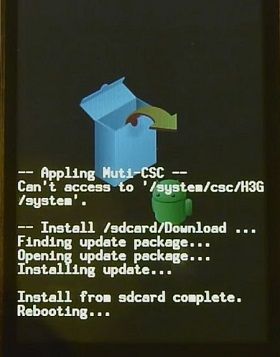
- Finally! You have successfully rooted your Samsung Galaxy fit GT-S5670.
- Now it is possible to view and change the system settings. Wait, the procedure is not over yet. After rooting, you can install Recovery like Clockworkmod CWM by the method given below.
Steps to install CWM recovery on Galaxy fit GT-S5670
- Download all the above files in a specific folder on your computer.
- Now you need to boot your device in downloading mode.
- For that, firstly, switch off your device completely. Then press and hold the Home button + Volume Down key + Power button simultaneously until the Download mode appears.
- Keeping the phone in download mode, you need to connect it to the computer.
- Now open Odin Multi Downloader, which you have just downloaded on your PC.
- As soon as you open it, the ID: COM section in it will turn yellow.
- On the Odin tool, click on the OPS tab and select the ‘BENI_v1.0.ops’ file you downloaded before.
- Then tick the ‘One Package’ option.
- So click that One Package option and select the ‘beni_cwm-5_ext4_v2’ file, which you have downloaded before. Remember not to tick or un-tick any other option on the Odin tool.
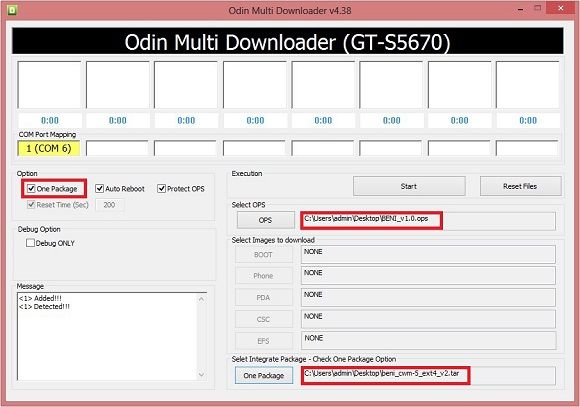
- After completing everything mentioned above, press the Start button on the Odin window to initiate the process. Your phone will automatically reboot itself while going through the process.
- Wait until the process finishes. It will hardly take 5-10 minutes to complete it.
- The ID: COM section will turn blue with the message ‘Pass’ below it as soon as it completes. Now you can safely remove the USB cable.
- If the process fails, then close the Odin window. Remove the battery from the phone and re-insert it. Again go into downloading mode and perform the entire process again.
- Next, boot your device into recovery mode by holding the Home button (Middle button) and Power button simultaneously until the recovery mode appears.
- Now select ‘Wipe data/factory reset’ followed by ‘Wipe Cache partition’.
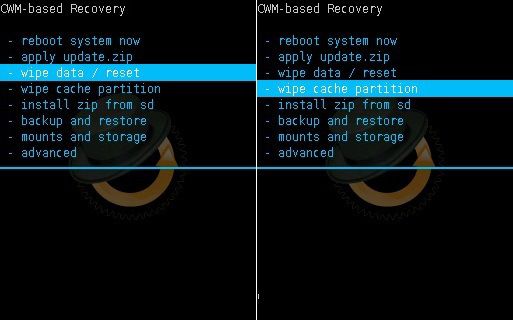
- Then Reboot your device by selecting ‘reboot system now’.
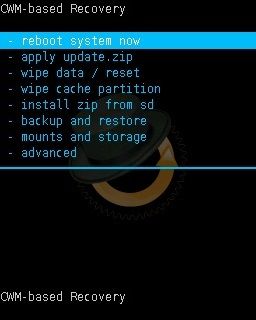
Wrapping Up
Finally! You’ve successfully gained root access and installed Clockworkmod recovery on your Samsung Galaxy Fit GT-S5670. Now you can install ROMs, take backups, wipe data, and much more. For any doubts, queries, or suggestions, kindly comment below.










55 thoughts on “Root Samsung Galaxy Fit and Install CWM recovery”
Dude BENI_v1.0.ops link is broken. Please fix it as soon as possible
Link updated…thnx 🙂
Shall I use this BENI_v1.0.ops? Is it fixed or not..?
Yeah..go for it.
I have followed each and every step as described to install cwm recovery but after wiping down the cache partition as the last step and rebooting it, the phone just dosn’t start and shows booting screen again and again. I also tried it again but with the same result. also when i connect my phone, the ID:COM remains yellow and turns blue when it shows pass and also com port mapping shows (COM 8) instead of COM 6 as described in the image above.
Odin Multi Downloader V4.42
Plz help soon. I’m stuck!!!!!!!!
Try flashing updated cwm version.
my phone is stuck in bootloop please help!!
Boot into recovery mode by holding Home & Power button simultaneously…Then Select ‘Wipe data/factory reset’ option.
I have tried repeating the process, but since I did the ‘Wipe data/factory reset’ followed by ‘Wipe Cache partition’, I am struck in bootloop.
Phone is not getting started nor CWM is creating any Recovery.
Please Help.
Nothing happens even after 20 mins
In odin i selcted suggested files. It is showing COM port mapping as 1(COM 6).
when I press start button then even after 20 mins nothing happens. In message box it stuck at setup connection as below message
Download Start…
Create File…
StartThread Detected : 1
StartThread Detected : 0
StartThread Detected : 0
StartThread Detected : 0
StartThread Detected : 0
StartThread Detected : 0
StartThread Detected : 0
StartThread Detected : 0
setup connection…
Try with some other USB port.
Hi
I am getting following msg and not able to do it ..
Please suggest ..
— cannot open the usb serial port. code: 5
I tried with different USB ports .. but no luck .
If you’ve installed Kies then ensure that it is closed. Also make sure to install proper drivers on your computer.
Hello Abhijeet,
I have followed above mentioned steps properly but my phone keeps on restarting again and again without booting properly.
I updated the CMW 5 to CMW 6.0.4.5 Beni as provided on XDA by yajnab but unable to boot the phone. I also tried making backup but getting error message “Can’t mount backup path.”
Please help me to get out of this mess…
Are you using a stock firmware?
yes
when i install update.zip it flashes message “installation aborted” , why?
The process finishes successfully but i can not start the phone in recovery mode.
Please help…….
same problem here
man I did all of the steps after wiping my phone doesn’t start like everyone else in the comment please tell me what to do
Remove battery & re-insert it..Now boot into recovery mode..
1.Go to ‘Advanced’
2.Choose ‘Wipe dalvik cache’
3.Go back to main menu
3.Now go to ‘Mounts & Storage’
4.Choose ‘Wipe /cache’
5.Reboot your phone
recovery mode(home+power) not showing up after these above steps… it hangs up after samsung text
how to remove cyanogenmod? please .
Flash any other custom ROM or install official firmware from here.
My device is not getting connected to my pc only when downloading mode……it is windows 8.1 ……..any solution please
Use Windows 7
love you bro, thanks
I want to update my rooted Samsung galaxy fit s5670 with jelly bean 4.2.2
How can I do ? Please help&guide me prompt .
Refer this article..
I have samsung gt s-5670. This morning I started to root it, but I f****d up somehing. Now I tried to put ‘upload.zip’ on sd card, but it constantly giving me message: ‘ E:Error in /sdcard/update.zip (Status 7) Installation aborted.
Also on the top is written CWM-based Recover v.6.0.3.7 – I tried to update it on Kitkat version, but it fail.
It seems there is a problem in your CWM 6.0.3.7 recovery..You may use this Kingo Android root software instead..
Hi Abhijeet: I have a Galaxy Fit GT-S5670L. I did all the steps in your tutorial and my cellphone is stuck in bootloop. When I connected my phone, ID:COM remain yellow, never turn blue and it said in the box under COM Port Mapping (COM 5). And the PASS message turned blue, not yellow.
So I did all the procedures again but when Odin reboot my phone while flashing cwm, phone keept rebooting while Odin was still working.
I’ve tried it all: ‘Wipe data/factory reset’ , ‘Wipe Cache partition’, in Advanced> ‘Wipe dalvik cache’, in Mounts & Storage> ‘Wipe /cache’ and still bootlooping.
This is the second time I did something to my phone and the second time I broke it, it’s like the Universe doesn’t want me to mess with it.
Any suggestion will be very apreciatated since I’m really REALLY lost.
Should I flash a stock rom for Galaxy Fit GT-S5670L and install a down grade cwm version? Or just flash a down greade cwm version only?
Thank in advance.
This article is only for GT-S5670 and not GT-S5670L
Hello,
about the rooting part… I just get the following options:
reboot system now
apply sdcard: update.zip
wipe data/factory reset
wipe cache partition
I don’t see “Update from SDcard”.
would “apply sdcard” work?
thanks!
Yes
I can’t download samsung rooting package for samsung galaxy fit GT-S5670. plaese help me to download.
Here’s the link:
Update.zipi forget to download the “update zip” file . please fix it as soos as possible.
Link fixed..
i have installed cwm 6.0.4.5 custom recovery in my galaxt fit gt-s5670. but not restarting
1.After cwm custom recovery installed by PC my device automatically rebooted and restarted. then i boot my device to recovery mode by pressing by pressing home button+ power button, iseen cwm 6.0.4.5 custom recovery installed my device
2. After that i navigate “wipe data/factory reset” and then “wipe cache partition”
3. Then “reboot system now”
my device not started. after reboot the devide get 1.’boot text’ and then 2.’samsung animation’ and then 3.’samsung text’ then(should be start) again ‘samsung animation’ then ‘samsung text’ the above process repeted. device not starting. please help me
1.Download and copy this recovery on your SDcard.
2.Boot into your current recovery.
3.Go to install zip->choose zip from sd option, select the recovery.zip and flash it.
4.Reboot
after the above step, the same same problem going. phone dosn’t start. please help me
There seems problem with your system..Flashing official firmware will solve this issue..
Refer this guide..
its working. my phone is back. thanks friend.
Welcome 🙂
I do not have a data cable can we use a card reader
Data cable is must for Odin method
Thankx
In my PC “BENI_v1.0.ops” a ops file but is a txt file which opens with notepad and in odin multi downloader i am unable to select “BENI_v1.0.ops” file
What to do now
1.After downloading the Beni.ops file, place it on desktop.
2.Then Launch Odin and click on OPS tab and navigate to the desktop.
3.Type the File name as Beni.ops and select it..
THANK YOU VERY MUCH
Hello Sir,
I have done everything as mentioned, but nothing happen after 1 hour during the “Odin” proces.. what should i do.
Hii, although i connect my phone with usb in downloading mode my P.C doesn’t detect my phone .What should i do?
Re-install device drivers or replace usb cable or even usb port..
I install this CWM recovery and it succesfully install but when I open recovery it is not open and I do factory data reset with the help of setting app.my device is off. and when i switch on my device it is not switching on and i again do this CWM recovery process.my devices is on but my mobile phone does not factory data reset plz help me. my device name Samsung Galaxy GTS 5570. Android version 2.2.1
I do all this process and it finishes successfully i reboot my phone in recovery
mode my does not start till overnight