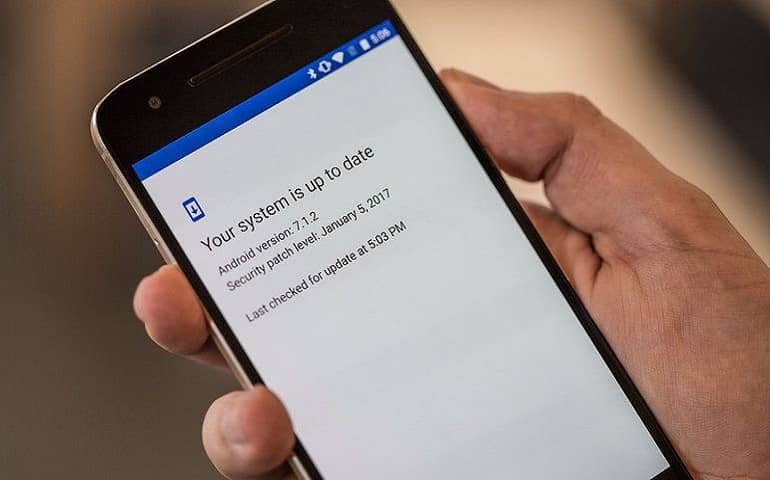Samsung has unveiled its two new smartphones in the mid-range category: the Samsung Galaxy A51, and Galaxy A71. The company released these handsets in Vietnam, earlier this month. Moreover, they have even announced that Galaxy A51 and A71 will soon be released in the Indian market. Note that the most eye-catchy Galaxy A51 features is its quad-camera setup with an affordable price tag.
In this easy steps guide, we’ll download and install Android 10 Q based XXU1ASKJ firmware, especially on SM-A515F smartphone. Most important, this is an Indian OTA update with the latest December 2019 security patch. Unfortunately, if you’ve bricked your phone and want to restore default Stock ROM, then this below-mentioned tutorial will guide you for doing so.
Samsung Galaxy A51 price in India is expected to be Rs. 18,990 onward. Whereas, the price of Galaxy A71 is expected to be Rs. 24,990. With such amazing Galaxy A51 specs, the company is giving a tough competition at the end of 2019. On the contrary, if you compare Galaxy A51 vs A71, you would hardly notice any changes except a good camera and processor. Rest everything is the same.
Here, we’ll download and manually flash the latest official Stock ROM on Galaxy A51 SM-A515F. This firmware is based on Android version 10 Q with build number A515FXXU1ASKJ. Note that this is an official software update from Samsung and is not any unofficial custom ROM like LineageOS. Moreover, we’ll use the official method to install Samsung Galaxy A51 Android 10 update using the Odin flash tool.
Samsung Galaxy A51 Specification
Although Samsung Galaxy A51 release date in India is not fixed yet, it is rumored to be launched at the start of January 2020. Looking at Samsung Galaxy A51 specification, it includes an Infinity-O Super AMOLED display with 1080 x 2400 pixels of resolution. To always remain charged, it includes 4000 mAh battery with 15W of fast charging support.
Besides, it sports central selfie camera of 32MP on the front. Whereas, on the rear, it offers a quad setup of 48MP wide camera lens, 12MP ultra-wide, 5MP dedicated macro camera and 5MP of depth sensor. Talking about the Galaxy A51 processor, it offers Octa-core Exynos 9611 with Android 10; One UI 2 out of the box. Additionally, it comes in two variants: Galaxy A51 6 GB RAM 128 GB storage and 8 GB RAM 256 GB storage.
How to Install Samsung Galaxy A51 Android 10 Update A515FXXU1ASKJ
Proceed to our easy step-by-step tutorial to update Android 10 SM-A515F One UI 2.0 A515FXXU1ASKJ firmware.
Firmware Details
Model Name: Samsung Galaxy A51
Model Number: SM-A515F
OS Version: Android 10 Q
Build Date: 06 December 2019
Country: India (INS)
PDA Version: A515FXXU1ASKJ
CSC Version: A515FODM1ASKJ
MODEM Version: A515FXXU1ASKJ
Disclaimer
This method is risky. Kindly move ahead with caution. If your Galaxy A51 gets damaged or bricked, then we at Droid Thunder will not be held liable for the same. Besides, the Samsung firmware used below is the property of their respective owners.
Compatibility
This Android 10 update is only for Samsung Galaxy A51 with model number SM-A515F. Do NOT install this Stock ROM on any other device or variant, as it might brick your phone.
Screenshot
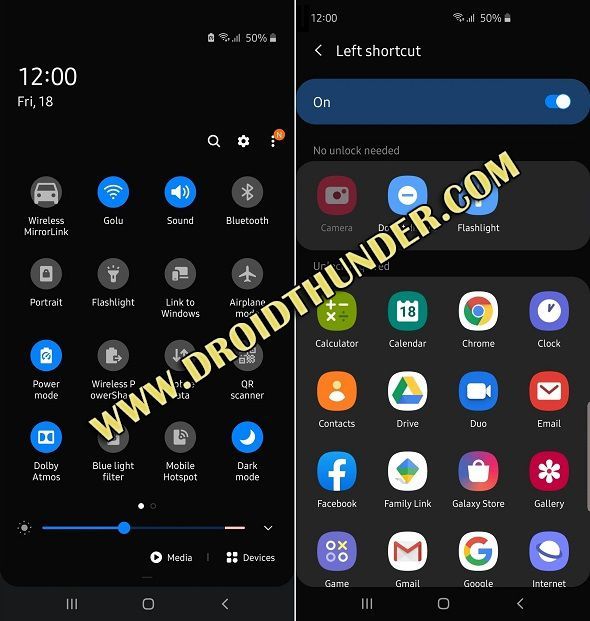
Requirements
- Lack of charge might interrupt the process. Hence, charge your phone’s battery to 50% or more.
- Take a backup of your contacts, apps, messages, call logs, notes, etc. for safety.
- Install Samsung USB drivers on PC to recognize your mobile when connected through USB cable.
- (Optional) Temporary disable all the security tools as well as antivirus on your PC.
Downloads
Samsung Firmware Installation Guide
Now that you’ve downloaded the latest update, it is time to install it on your phone. Follow our guide given below to flash the Android 10 update.
Conclusion
Finally! You’ve successfully updated Samsung Galaxy A51 SM-A515F to the latest official Android 10 Q XXU1ASKJ stock firmware update. You can confirm the same from Menu > Settings > About Phone. If you have questions related to this guide, then contact us through the comments section.