Install Android 8.0 Oreo ROM on Samsung Galaxy Core 2 SM-G355H. In this easy-step guide, we will manually update the Samsung Galaxy Core 2 Duos smartphone to the latest custom ROM.
Note that this is not an official Galaxy Core 2 Stock ROM from Samsung. It is an unofficial custom firmware built by a third-party developer. For our last tutorial on how to install Android 7.0 Nougat on Samsung Galaxy Core 2, we received an amazing response.

And that is why we have developed this upgraded Android version 8.0 Oreo, especially for Samsung Galaxy Core 2 SM-G355H smartphone. This ROM comes with various new Android Oreo features.
Some of these include a new Google Home with a furnished launcher, customized user interface, customizable size of the lock screen pattern, and QR code scanner in the Camera app. Besides, there is also a new power saver added to restrict mobile performance and background activities.
On the other hand, this ROM includes a new touchscreen gesture feature that can perform various functions. Unfortunately, Galaxy Core 2 will never get an official update from Samsung. The last update this mobile received was Android 4.4.4 KitKat OS.
But after that, Samsung stopped proving further firmware updates. This might be due to the hardware incompatibility of this device. But don’t worry guys, as long as there are third-party developers, you’ll always receive newly launched updates for your Galaxy Core 2.
By installing this Lineage OS Android Oreo custom ROM on your Samsung Galaxy Core, you can enjoy and experience all those Oreo features. This nightly build ROM is completely stable and fast with no lag.
If you come across any bugs, then don’t worry as all those issues will be cleared up in the upcoming nightly build updates. Let’s proceed to the easy step-by-step procedure on how to update Samsung Galaxy Core 2 to Lineage OS Android 8.0 Oreo-based custom ROM.
How to Install Android 8.0 Oreo on Samsung Galaxy Core 2
Are you ready to flash the latest Android 8.0 Oreo ROM on Galaxy Core 2? Then without any more waiting, let’s get started.
Disclaimer
Implement all the steps at your own risk. If your Samsung Galaxy Core 2 gets bricked by following this guide, then we at Droid Thunder will not be held responsible. It is strongly recommended that you perform the steps mentioned below without doing anything on your own.
Compatibility
Install this Android 8.0 Oreo ROM only on Samsung Galaxy Core 2 having model number SM-G355H. Flashing this software update on any other device may result in unwanted outcomes. To verify your mobile before moving ahead.
Screenshot
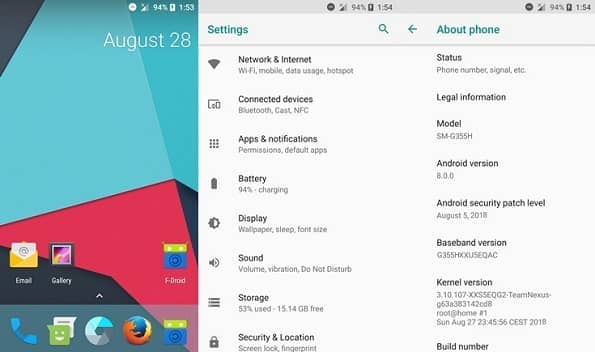
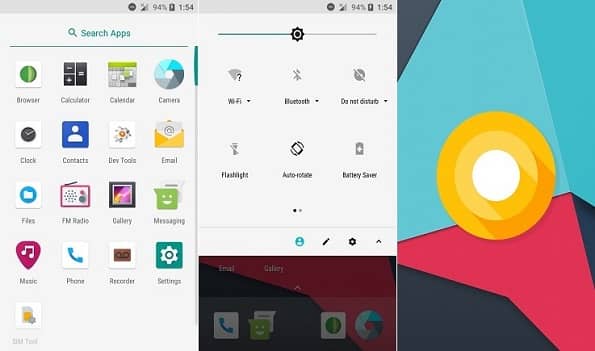
Pre-Requisites
- Charge your mobile at least up to 60% to avoid any interruption.
- Backup all your phone data including contacts, apps, messages, call logs, memos, etc.
- Also, back up the EFS folder present in your system directory.
- Install the latest Samsung USB drivers on your PC.
- Ensure that your Samsung Galaxy Core 2 is Rooted.
- Also, install the latest CWM custom recovery.
- Enable USB debugging mode on your phone.
Let’s proceed to our actual tutorial on how to install Android 8.0 Oreo ROM on Galaxy Core 2 smartphones.
Downloads
Steps to Install Android 8.0 Oreo on Galaxy Core 2
- Download both package files (.zip) on your phone.
- Do not extract these zip files.
- Power off your Galaxy Core 2.
- Boot your device into custom recovery mode.
- For that, press & hold Volume up + Home button (middle button) + Power button simultaneously till your phone enters custom recovery mode.
- If you are facing issues booting into recovery mode, use the Quick Reboot app from Google Play Store
- As soon as you enter CWM recovery, take a Nandroid backup of your current firmware.
- After taking a backup, navigate to the ‘wipe data/factory reset’ option using the volume keys.
- Then select it using the Home button.
- On the next screen press the Yes option to initiate the wiping process.
- Similarly, do for ‘wipe cache partition’.
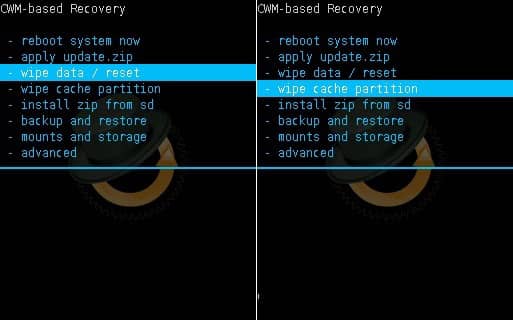
- Note: This step will wipe the entire data from your phone’s internal memory. Ensure that a complete backup is taken before implementing this step.
- From the main menu of recovery, select the Advanced option. On the next screen select the Reboot Recovery option.
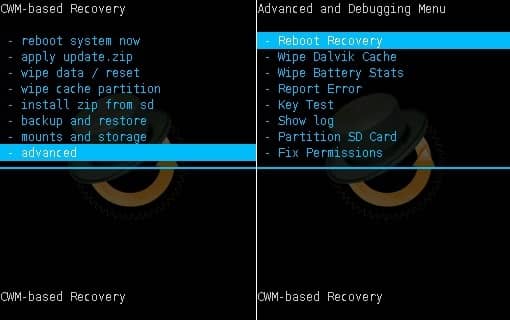
- This will restart your phone into CWM recovery.
- Let’s install the Android Oreo ROM now. For doing so, select the ‘install zip from SD card’ option.
- Then on the next screen select the ‘choose zip from SD card’ option.
- This will show you the files and folders located on your device. So just select the downloaded Android Oreo ROM zip file.
- On the next page select the ‘Yes’ option to begin the flashing process.
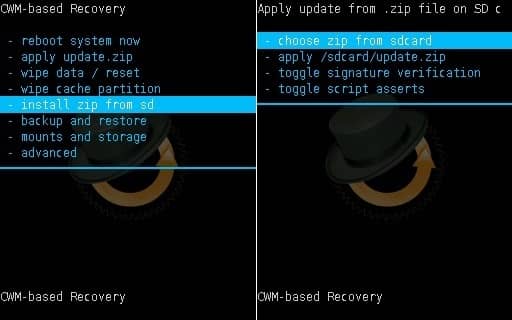
- The installation will hardly take a few minutes to complete.
- Similarly install the Google Apps file (containing Play Store, Google Maps, Gmail, etc.) in the same way as you installed the ROM.
- That’s it. Just restart your mobile by selecting the ‘reboot system now’ option.
- Remember that the first boot will take more time to start than usual. But it will be normal after a couple of boots.
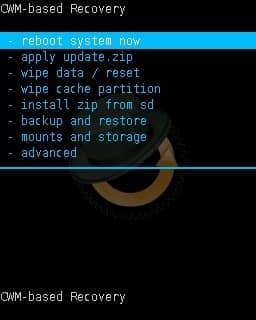
- Note: If your mobile gets stuck into the boot loop, again go into recovery mode, then wipe data and cache partitions. If the problem persists, install this official Samsung firmware:
Conclusion
Finally! The latest Android 8.0 Oreo ROM is successfully flashed on your Samsung Galaxy Core 2 SM-G355H smartphone. To confirm the same, navigate to Menu > Settings > About Phone. Do let us know how it is working for you. For any difficulty related to this guide, kindly contact us using the comments section given below.






Comments are closed.
21 thoughts on “Install Android 8.0 Oreo on Galaxy Core 2 SM-G355H”
Hii sir/bro where is the download option i not getting can you help me guys
plz plz
Refer: link
Finally stable rom for my mobile tank u sir
bro add pie rom for galaxy core 2
please develop a pie rom
Sure 🙂
Hey, i have a question. Can i install it on the sm-g355M version?
No
sir,
everything was successful,but boot looping.how can we fix?
Did you wipe data/cache partitions?
Does it also support SM-G355HN ?
Nope
Loved it! thank you very much
Bro can I flash this in twrp ? Because I have no PC bro
Yeah sure man!
How much time requried to start the device???
Just a few minutes. In case, if it takes more time, just wipe cache partition from the recovery mode.
sir its restart when i power on i will try everything wipe data but same problem appears
My power button is not working. So do you have any solution with that?
Have you tried with ADB commands in CMD window?
This is the best ROM for Galaxy Core 2
Download app REBOOT from Google play store. Tap on reboot and select “REBOOT TO RECOVERY “.Your Android system recovery will appear. Use volume button for move highlights and power button to select. You need sd card for download ROMs. Move your zip file in sd card. Then open recovery I am telling you up. Use volume down button and go to “allow update from external storage “. Select by using power button. Select your file and install. Wait and mobile is automatically reboot. You see “android is upgrading ” and rom is installed.