Do you want to root OnePlus 8? Do you want to install custom ROM on OnePlus 8? If yes, then you should unlock the bootloader of OnePlus 8 first. The OnePlus manufacturers usually lock the bootloader of their device and make the users stick to their official Android OS. With a locked bootloader it becomes quite difficult to install custom ROMs as well as to gain root access.
Furthermore, if you forcefully try to unlock the bootloader, it might result in bricked devices. This explains why the bootloader unlocking process is risky. Hence, in this article, we’ll guide to unlock the bootloader of the OnePlus 8 using an easy step-by-step tutorial. There are plenty of bootloader unlock advantages. It allows you to gain root access, flash custom ROMs like CyanogenMod, and Resurrection remix.
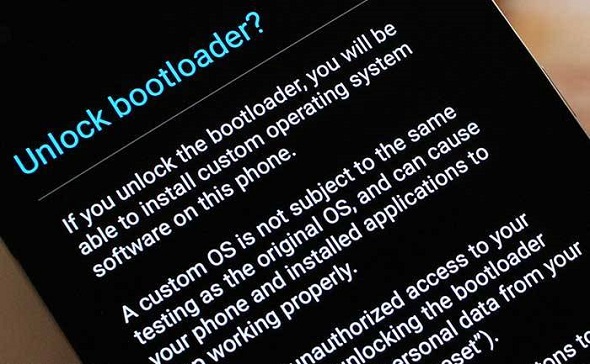
Moreover, you can even take Nandroid backup, and remove bloatware, etc. Additionally, this process will wipe your internal phone data. Hence, it is always recommended to backup the important data before unlocking the bootloader. Are you ready to unlock the bootloader of OnePlus 8? Then head on to our easy step guide mentioned below.
OnePlus 8 Specification
Despite the outbreak of the Coronavirus pandemic (COVID-19), the OnePlus company has launched its eighth series smartphone. Yes, we are talking about the all-new OnePlus 8 and OnePlus 8 Pro. The OnePlus 8 is the successor to the OnePlus 7T with plenty of changes in every single aspect. This flagship handset is designed to give the best performance, long battery life, and 5G support.
The OnePlus 8 features a 6.55-inch AMOLED display with a resolution of 2400 x 1080 pixels. Additionally, it sports the top-of-the-line Qualcomm SM8250 Snapdragon 865 processor. Besides, it comes in two variants: OnePlus 8 128GB 8GB RAM, and 256GB 12GB RAM. Its main attraction is the new 5G support. Because of the OnePlus 8 5G modem, you can easily use the phone on the 5G carrier networks.
As far as the cameras are concerned, the One Plus 8 offers a triple camera setup on the rear. To be specific, it includes 48 MP, f/1.8, 25mm wide primary lens, 16 MP, f/2.2, 14mm ultra-wide, and 2 MP, f/2.4, macro lens. Whereas, on the front, it sports a 16MP, f/2.0, 26mm of wide selfie shooter. OnePlus 8 price in India starts from Rs. 41,999 onward. You can buy it on Amazon for special offers.
Disclaimer
This process will void your phones warranty. Do not implement anything on your own. If your OnePlus 8 gets bricked by following this guide then we at Droid Thunder will not be held responsible for that.
Requirements
- A windows computer and a standard USB cable.
- Charge your phone to a minimum of 50%.
- This bootloader unlock process will wipe your phone data. Hence backup your contacts, accounts, messages, apps, call logs, notes, etc. before going ahead.
- Enable the USB debugging mode from your phone settings.
- Enable OEM unlocking and Advance reboot mode from Developer options.
- Install OnePlus USB drivers on your computer.
- Temporarily disable antivirus and firewall on your PC.
Steps to Unlock Bootloader of OnePlus 8
- Download ADB and Fastboot.
- Install the download ADB setup on your computer.
- Using a USB cable, connect your OnePlus 8 to PC.
- Navigate to the location C:\Program Files\Minimal ADB and Fastboot folder (where you’ve installed the ADB and fastboot).
- Then hold the shift button of your keyboard and right-click anywhere.
- From the list of options, click on the Open command window here.
- This will launch the cmd window on your PC.
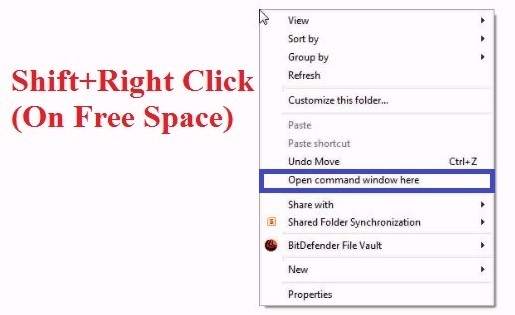
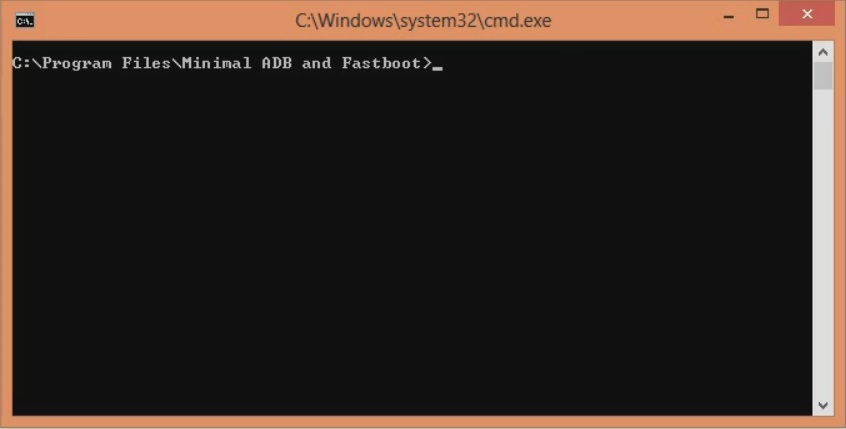
- On the other hand, the following message will appear on your phone. Just press OK.
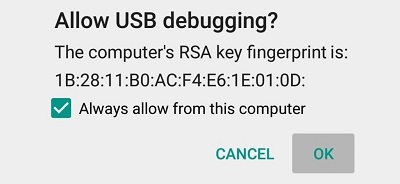
- In the CMD window, type the below command and press enter key:
adb devices
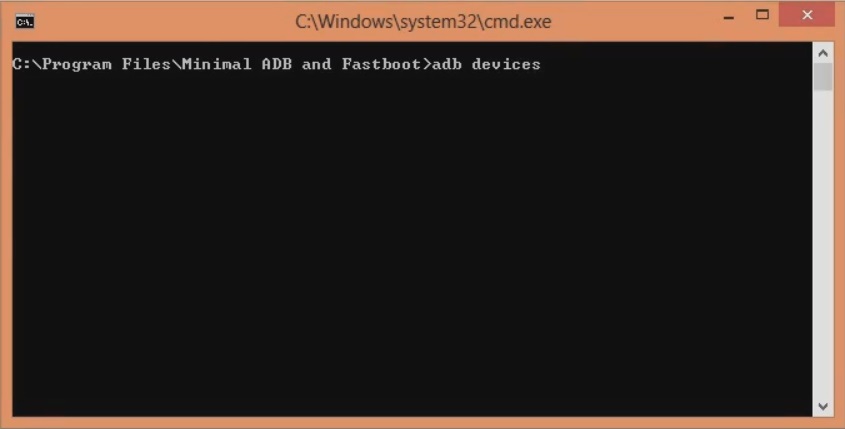
- As soon as you press enter, a message saying ‘List of devices attached’ along with random numbers will appear.
- This will confirm a successful connection between your phone and the PC.
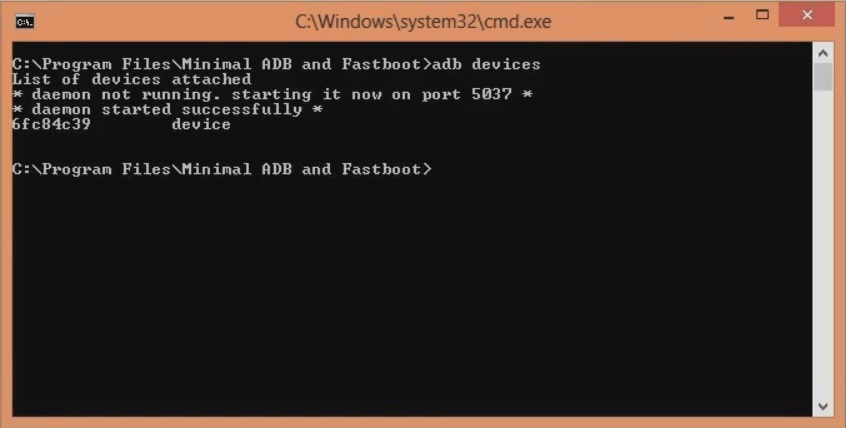
- If such a thing doesn’t happen then re-install USB drivers. Also, change the USB cable or USB port.
- Furthermore, type the next command and press the enter key:
adb reboot bootloader
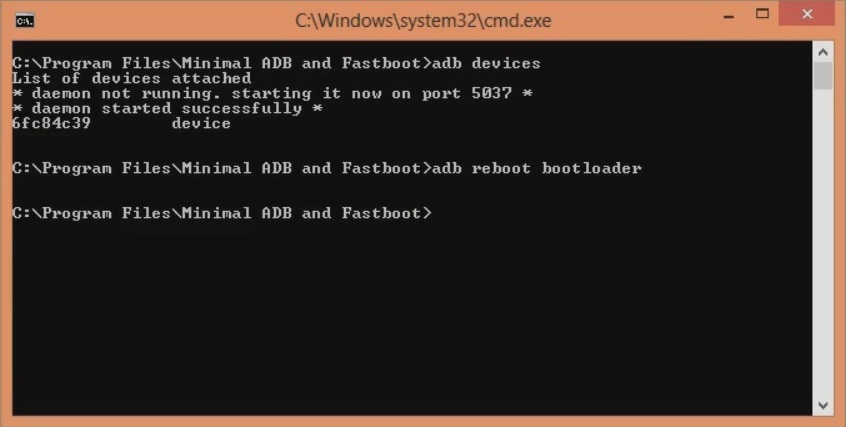
- This will boot your OnePlus 8 into fastboot mode.
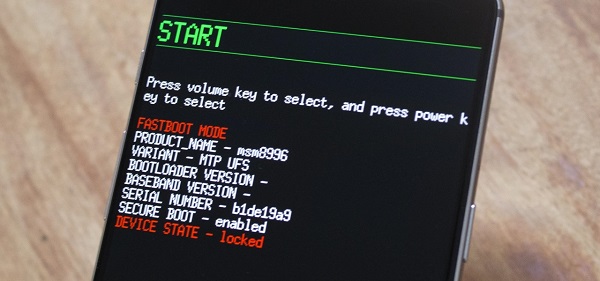
- Then enter the below fastboot command:
fastboot devices
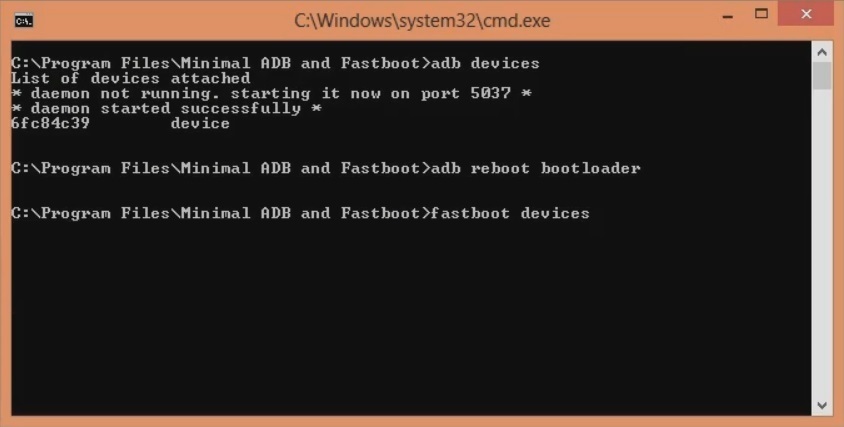
- This command will again verify the successful connection with a few random numbers.
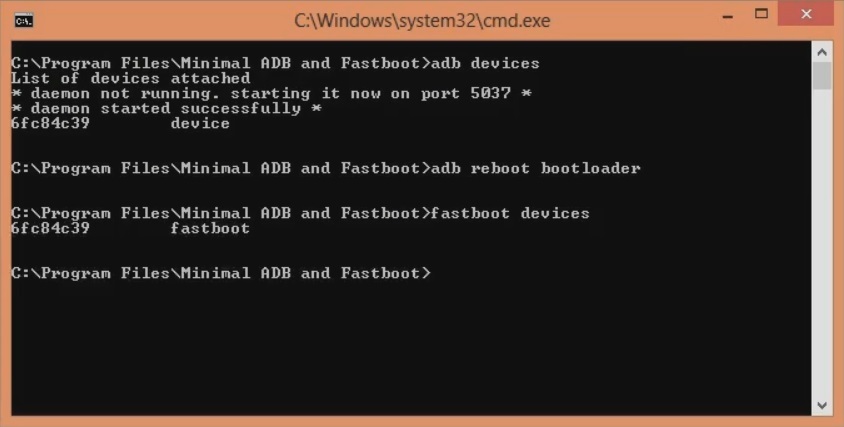
- Let’s now start the process to unlock the bootloader of OnePlus 8.
- To do so, type the below command and hit enter:
fastboot oem unlock
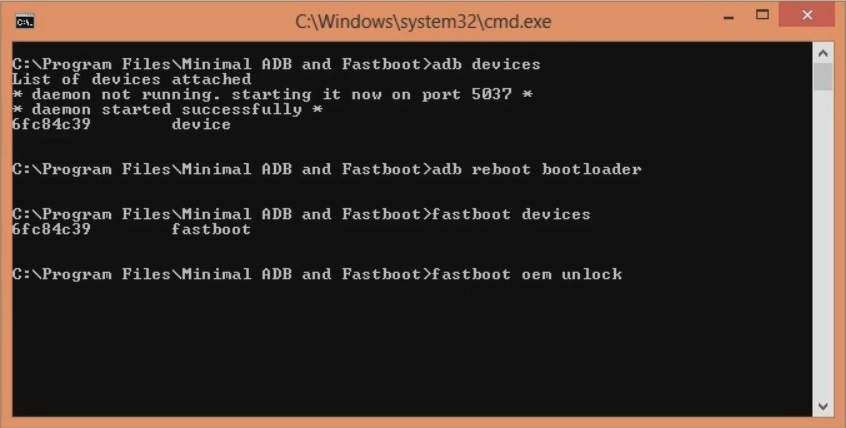
- As soon as you press enter, the bootloader unlocking process will begin.
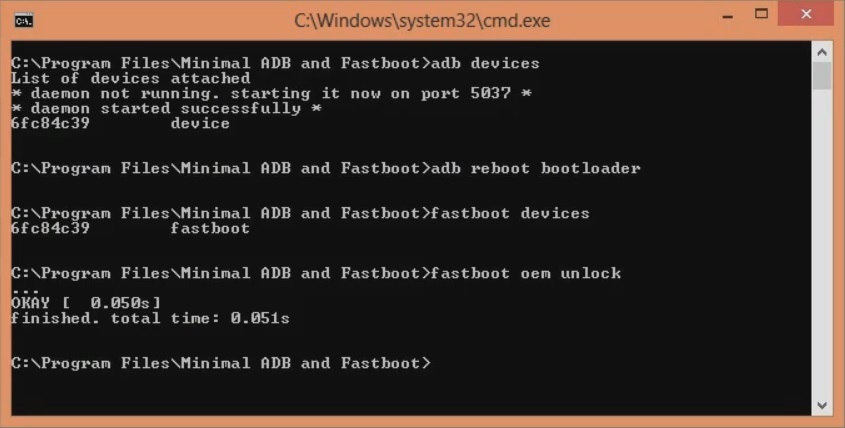
- At the same time, your phone will show the following screen:
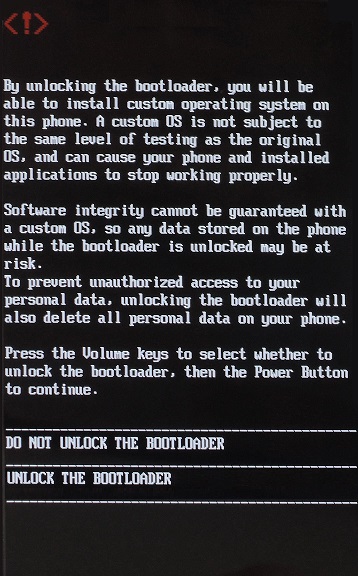
- On this screen, use the Volume buttons to navigate and the Power button to select an option.
- So using the Volume buttons navigate to Unlock the Bootloader option and select it by Power button.
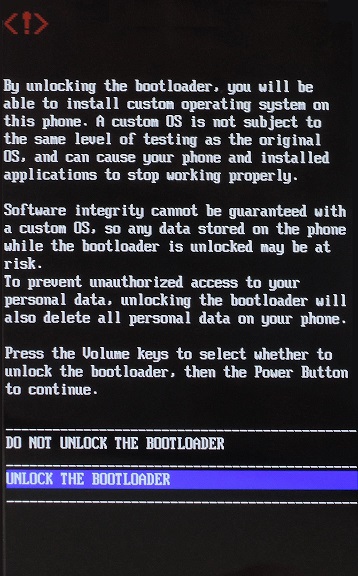
- This will initiate the actual process to unlock the bootloader of OnePlus 8.
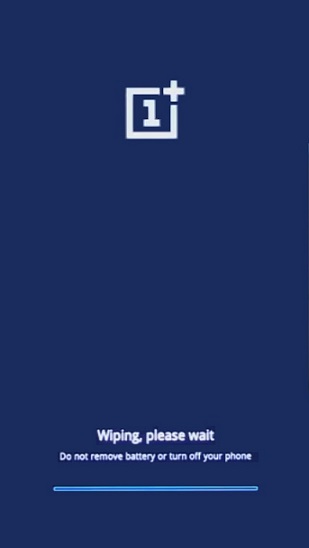
- This step will wipe your phone data and settings.
- Hence, make sure to backup everything before this step.
- As soon as the wiping process finishes, your OnePlus 8 will restart automatically.
- This is how you can unlock the bootloader of the OnePlus 8 smartphone.
- From now on, whenever you reboot your device, a message will appear saying “The bootloader is unlocked and software integrity cannot be guaranteed”. Don’t panic as this is completely normal and will not impact your mobile whatsoever.
Conclusion
Finally! This is how you can unlock the bootloader of the OnePlus 8 smartphone. You are now ready to get the root access, install TWRP recovery, flash custom ROMs, do Nandroid backup, etc. If you face any problem during this OnePlus 8 bootloader unlock process, then kindly comment below. Thank you!






