Unlock Bootloader of Poco X2 using simple steps. After nearly 15 months, Poco has made a comeback in the Android market with their sensational new Poco X2 smartphone. When Jay Mani, Poco India head left Xiaomi company, it was assumed that the development for Poco will no longer be continued. However, Xiaomi shocked everyone by making Poco a completely separate brand.
Poco X2 features are derived from Redmi K30 4G which was launched last year in China. Most important, this handset is not a successor of Poco F1. Unfortunately, it is only limited to India for now. Talking about Poco X2 specs, it offers a 120Hz refresh rate of 6.67 inches display. This makes interactions more fluid and fast.
Do you want to root Poco X2? Do you want to flash custom ROM on Poco X2? if yes, then unlock the bootloader of Poco X2 first. If you follow the official method to unlock the bootloader of Poco X2, it will at least take 30-60 days. However, if you refer our below-given guide, then you can easily unlock bootloader of Poco X2 without waiting time.
For doing so, all you need is a Xiaomi MI account along with the MI Unlock tool. In this easy steps guide, we’ll assist you to unlock bootloader on Poco X2 without PC and without losing data. Furthermore, after unlocking the bootloader, you can easily install TWRP on Poco X2 and root your Android phone. Head on to our guide and unlock bootloader of Poco X2 smartphone.
Disclaimer
We at Droid Thunder will not be held responsible for any damage caused to your Poco X2 by referring to this guide. Proceed with caution.
Pre-Requisites
- Charge your Poco X2 to a minimum of 50% to avoid interruption.
- Install Poco USB drivers on PC to detect your phone when connected via USB cable.
- Also, install ADB & Fastboot drivers on PC.
- This process will wipe out data on your phone. Therefore, take a backup of your contacts, apps, messages, call logs, notes, etc.
Steps to enable USB debugging & OEM unlock
- Go to phone Settings.
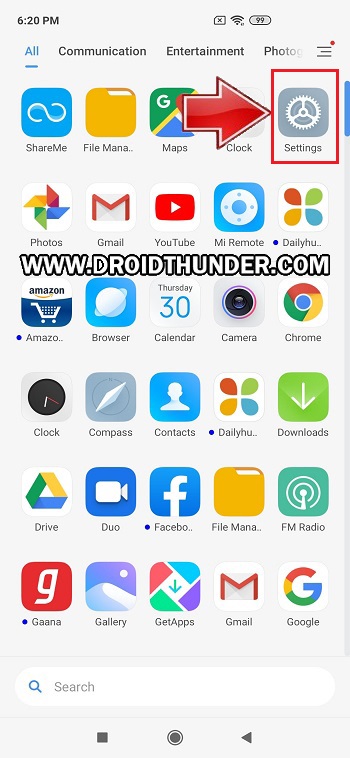
- In Accounts, click on MI Account.
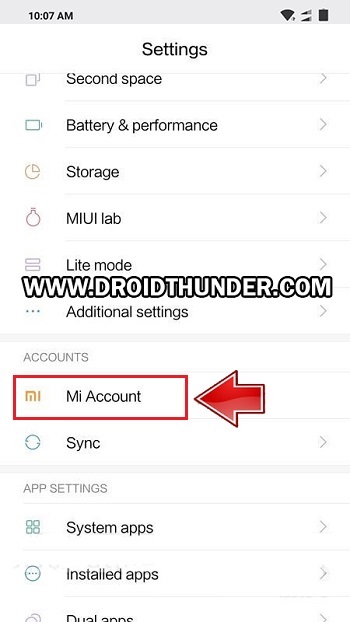
- Sign in if you already have MI account OR create a new Mi account.
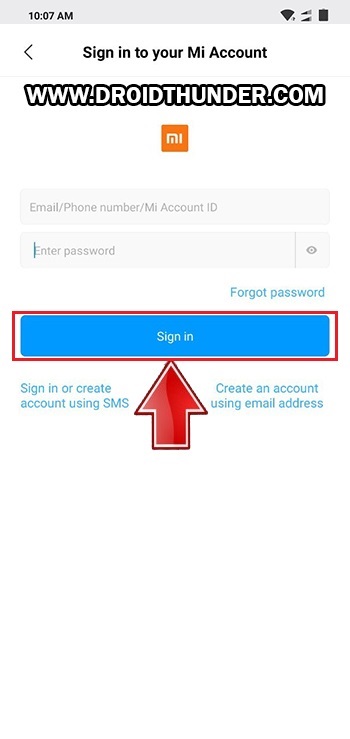
- After you sign in, enable Sync and Find device options from Mi Cloud.
- Now press Continue.
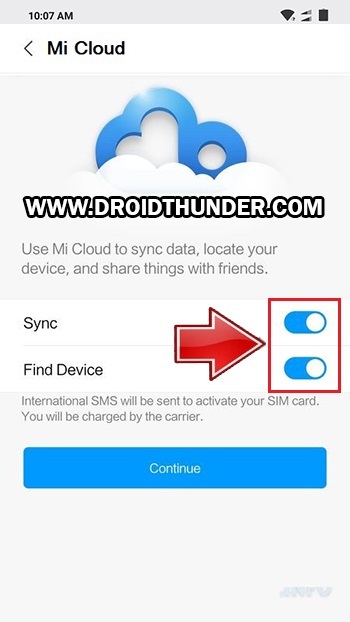
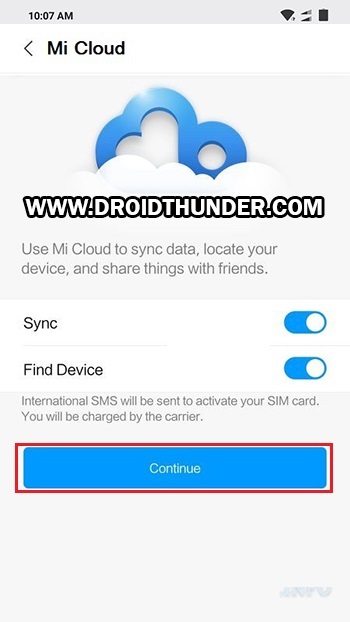
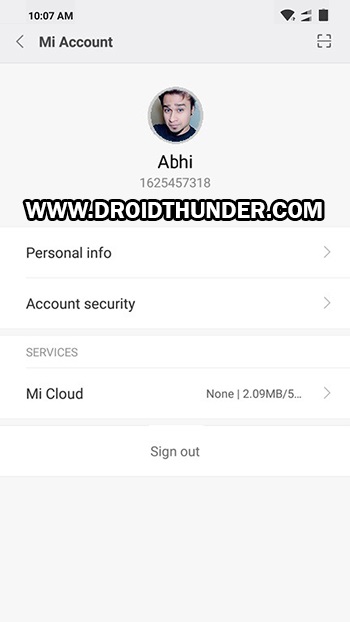
- Go back and open the About Phone section.
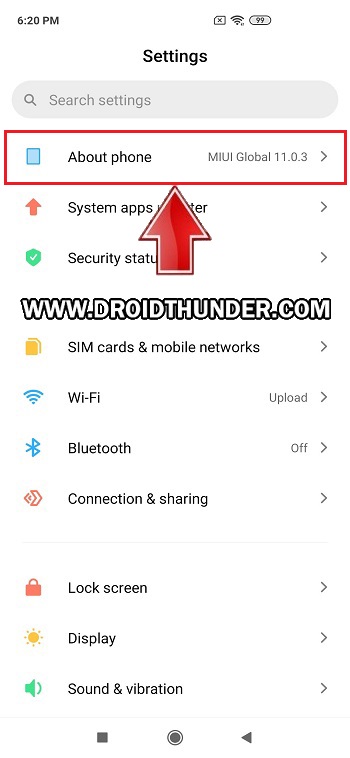
- Scroll down and tap 7 times on the MIUI version.
- A countdown message saying, “You’re 4,3,2,1 steps away from being a Developer” will appear.
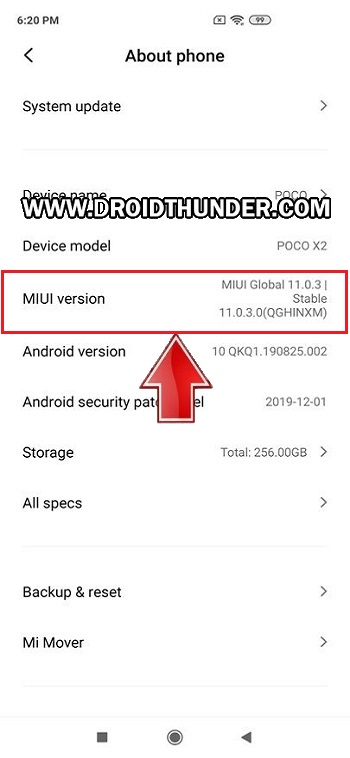
- Tap on it until a message saying, ”You are now a developer” appears as shown below.
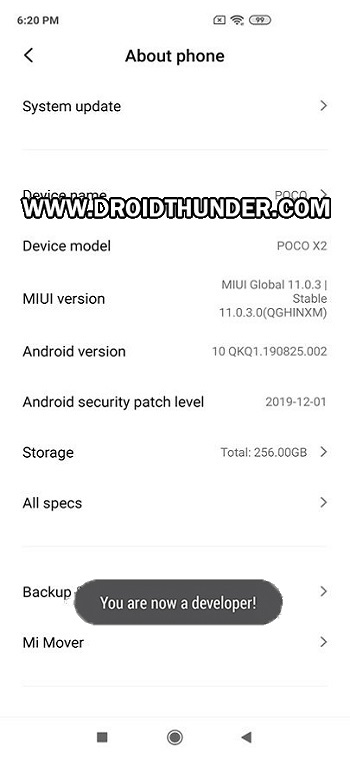
- This will enable the hidden developer’s option on your Poco X2.
- Open Settings, and click on Additional Settings.
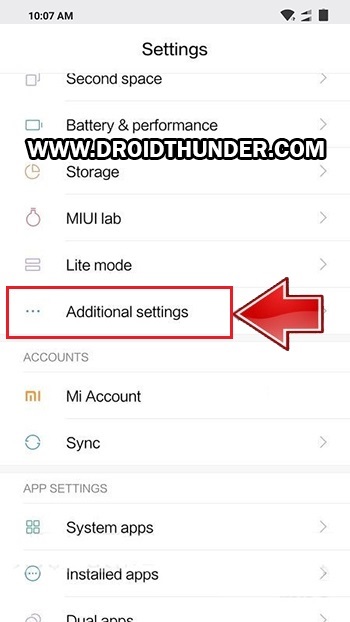
- Scroll down and click on Developer options.
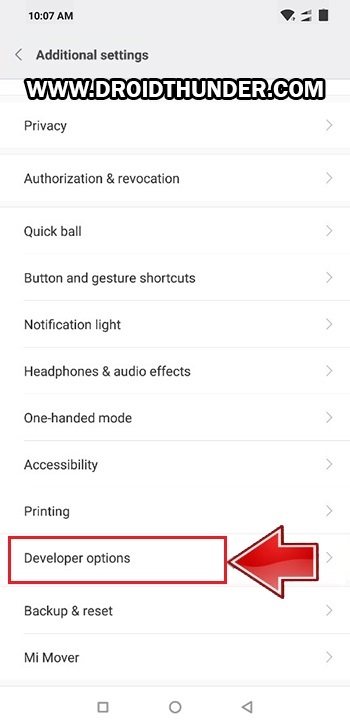
- On the next screen, enable the OEM Unlocking option.
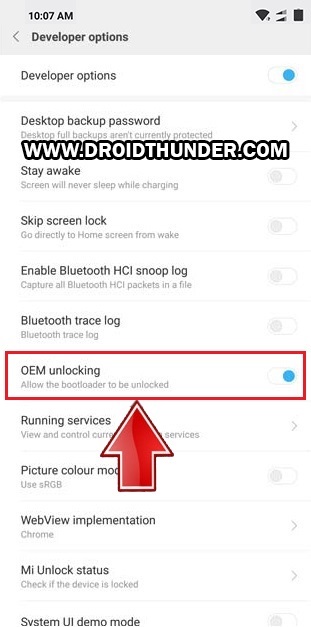
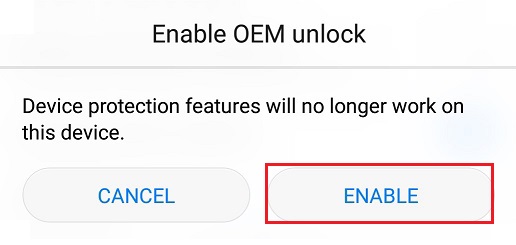
- Furthermore, scroll down and enable the USB debugging option.
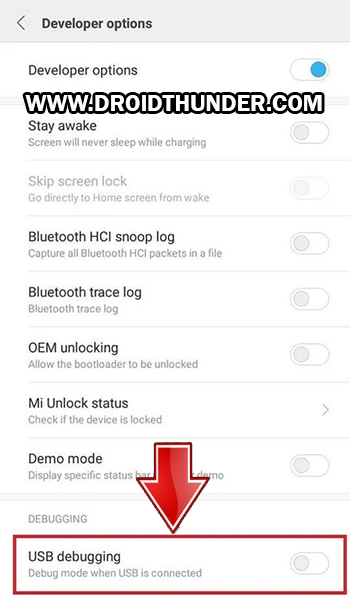
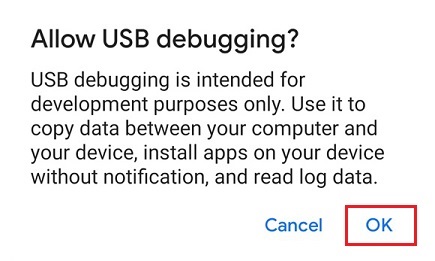
Steps to Associate Mi account to your device
- Click on the Mi Unlock Status option.
- You’ll be asked for permission to view your device ID, IMEI number, etc. in a pop-up dialog.
- Tap Agree.
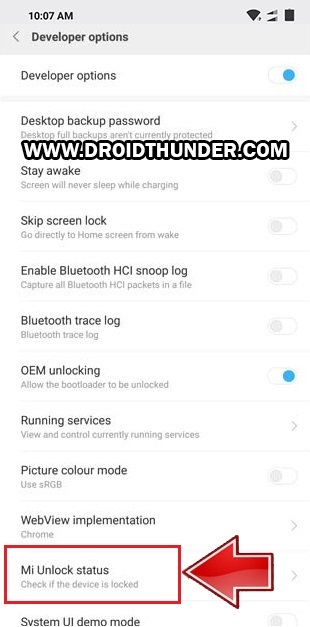
- Note: Make sure you have a SIM card in your device.
- As soon as you tap on Mi Unlock Status, the below screen will appear.
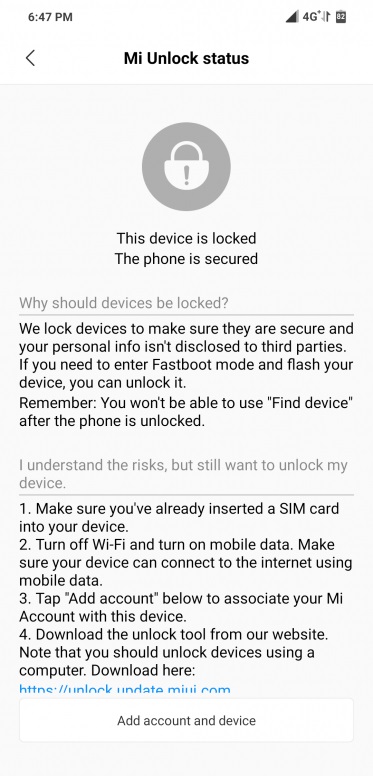
- Now tap on Add account and device option.
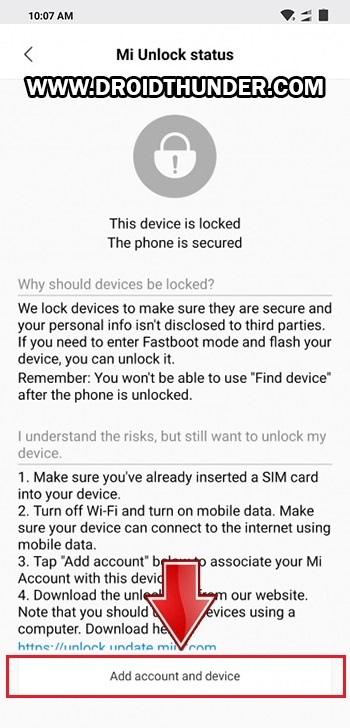
- Wait until a message saying, “Added successfully. Mi Account is associated with this device now” appears as shown below.
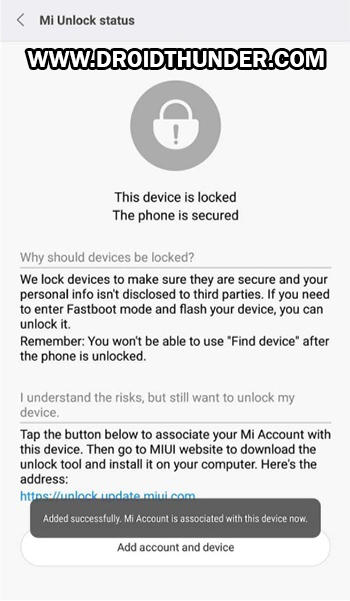
Downloads
Steps to Unlock Bootloader of Poco X2
- Power off your phone now.
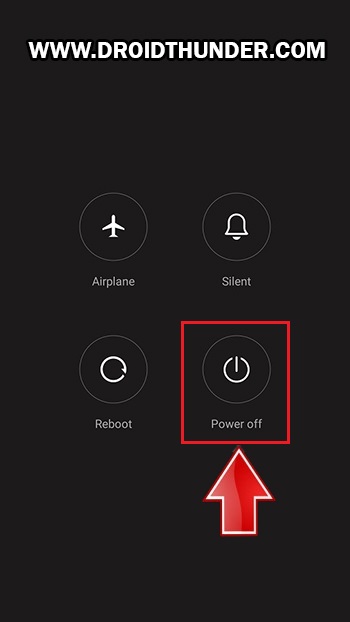
- And then boot Poco X2 into Fastboot mode.
- To do so, press and hold the Volume Down key + Power button simultaneously.
- Let go both the keys as soon as the Fastboot logo appears.
- Keeping the device in Fastboot mode, connect it to PC via USB cable.
- Make sure the USB drivers, as well as ADB drivers, are installed on your PC.
- Note: Do NOT download the latest Mi Unlock Tool from the official Mi website as it’ll take 30-60 days to unlock bootloader using that.
- Extract the downloaded Mi Unlock Tool on your PC. You’ll have the below files in the extracted folder:
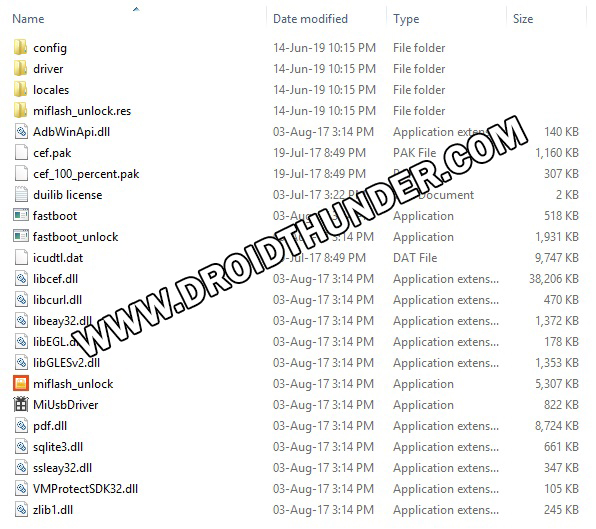
- Run miflash_unlock.exe file.
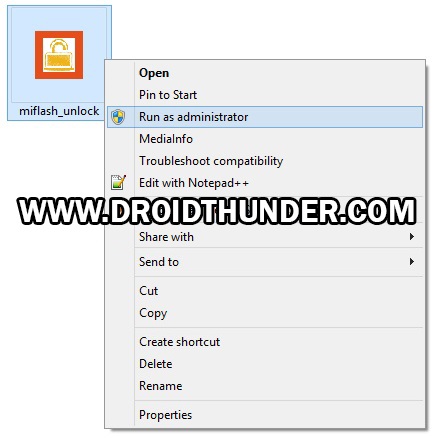
- Note: Run it as Administrator.
- A disclaimer window will appear. Simply tap on Agree.
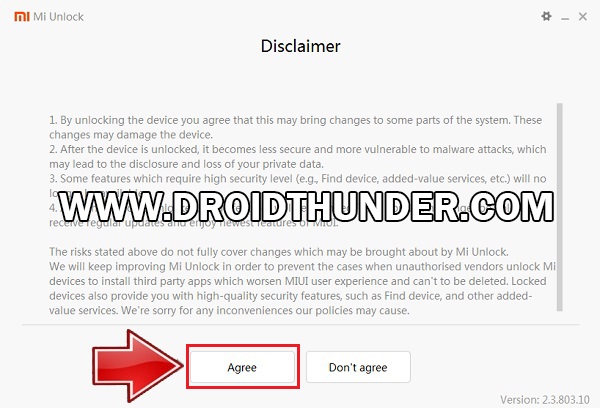
- As soon as you click on Agree, a Sign in a window will appear as shown below.
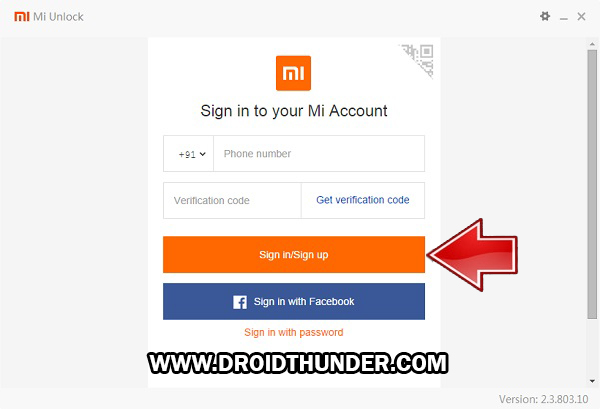
- Type in your Username and Password to login to the Mi Account.
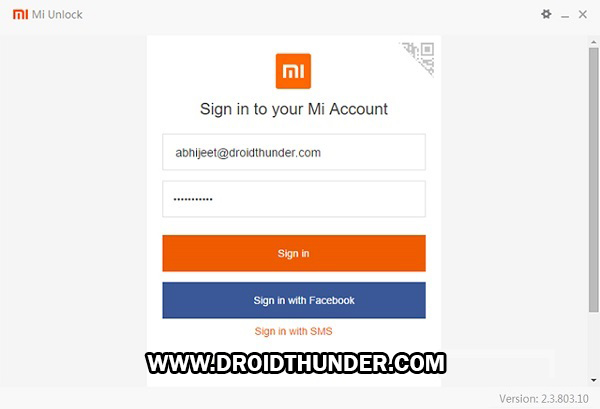
- Note: Sign-in using the same account which you have on your phone.
- Be patient until the Unlock tool confirms whether your Mi Account has permissions or not.
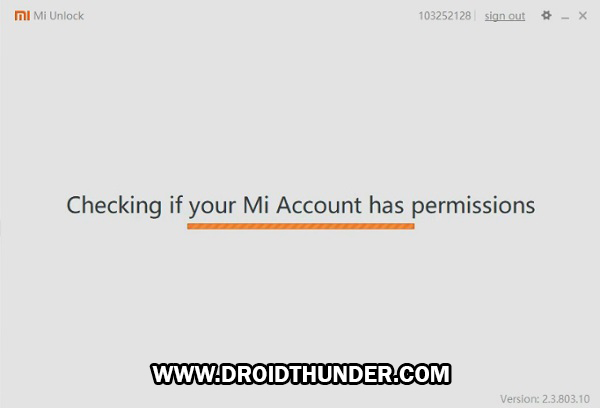
- Upon successful connection, the below window will appear.
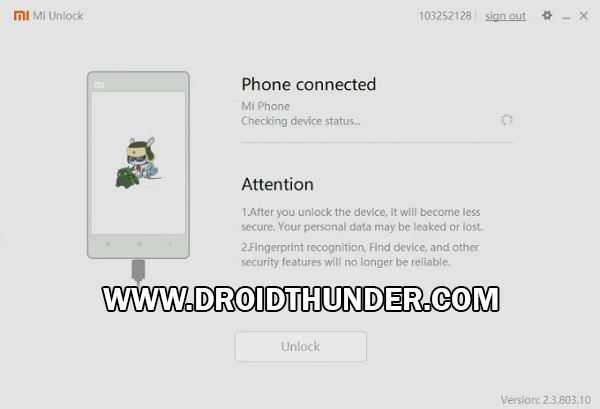
- If Mi Unlock Tool shows connection error, then re-install Xiaomi USB drivers as well as ADB drivers on PC.
- To unlock the bootloader of Poco X2, simply tap on the Unlock option.
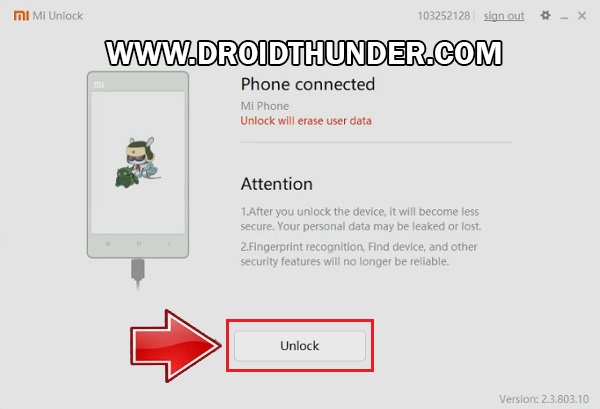
- A warning unlocks countdown window will appear.
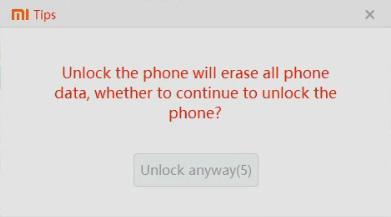
- Let’s start the actual Poco X2 bootloader unlock process. To do so, click on Unlock anyway option.
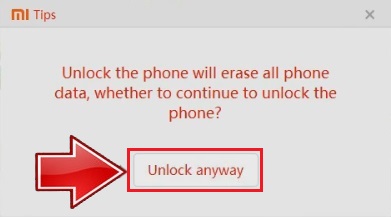
- This will start the Xiaomi Poco X2 unlock bootloader process.
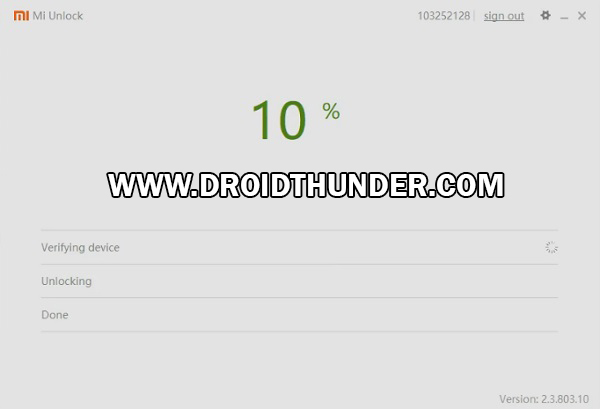
- Be patient until the process finishes.
- It will hardly last for a few minutes.
- As soon as it completes, a message saying Unlocked successfully will appear on the Mi Unlock Tool.
- The process to unlock bootloader of Poco X2 ends here.
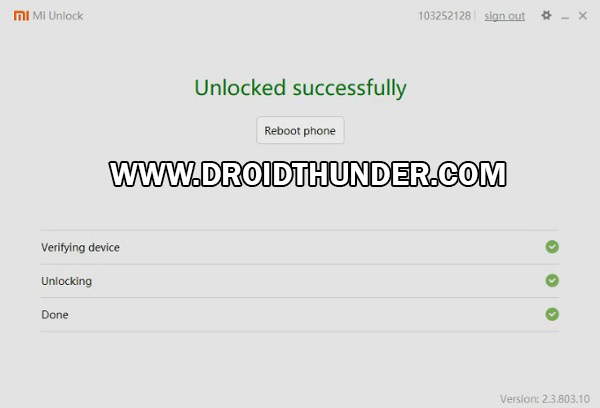
- Just click on Reboot Phone to restart your phone.
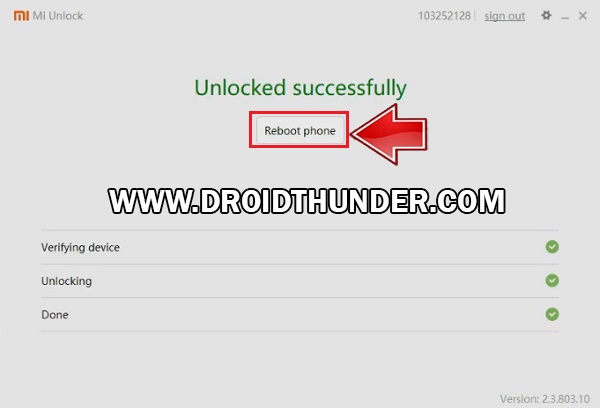
Conclusion:
Finally! This is how you can unlock bootloader of Poco X2 without PC and without waiting for Xiaomi permissions. To verify the same, go to Settings > Additional settings > Developer options » Mi Unlock Status. Kindly ask your questions in the comment section below.









2 thoughts on “How to Unlock Bootloader of Poco X2”
Mobile pattern bhul gye h
Bina data khoye kaise unlock kare
Refer: Unlock Pattern