Update Galaxy S Advance GT-I9070 to Android 4.1.2 DDULP8 Jelly Bean firmware. Samsung Galaxy S Advance is a complete combination of the original Galaxy S and the Galaxy S2. It was a stylish-looking smartphone released in April 2012. It had 4.0 inches touchscreen with 480 x 800 pixels of resolution. Powered by a 1.0 GHz Cortex-A9 dual-core processor it had 768 MB of RAM with 16 GB of internal memory.
Moreover, it had 5 megapixels of primary camera with autofocus as well as LED flash and a 1.3-megapixel front camera for selfies. Because of such amazing and impressive specs, it became famous in just a few days of its release. Also, Android users who were unable to afford the Galaxy S3 were attracted to Galaxy S Advance.
But as someone rightly said that every good thing in this world has a dark side. This smartphone too had one. Galaxy S Advance was released with the Android 2.3.6 Gingerbread operating system which many android users claimed that it was full of bugs and issues. With this OS, the phone used to experience heating issues, and the battery used to drain faster than usual.
To work on this, Samsung officially launched the upgraded Android 4.1.2 Jelly Bean firmware for Galaxy S Advance. This update not only cleared those bugs and issues but also improved the overall performance and stability of the smartphone.
How to Update Galaxy S Advance to Android 4.1.2 Jelly Bean
Just go ahead through the steps and flash this official stock Android 4.1.2 DDULP8 Jelly Bean firmware on your Galaxy S Advance GT-I9070.
Firmware Details
Model: GT-I9070
Model name: GALAXY S Advance
Country: India
Version: Android 4.1.2
Build date: Friday, 12 April 2013
Product Code: INU
PDA: I9070DDULP8
CSC: I9070ODDULP8
PHONE: I9070DDULP8
Disclaimer
Implement every step at your own risk. If anything goes wrong by following these steps then you and only you will be responsible for that.
Warning
This official Android 4.1.2 DDULP8 Jelly Bean firmware update is only for Samsung Galaxy S Advance with the model number GT-I9070. Do not install this firmware update on any other device or variant as it might result in unwanted outcomes or bricked devices.
Screenshot
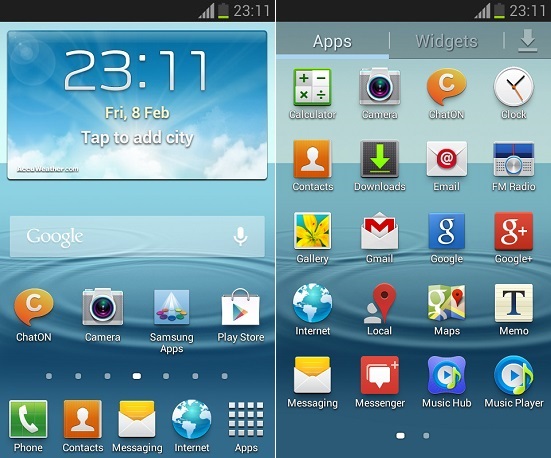
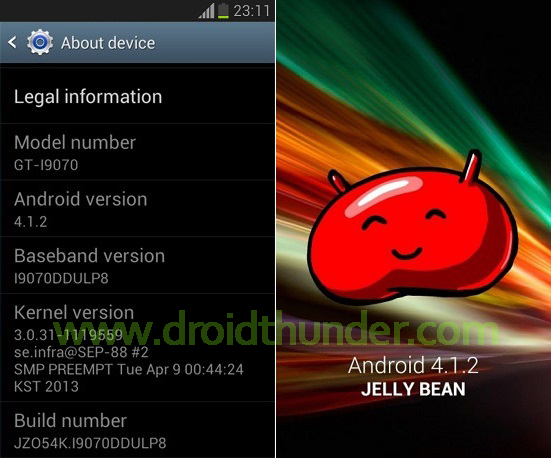
Requirements
- Lack of battery power can increase the chances of interruption during the flashing process. Hence, make sure that your Galaxy S Advance is charged at least up to 60%.
- Backup of all your important phone data and settings is recommended before proceeding as complete data gets wiped out. Hence, take a complete backup of your contacts, apps, messages, call logs, memos, APN settings, etc. before moving ahead.
- Ensure that you have installed mobile USB drivers on your PC.
- (Optional) Disable all the security tools as well as antivirus installed on your computer.
Downloads
Steps to install Android 4.1.2 on Galaxy S Advance
- Download and extract both of the above files to a convenient location on your computer. After extracting the firmware package (.zip file), you’ll see these two files in it:
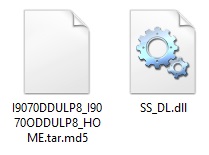
- The SS_DL.dll file is of no use, hence ignore it.
- Power off your Galaxy S Advance. Then boot it into downloading mode.
- For booting your phone into download mode, press and hold the ‘Home button + Power button + Volume down key’ simultaneously until you see a warning message. Leave all the keys now.
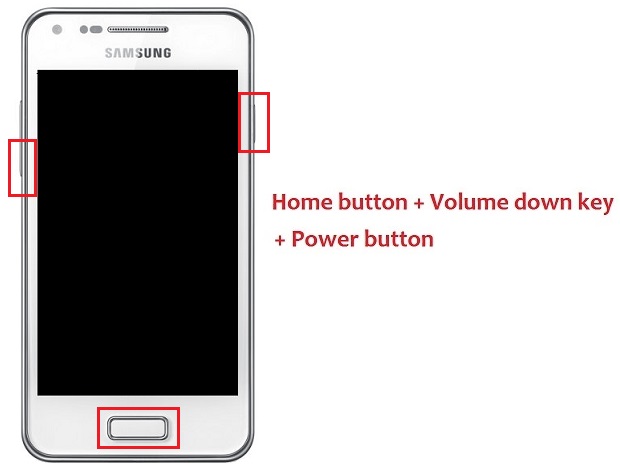
- Keeping your device in the same condition, connect it to your computer using the micro USB cable. Now just press the Volume up button to continue. This will directly land your Galaxy S Advance into downloading mode.
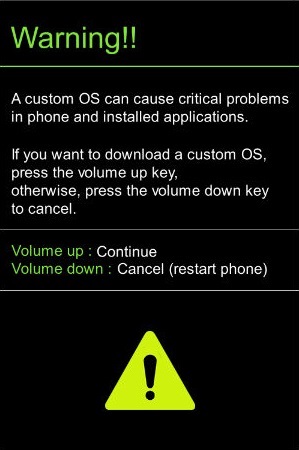
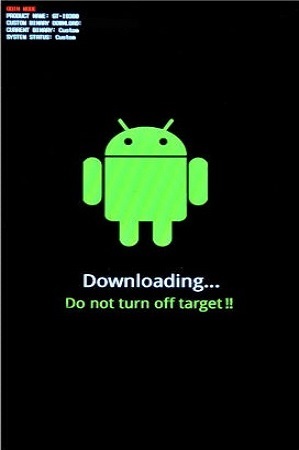
- On the computer, open the downloaded ‘Odin Multi Downloader3-v3.12.7′ software which you’ve just received after extraction. As soon as you launch it, the ID: COM section located in the top left corner will turn light blue. Also, an Added message will appear in the message box window. This will confirm that your Galaxy S Advance has been successfully connected to your computer.
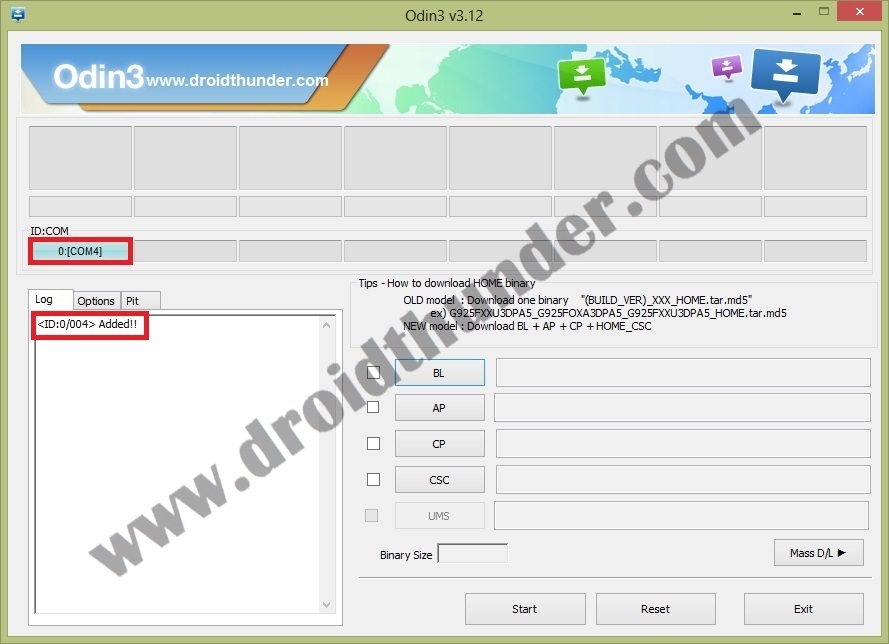
- If such a thing doesn’t happen then it’s more likely to be a problem with the mobile-specific drivers. So just confirm whether you’ve properly installed the USB drivers on your computer or not.
- Then select the Options tab present on the Odin window and tick the Auto Reboot and F.Reset Time options. Tick only these two options and leave all the other options as they are.
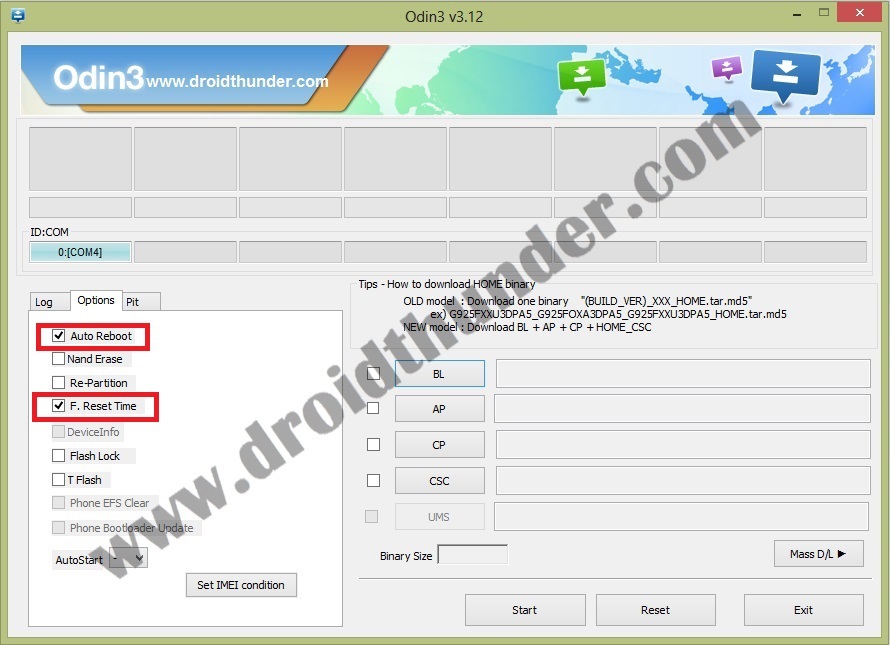
- Do not tick the Re-partition option as it may increase the risk of bricking your device.
- Finally, click on the AP button present on the Odin window and browse to the firmware package file which you’ve downloaded (I9070DDULP8_I9070ODDULP8_HOME.tar.md5) and select it.
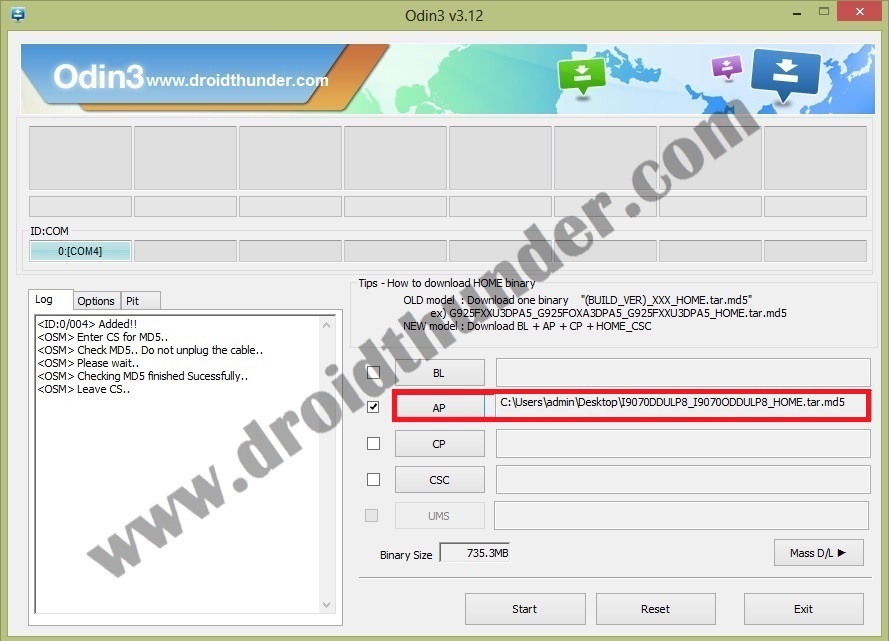
- Now you need to initiate the firmware flashing process. For doing so, just press the Start button present on the Odin window.
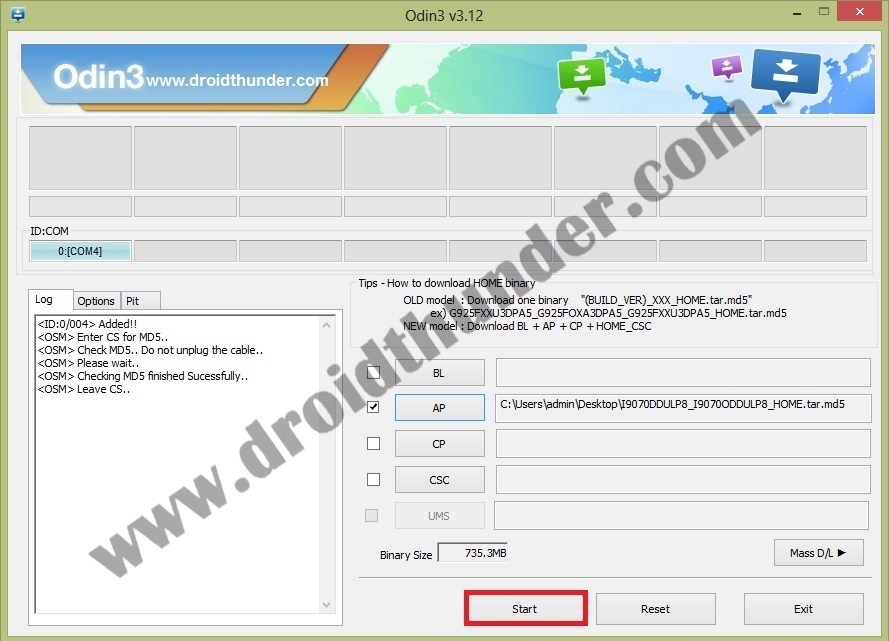
- Your device will automatically boot itself while the process goes on. Do not disconnect the micro USB cable as it will interrupt the firmware flashing process.
- Wait as the process will hardly take few minutes to complete. When the flashing process completes successfully, the ID: COM section on the Odin window will turn green with the message ‘Pass’ on it. Also, your Galaxy S Advance will automatically restart itself.
- This will confirm that the Official Android 4.1.2 DDULP8 Jelly Bean firmware has been successfully flashed on your Samsung Galaxy S Advance GT-I9070. Now you can remove the micro USB cable to safely disconnect your phone from PC.
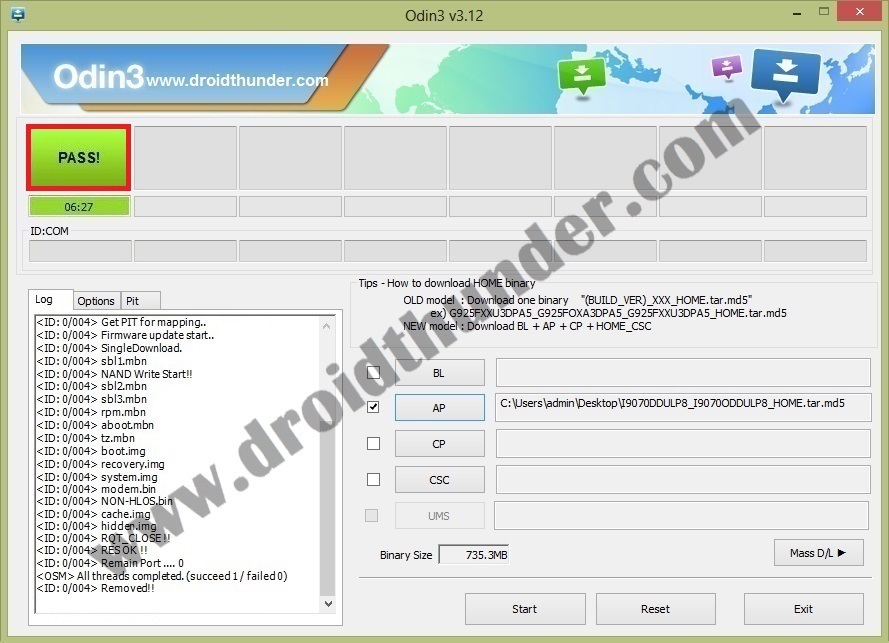
Note: If this process fails or if Odin gets stuck or in case your phone gets stuck into the boot loop, then close the Odin window, again go into downloading mode and implement the same procedure as given above.
Related: Install Android 5.1.1 Lollipop CM12.1 on Samsung Galaxy S Advance I9070
Conclusion
Finally! Your Samsung Galaxy S Advance GT-I9070 smartphone has been successfully upgraded to the latest official Android 4.1.2 DDULP8 Jelly Bean firmware. Go to Menu > Settings > About Phone and confirm the same. Enjoy and experience the complete stable Android Jelly Bean features on your phone. Don’t forget to share your view after using it. Lastly, if you have any issues, suggestions, or problems while going through this tutorial, then do let me know through the comment box given below.








10 thoughts on “Update Galaxy S Advance GT-I9070 to Android 4.1.2 Jelly Bean”
THANK YOU VERY MUCH I LOVE YOU
Welcome! ☺️
you ARE a GENIUS brother thanks a lot
can I use these steps using linux mint?
that was helpful thanks a lot!!! the only thing that differed for me was after the bootloop i had to go to recovery and factory reset and wipe cache 😀
Update
Upgrade succed! Thank you.
Happy for you!
perfekt thx
Glad!