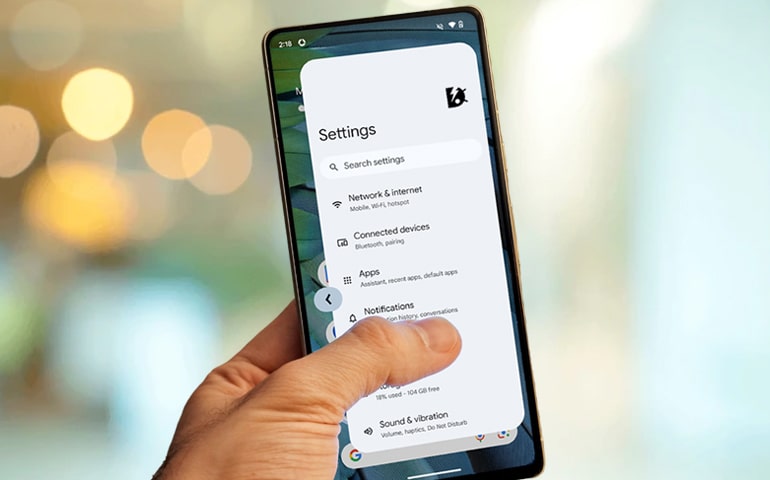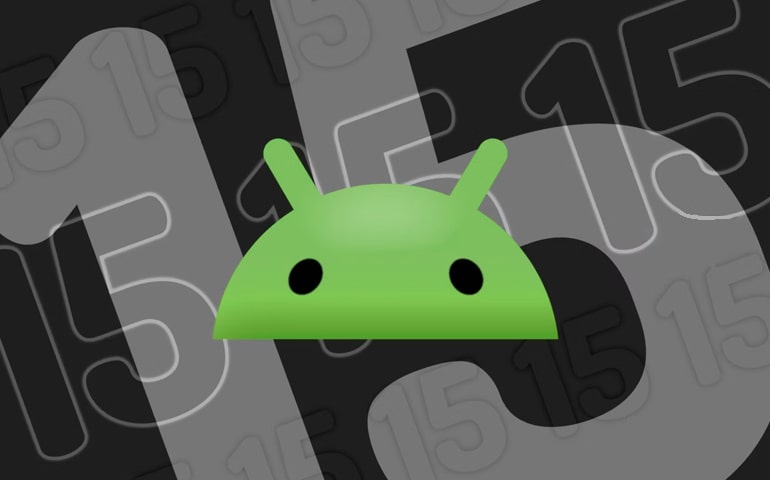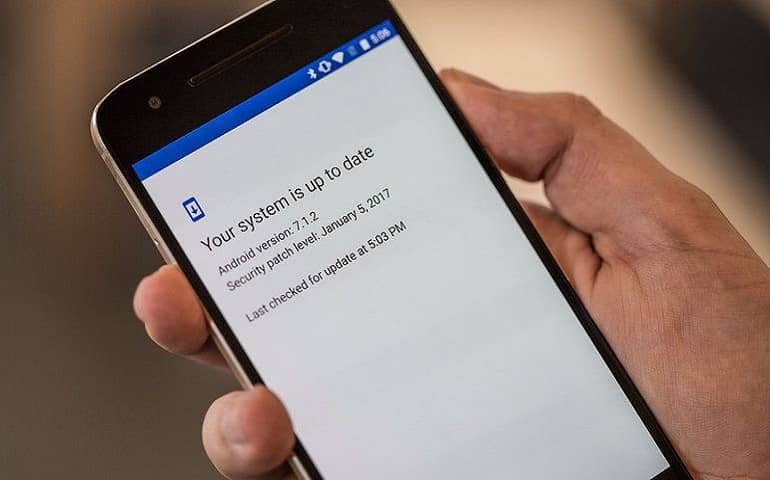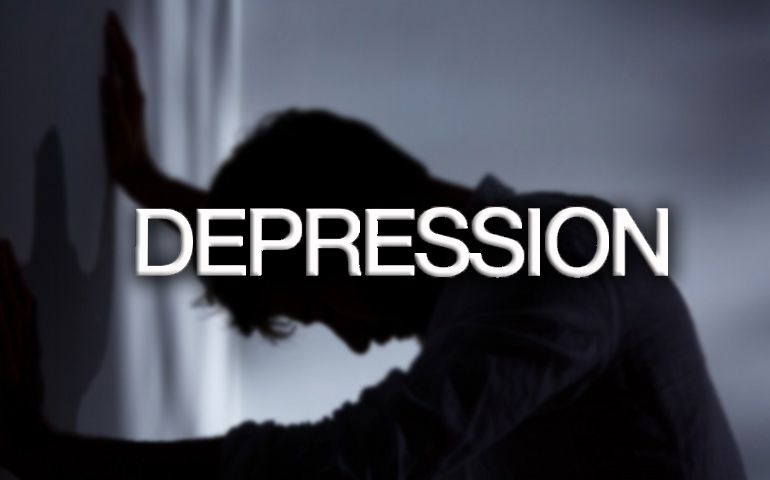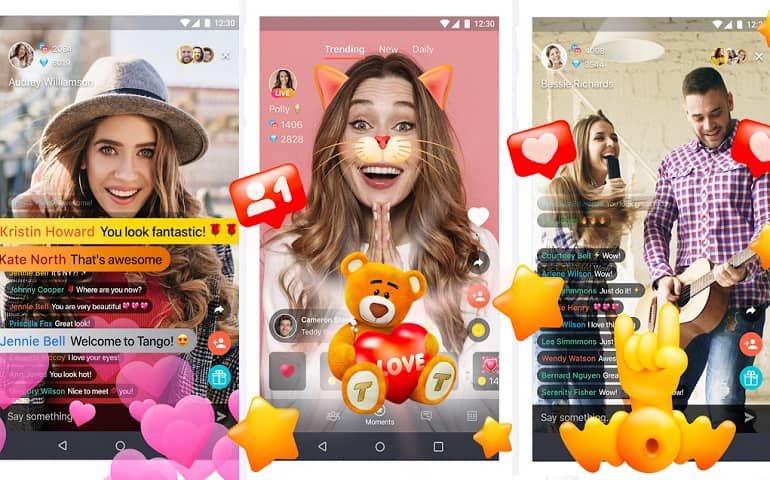- CQATest app is a pre-installed system app found on Motorola, Lenovo, or LG smartphones.
- It is used for diagnostic purposes to monitor app and widget performance.
- This app is not a virus or malware.
- CQATest app has permissions to hardware features and operates in the background.
- It may appear in the App drawer due to software bugs.
- The app doesn’t share personal data and only collects optional data.
- You can force-stop the app but system updates may reactivate it.
- Upgrading the Android version or installing software updates can hide the app.
- Wiping the cache partition or doing a factory reset may also remove the app, though it would mean losing all settings and files.

Yesterday, as I was scrolling through my apps on my Motorola G100, I noticed a new app that I hadn’t installed called the CQATest app.
I was a little worried at first, had I accidentally installed anything harmful? I had never seen this application before and had no idea what it was used for, so it immediately grabbed my attention. If you are in the same situation and wish to uninstall the CQATest apk, please wait.
Let me explain everything you need to know about this mysterious CQATest app. In this guide, we’ll get into what exactly this CQATest app is, what it does, whether it poses a risk to your device, and whether you should keep it.
What is the CQATest app?
The CQATest App, also known as the Certified Quality Auditor Test, is a built-in hidden diagnostic app found in Lenovo and Motorola smartphones. It is essentially a monitoring app designed to make sure everything works smoothly on your device.
Moreover, it also carefully examines the system for errors, malfunctions, and weaknesses and finds any malware or virus threats. If the app finds any malware or viruses, it immediately lets you know through notifications.
Is CQATest App a Virus or Spyware?
No, the CQATest App is not a virus or harmful to your phone. It is an auditing app that is normally hidden because it is designed for smartphone manufacturers rather than general use.
However, occasionally, due to a minor glitch, this app might show up in the list of applications. If this happens, don’t worry. You can leave it as it is; it won’t harm your phone.
Moreover, the CQATest App is not spyware, which means it is not spying on you or collecting personal information in the wrong way. It only shares some basic optional or non-sensitive data to help your phone work better.
Like it collects information such as operating system version, smartphone model, and usage statistics. This data is necessary to improve the device performance but is not disturbing to your privacy.
However, if you see more than one CQATest App or something that seems weird, it’s a good idea to scan your phone for viruses just to be safe, as harmful apps sometimes appear as good ones.
How did the CQATest App get into my phone?
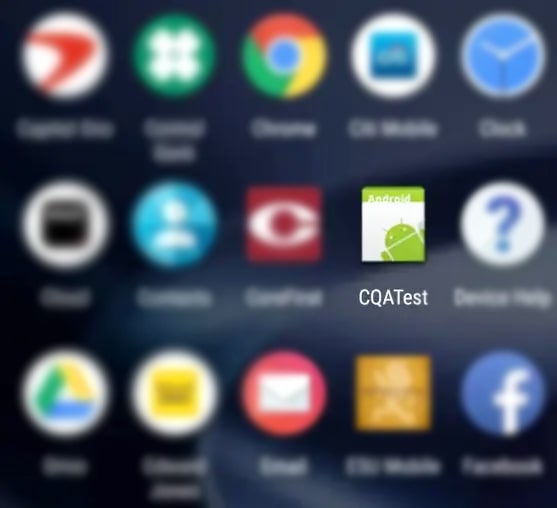
The CQATest app is not something you download or install from the Google Play store. Rather, it’s a built-in diagnostic app that comes pre-installed on many Android devices, including Motorola, LG, Lenovo, etc.
Its main purpose is to ensure that your device works properly, checking everything from the battery, camera, and sensors to the software that runs your phone.
Manufacturers install this app on smartphones during the manufacturing process to run diagnostics and verify that everything is working properly before the phones reach customers.
Seeing the CQATest app on your phone might surprise you, especially if it shows unexpectedly in your app drawer or among other apps.
Normally, technicians only use this app while troubleshooting or performing system checks. It is designed to run in the background and be invisible to the user.
However, the app may become visible due to certain triggers, like a system update, a software bug, or a factory reset. It’s important to remember that when it appears, the system is typically trying to make sure everything is functioning properly rather than being a reason for concern.
Is the CQATest app safe?
Yes, the CQATest app is safe and won’t harm your phone. Keeping it helps the company make your smartphone experience even better.
Problems due to the CQATest app
While the CQATest app is designed to help in the diagnostics of Android devices and usually does not cause problems, there are situations where users have reported negative experiences. The following are some common problems that users have reported:
- Performance Lag: If the app malfunctions, it may take too many system resources, causing the device to slow or become unresponsive.
- Home Button Issues: Users have reported that the home button frequently becomes unresponsive or freezes, affecting their usual navigation experience.
- Display Malfunctions: In some cases, the device’s display stops working properly, which can be a major inconvenience.
- Application Failures: Important applications, such as the camera, may fail to launch or work properly, affecting the device’s functioning.
- Overheating: The CQATest app has been known to cause devices to heat up faster than other apps, potentially compromising the device’s longevity and user comfort.
- Unexpected Battery Drain: The app may run in the background longer than necessary, resulting in rapid battery loss.
- Excessive Data and Storage Usage: The app may consume a significant amount of background data and storage space, resulting in slow device performance and possibly interfering with the functionality of other apps.
- Privacy Concerns: While not a regular occurrence, some users may be concerned about the data that the app accesses or tests, leading to privacy concerns.
How to remove the CQATest app?
Since CQATest is a built-in system app, it might be a little challenging to remove or uninstall it. You cannot just drag it to the trash or select uninstall from the app drawer like you can with other apps. However, you may use a few methods to disable, hide, or completely remove it.
1. Disable CQATest App By Force Stop
If you’ve noticed the CQATest app and want to stop it from running, you can force-stop it. This is a temporary solution, but it’s quick and straightforward:
- Go to your phone’s Settings.
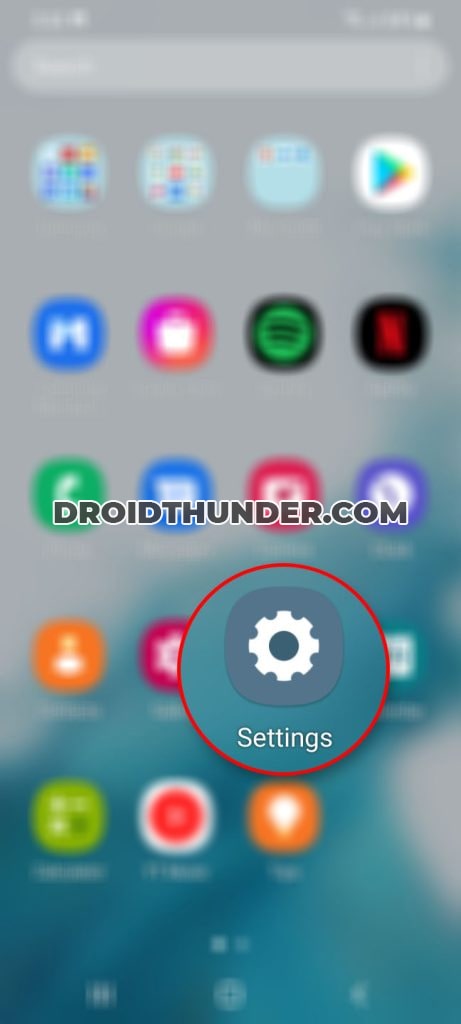
- Scroll down to Apps or Application Manager.
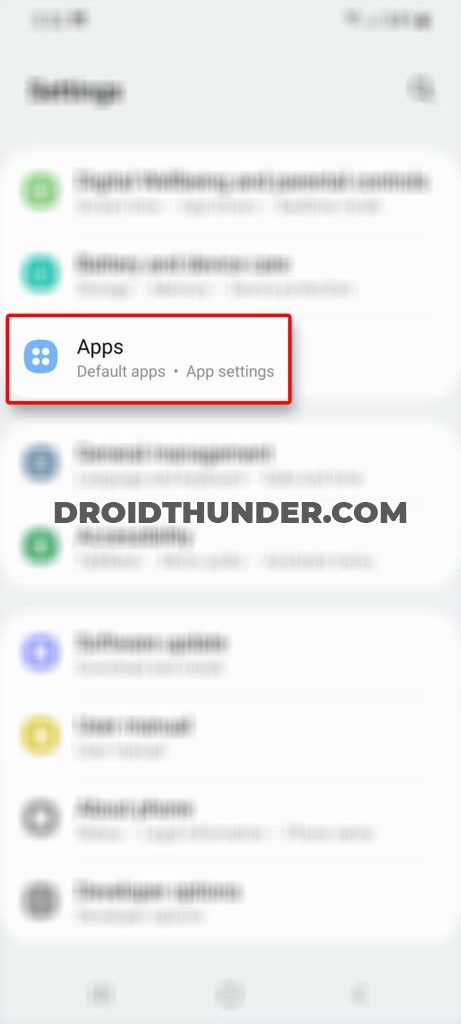
- Find the CQATest app in the list and select it.
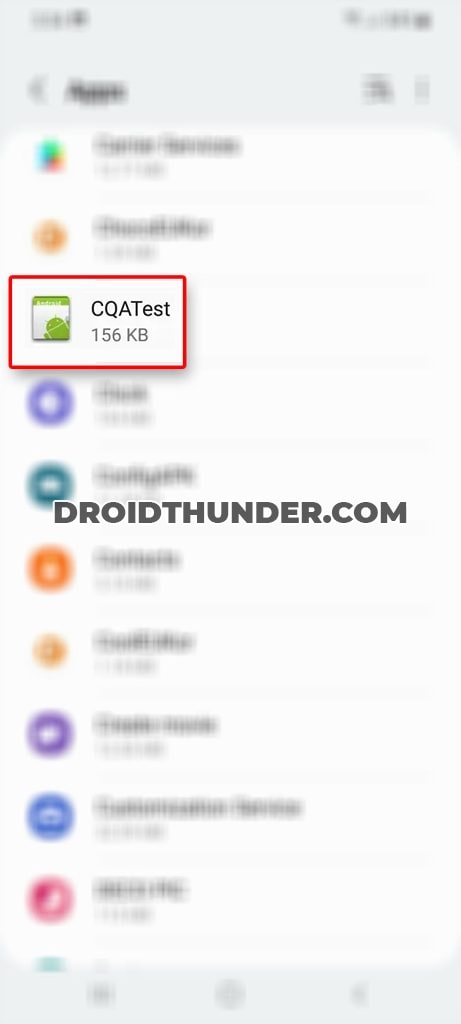
- Tap on ‘Force Stop‘ to stop the app from running.
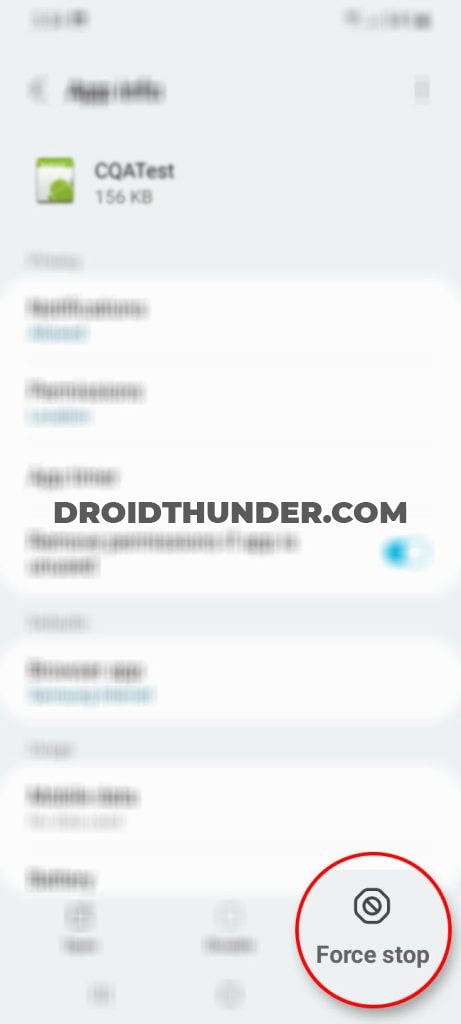
- Confirm if prompted.
- This will stop the app for now, but it might reappear when you restart your phone.
2. By System Update
Sometimes, the appearance of the CQATest app can be due to an outdated system. Updating your phone can remove it:
- Go to Settings.
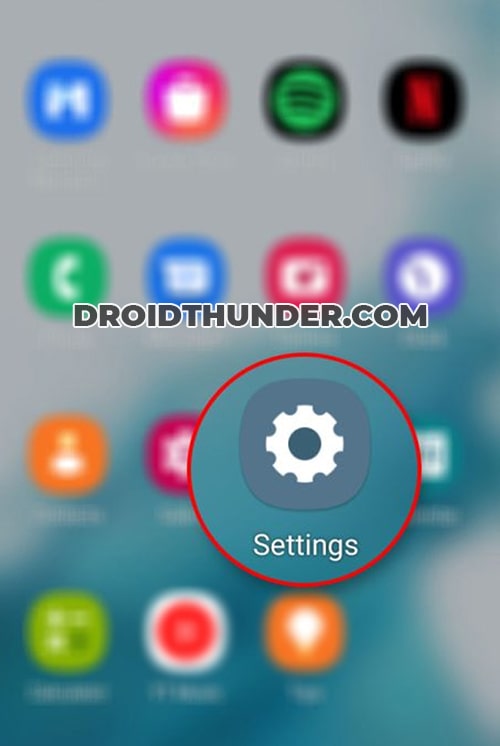
- Scroll down and tap on System, then select System Update or Software Update.
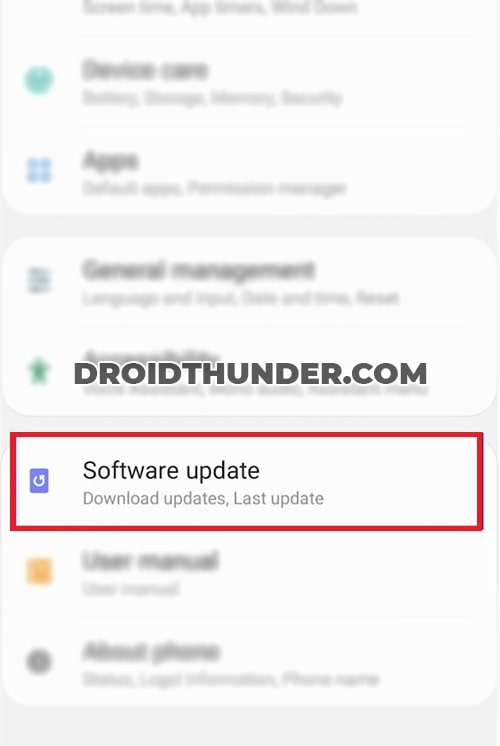
- Check for any available updates. If there’s one, download and install it.
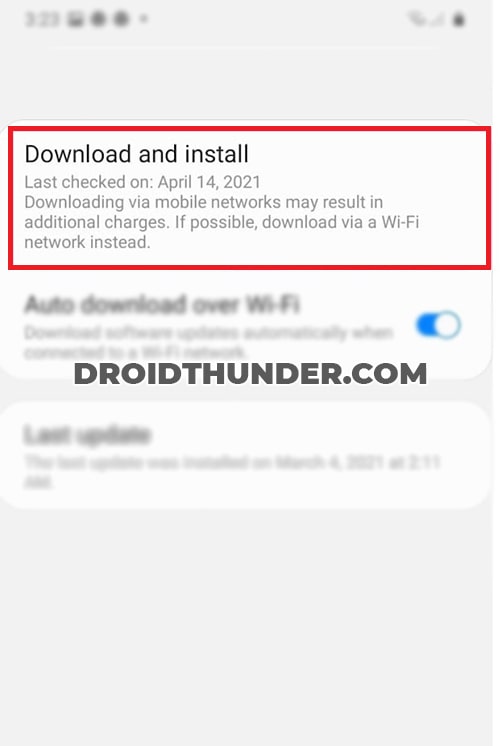
- Once your phone is updated, it may automatically remove or hide the CQATest app.
3. Wipe Cache Partition
Clearing the cache partition won’t delete your data but can solve issues by removing temporary files:
- Turn off your phone.
- Enter recovery mode (the combination of buttons varies by device and usually involves holding the volume down and the power button).
- Use the volume buttons to navigate to Wipe Cache Partition and select it with the power button.
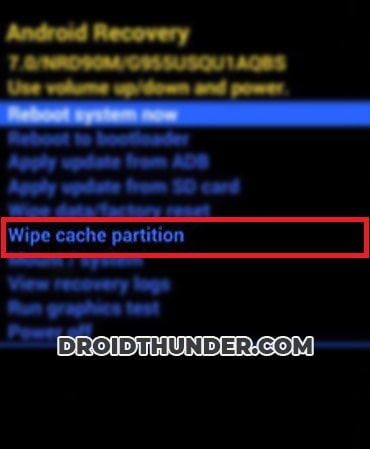
- After the process is complete, choose Reboot System Now.
4. Wipe Data/Factory Reset Your Phone
This is the most drastic measure and should be used as a last option, as it will erase all data on your phone:
- Back up your important data (photos, contacts, etc.).
- Go to Settings and open System.
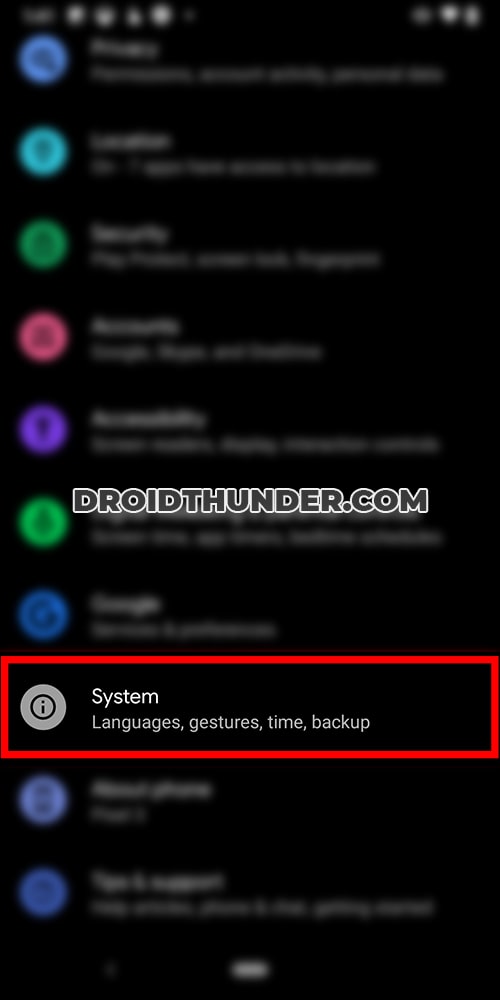
- Then select the Reset Options.
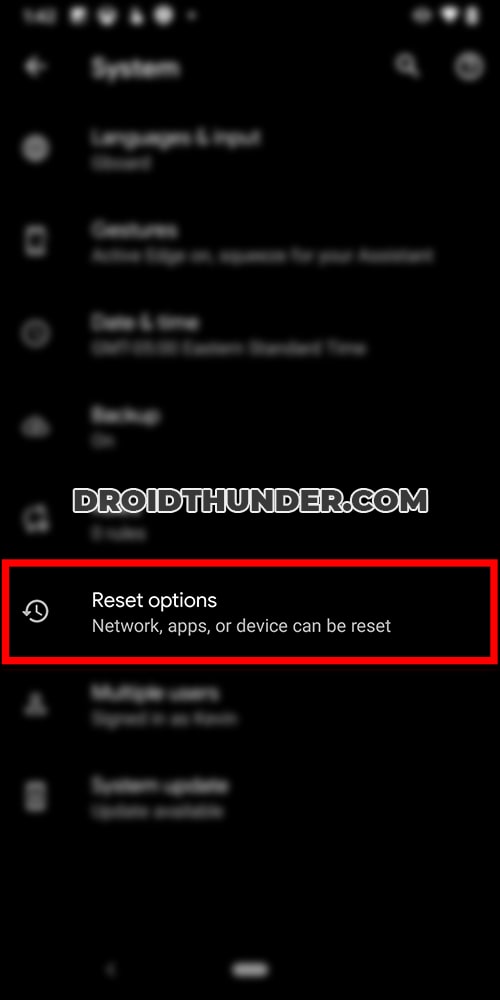
- Select Erase all data (factory reset).
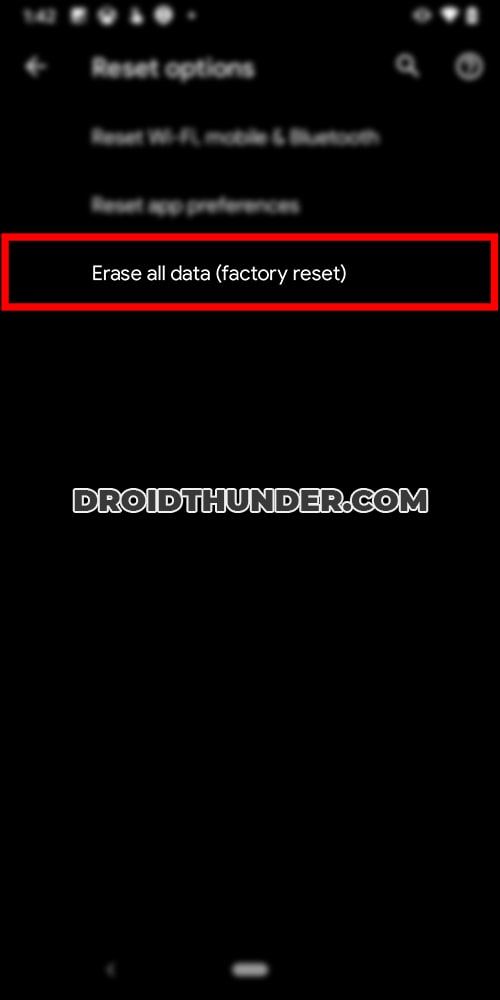
- Follow the prompts to reset your phone.
- After the reset, set up your phone as new. The CQATest app should now be reset to its default state and may no longer be visible.
- Remember, a factory reset erases everything, so it’s crucial to back up your data before proceeding.
Final Verdict
That’s everything there is to know about the CQATest app. It’s perfectly fine to have this application on your phone; it won’t cause any harm. But if it’s bothering you or causing problems, just disable or remove it using the above steps.
Got any questions about the app? Just leave a comment below, and we’ll get back to you.